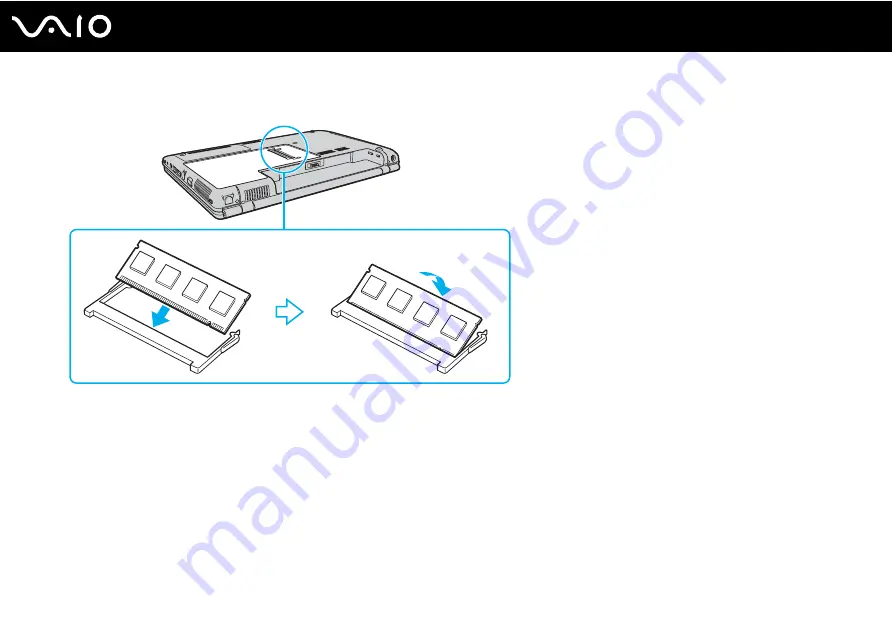
119
Upgrading Your VAIO Computer
8
Slide the memory module into the memory module slot and push it in until it clicks into place.
!
Do not touch any other components on the motherboard.
If you use only one memory module, be sure to insert it to the upper slot.
Be sure to insert the connector edge of the memory module into the slot while aligning the notch on the module with the small projection in the open
slot.
9
Replace the memory module compartment cover.
10 Tighten the screws on the bottom of the computer.
11 Reinstall the battery pack and turn on the computer.
Содержание VAIO VGN-CR123EB
Страница 1: ...N User Guide Personal Computer V G N C R 1 0 0 S e r i e s ...
Страница 17: ...17 n N Getting Started Back A DC IN port page 21 B Battery connector C Air vent D Modem port page 58 ...
Страница 18: ...18 n N Getting Started Bottom A Air vents B Illumination lamp ...
Страница 135: ...135 n N Troubleshooting Floppy Disks page 174 Audio Video page 175 Memory Stick Media page 176 Peripherals page 177 ...
Страница 194: ... 2007 Sony Corporation n ...






























