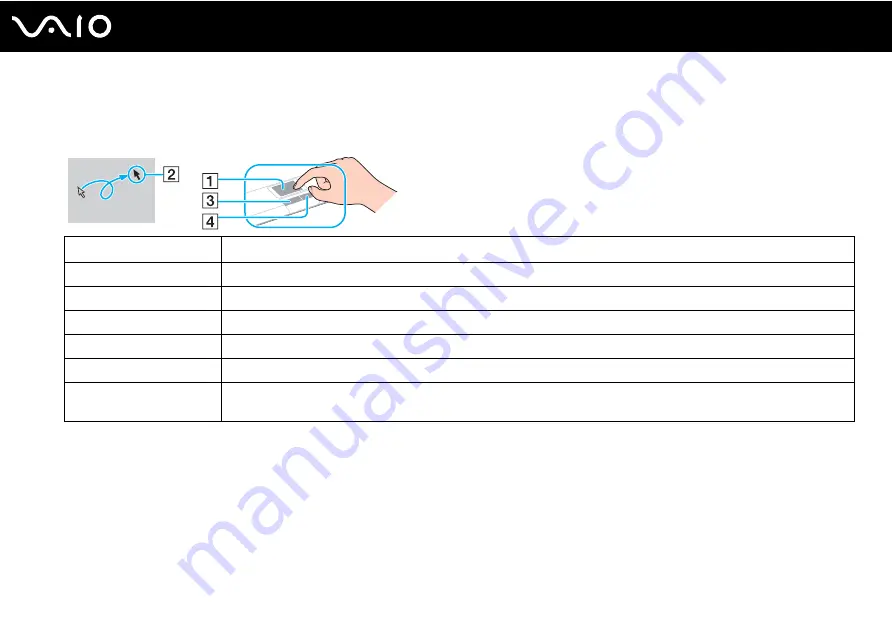
31
Using Your VAIO Computer
Using the Touch Pad
You can point to, select, drag, and scroll objects on the screen using the touch pad.
✍
You can disable/enable the touch pad to suit your preference for using the mouse. See
Setting Up Your Computer with VAIO Control Center
to launch
VAIO Control Center
. Once launched, select the topic on the pointing device and see the help file for the detailed instructions.
!
Be sure to connect a mouse before disabling the touch pad. If you disable the touch pad without connecting a mouse, you will be able to use only the
keyboard for pointer operations.
Action
Description
Point
Slide your finger on the touch pad (1) to place the pointer (2) on an item or object.
Click
Press the left button (3) once.
Double-click
Press the left button twice.
Right-click
Press the right button (4) once. In many applications, this action displays a shortcut menu.
Drag
Slide your finger on the touch pad while pressing the left button.
Scroll
Slide your finger along the right edge of the touch pad to scroll vertically. Slide your finger along the bottom edge to scroll
horizontally (the scroll function is available only with applications that support a touch pad scroll feature).
Содержание VAIO VGN-AR Series
Страница 1: ...N User Guide Personal Computer V G N A R S e r i e s ...
Страница 20: ...20 n N Getting Started Bottom A Air vents ...
Страница 52: ...52 n N Using Your VAIO Computer ...
Страница 54: ...54 n N Using Your VAIO Computer ...
Страница 210: ... 2008 Sony Corporation n ...






























