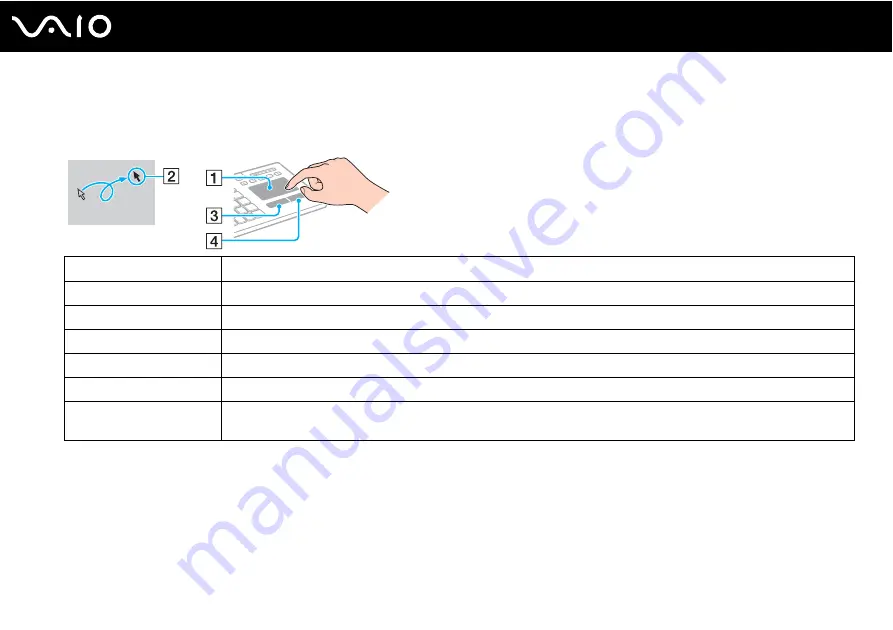
42
Using Your VAIO Computer
Using the Touch Pad
You can point to, select, drag, and scroll objects on the screen using the touch pad.
✍
You can disable/enable the touch pad with the
Fn+F11
keys while a mouse is connected to your computer. To change other touch pad settings, click
Start
,
All Programs
,
VAIO Control Center
,
Keyboard and Mouse
and
Pointing Device
.
You can disable/enable the Motion Pointer feature with the
Fn+F1
keys that keeps moving the pointer or scrolling when your fingertip reached an edge
of the touch pad.
If pointer movement or scrolling continues against your intention, your fingertip may have reached an edge of the touch pad. In such a case, take your
finger off the touch pad. It is recommended that you put your finger on the touch pad around its center to start an operation.
Action
Description
Point
Slide your finger on the touch pad (1) to place the pointer (2) on an item or object.
Click
Press the left button (3) once.
Double-click
Press the left button twice.
Right-click
Press the right button (4) once. In many applications, this action displays a shortcut menu.
Drag
Slide your finger on the touch pad while pressing the left button.
Scroll
Slide your finger along the right edge of the touch pad to scroll vertically. Slide your finger along the bottom edge to scroll
horizontally (the scroll function is available only with applications that support a touch pad scroll feature).
Содержание VAIO VGC-LV200
Страница 1: ...N User Guide Personal Computer V G C LV 2 0 0 S e r i e s ...
Страница 69: ...69 n N Using Your VAIO Computer ...
Страница 71: ...71 n N Using Your VAIO Computer ...
Страница 160: ...160 n N Troubleshooting Audio Video page 192 HDMI Input page 196 Memory Stick page 198 Peripherals page 199 ...
Страница 206: ... 2009 Sony Corporation n ...






























