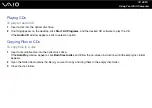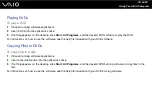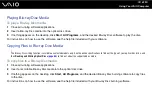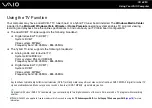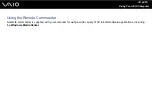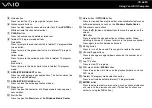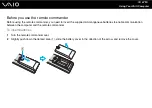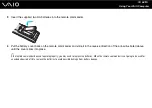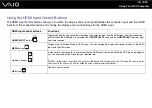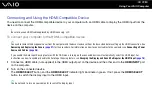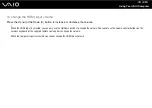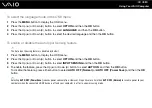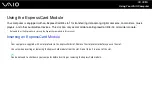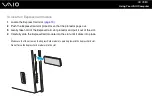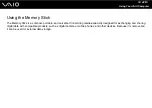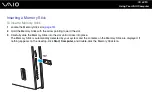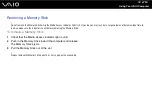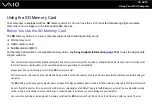73
Using Your VAIO Computer
Connecting and Using the HDMI-Compatible Device
You need to connect the HDMI-compatible device to your computer with an HDMI cable to display the HDMI input from the
device on the computer.
!
Be sure to use an HDMI cable approved by HDMI Licensing, LLC.
To connect your computer to the HDMI-compatible device
✍
You need to remove the back panel cover from the computer and the base stand cover from the base stand before setting up the HDMI connection. See
Removing and Replacing the Covers
for the procedure. For information on how to connect cables to the computer, see
Connecting a Power
Source and Cables
If you enable the Auto Input Sensing feature with the OSD menu, turning on the connected device will automatically select the HDMI input. For
instructions on how to enable or disable the Auto Input Sensing feature, see
Changing the Display and Sound Settings for the HDMI Input
.
1
Connect an HDMI cable (not supplied) to the HDMI output port on the device and the other end to the
HDMI INPUT
port
on the computer.
2
Turn on the connected device.
The
HDMI SELECT
button and the
HDMI SELECT
indicator light illuminate in green. If not, press the
HDMI SELECT
button to switch the display input to the HDMI input.
✍
You do not need to turn on your computer to switch the display input.