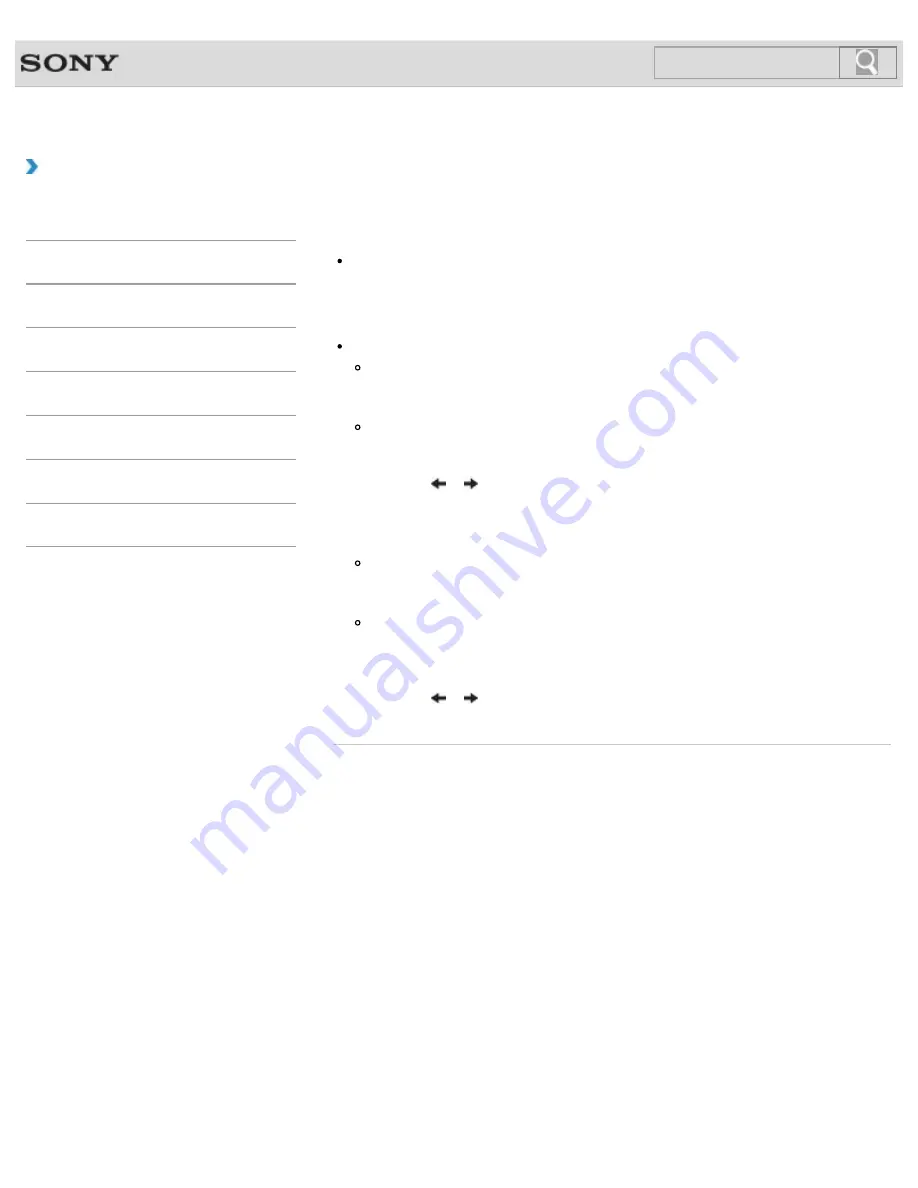
VAIO User Guide
Troubleshooting
Why does a message appear and Windows fail to
start when I turn on my VAIO computer?
The BIOS boot options may have been incorrectly configured.
Press the
ASSIST
button while your VAIO computer is off to display the
VAIO Care
Rescue Mode
screen, select
Start BIOS setup
, and change the
Boot Mode
setting, then restart the computer.
If a message such as “Secure Boot Fail” appears, check the following:
Your VAIO computer may be booting from an external device that the computer does
not support. When an external drive or a USB device is connected to the computer,
disconnect it and restart the computer.
The BIOS boot options may have been changed from the factory default settings.
Press the
ASSIST
button while your VAIO computer is off to display the
VAIO Care
Rescue Mode
screen, then select
Start BIOS setup
.
Press the
or
key to select the
Security
tab, select
Factory Default
, and then
press the
Enter
key.
When the confirmation prompt appears, press the
Enter
key and restart the
computer.
If a message appears even after you restart your VAIO computer, recover the
computer using the recovery data on the built-in hard disk drive or SSD, or using the
Recovery Media you have created.
The BIOS boot options may have been incorrectly configured.
If the operating system on your VAIO computer is other than the preinstalled system,
press the
ASSIST
button while the computer is off to display the
VAIO Care
Rescue Mode
screen, then select
Start BIOS setup
.
Press the
or
key to select the
Security
tab, change the
Secure Boot
setting
to
Disabled
, and then restart the computer.
© 2012 Sony Corporation
503
Search
Содержание VAIO SVL24125CXB
Страница 47: ...Using the Settings Menu MONITOR Function 2012 Sony Corporation 47 Search ...
Страница 93: ... 2012 Sony Corporation 93 Search ...
Страница 99: ...Setting Up an Appropriate Work Environment 2012 Sony Corporation 99 Search ...
Страница 202: ... 2012 Sony Corporation 202 Search ...
Страница 205: ... 2012 Sony Corporation 205 Search ...
Страница 232: ... 2012 Sony Corporation 232 Search ...
Страница 234: ... 2012 Sony Corporation 234 Search ...
Страница 247: ...You cannot use the touch screen to operate the menu screen 2012 Sony Corporation 247 Search ...
Страница 270: ... 2012 Sony Corporation 270 Search ...
Страница 280: ... 2012 Sony Corporation 280 Search ...
Страница 304: ...Notes on Adding and Removing Memory Modules 2012 Sony Corporation 304 Search ...
Страница 310: ... 2012 Sony Corporation 310 Search ...
Страница 328: ... 2012 Sony Corporation 328 Search ...
Страница 330: ...Related Topic Enjoying Sounds from Connected Audio System 2012 Sony Corporation 330 Search ...
Страница 346: ... 2012 Sony Corporation 346 Search ...
Страница 348: ...Notes on Using the Wi Fi R Wireless LAN Function 2012 Sony Corporation 348 Search ...
Страница 354: ...Connecting an External Drive 2012 Sony Corporation 354 Search ...
Страница 385: ... 2012 Sony Corporation 385 Search ...
Страница 417: ...Related Topic Notes on Using SD Memory Cards 2012 Sony Corporation 417 Search ...
Страница 421: ...Inserting Removing SD Memory Cards 2012 Sony Corporation 421 Search ...
Страница 498: ... 2012 Sony Corporation 498 Search ...






























