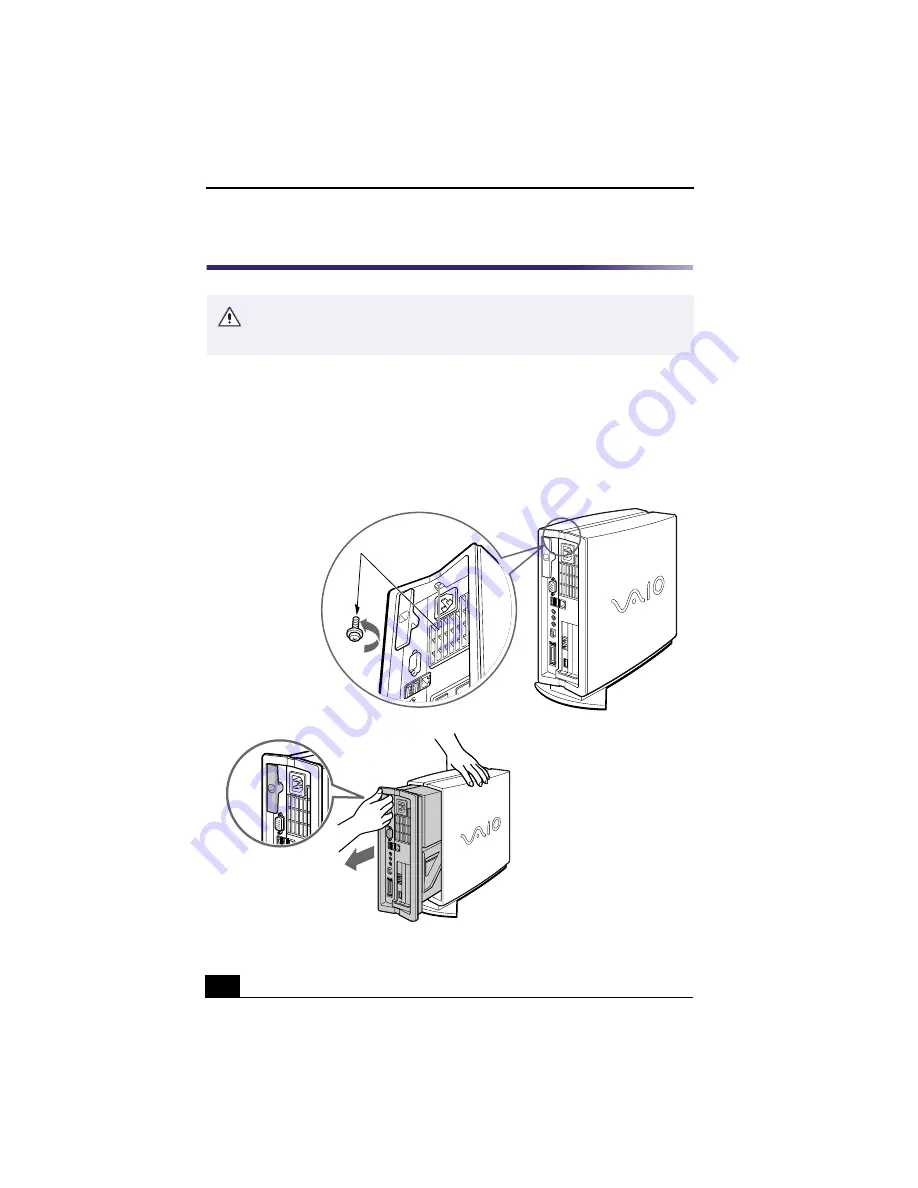
Upgrading and Maintaining Your Slimtop™ LCD Computer
2
Removing the Cover
To remove the cover
1
Remove the screw from the top of the rear panel.
2
Holding the top of system unit firmly, pull the T-lever on back of unit in the
direction shown in the lower picture.
If you remove the cover immediately after you shut down your computer, the
components may be too hot to touch. Wait until the internal parts of the
system unit cool down before you attempt to remove the cover.
Removing the cover
Step 1
Step 2


























