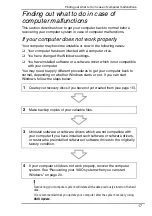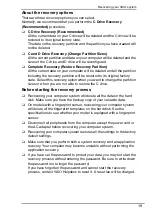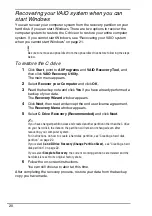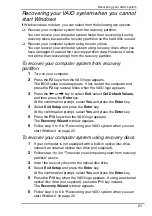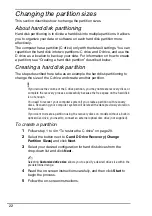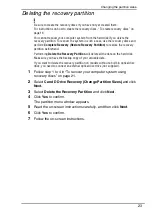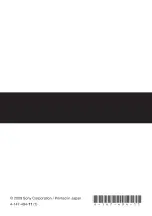Before using your computer
15
Creating your own recovery discs (Recovery
Media Kit)
Recovery discs enable you to recover your computer system to its original
state. You can create the recovery discs with the
VAIO Recovery Utility
software.
Recover the computer system in the following cases:
❑
Your computer has been infected with a computer virus.
❑
Your computer has been unstable.
❑
Your computer system is experiencing problems which cannot be solved
through troubleshooting.
❑
You have formatted the C drive on your computer by mistake.
Although you can recover your computer system from the recovery partition,
you may need recovery discs, depending on your computer state.
Recovery discs are compatible only with the computer in which the discs are created.
You cannot use the recovery discs for your computer with any other computer.
You may not be able to recover your computer system from the recovery partition in
the following cases due to modifications of the recovery partition.
❑
You have used software to modify the recovery partition.
❑
You have installed an operating system different from the preinstalled operating
system on your computer.
❑
You have formatted your hard disk without using the
VAIO Recovery Utility
software.
In these cases, recover your computer system with the recovery discs. If you have not
yet created them, you need to purchase them or repair the computer at your expense.
Содержание Vaio Series
Страница 1: ......
Страница 6: ......
Страница 7: ...Troubleshooting ...
Страница 12: ......
Страница 13: ...Recovering your VAIO system ...
Страница 24: ......