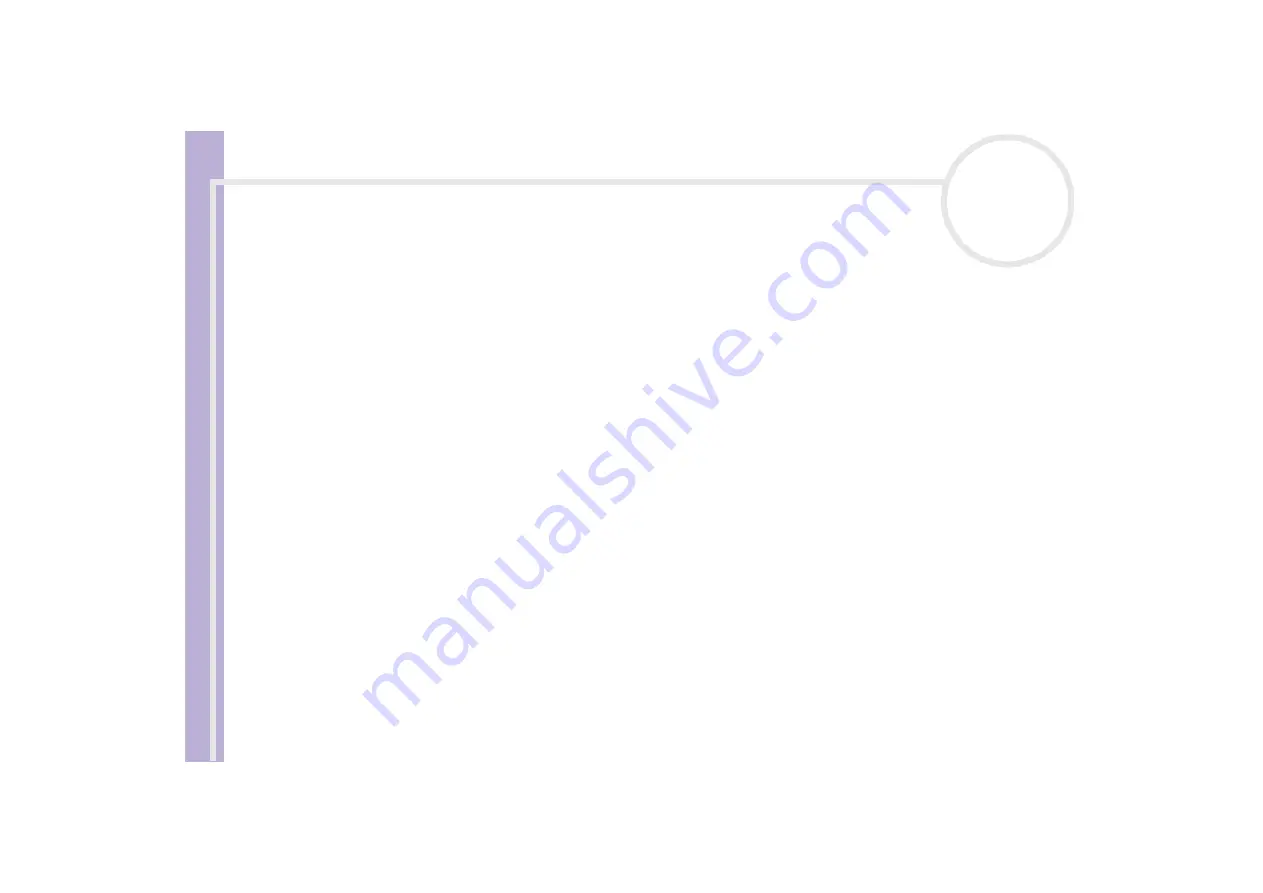
Software Guide
Using VAIO Media 2.5
27
✍
If you want more information on
viewing photos with VAIO Media
please refer to the online help files.
You can use the
PictureGear Studio Photo Server Contents Manager
to view photos (image files) stored on the Photo server with VAIO Media.
You can even view photos that are stored on another computer via a network.
To open the help file, proceed as follows: On the
Start
menu, point to
All Programs
,
PictureGear Studio
,
Photo Server
, and then click
Photo
Server Contents Manager Help
.
VAIO Media - Video 2.5
VAIO Media allows you to watch the TV programmes that you have recorded on any VAIO computer you
designate as the server with a built-in Giga Pocket Personal Video Recorder*. By selecting the
VIDEO
command with a client VAIO computer such as a notebook, VAIO Media will show a list of recorded files that
is stored on the server. With one click you will be able to watch what you want, from anywhere in your
home.
* Available on some VAIO computer models, not on notebooks.
✍
In order to play MPEG2 video using VAIO Media, it is required to have MPEG2 decoder software pre-installed on your VAIO computer.
VAIO Media - TV 2.5
The live TV function in VAIO Media uses the VAIO Media Video Server to stream live TV from a Giga Pocket
computer. Not only can you watch TV programmes on your computer, but also on another computer over a
network. Please read the online help file on how to watch TV programmes.
✍
The
Low Load
TV quality setting is not supported. If you choose this setting you will not be able to connect to the server.
Содержание VAIO PCV-RS302
Страница 1: ...N Software Guide ...
















































