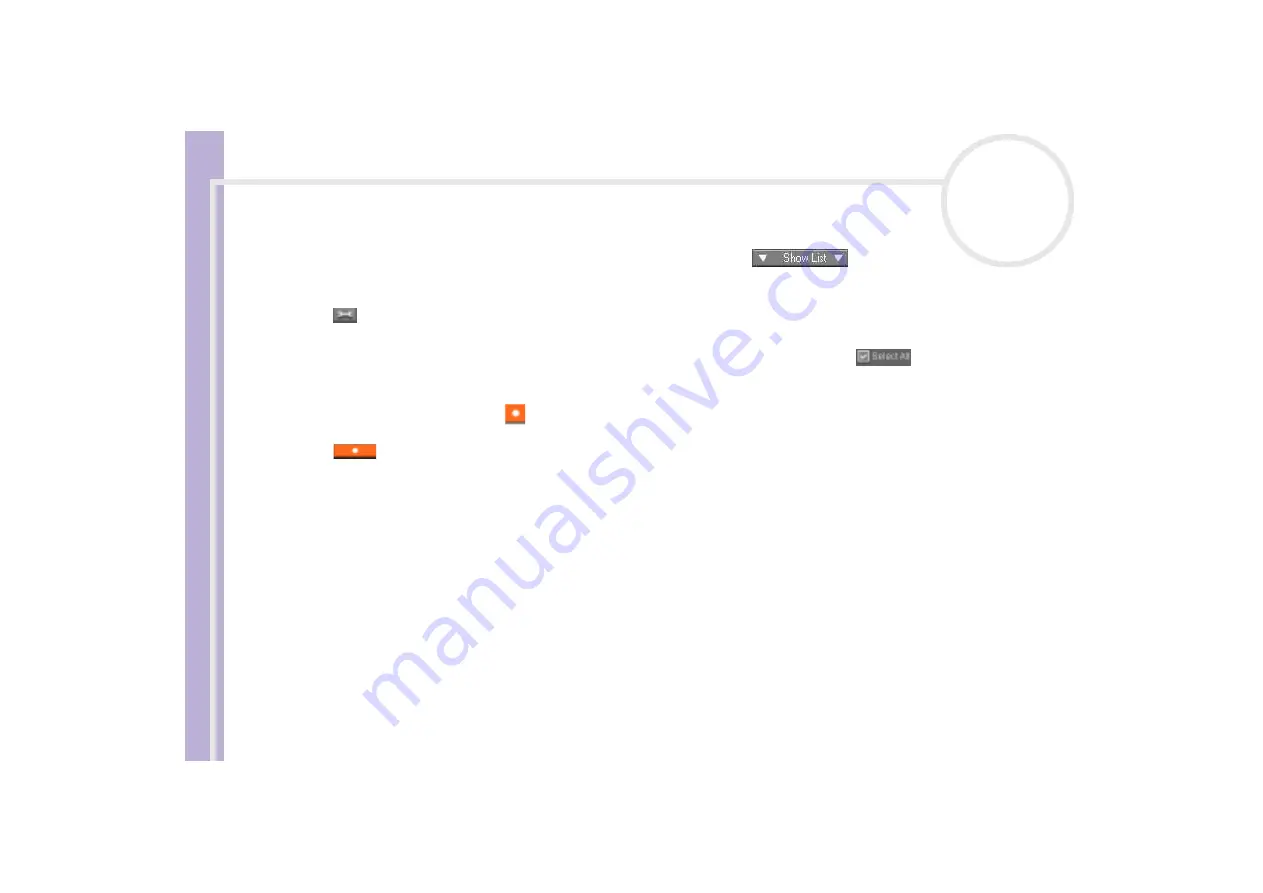
So
ft
w
a
re
G
u
id
e
Managing audio files with SonicStage
61
5
Click the
Jump to Record Window
button (4).
The
RecordPanel
window appears.
6
If you only want to record a few songs, click the
Show List
button.
The list of tracks on your audio CD appears.
7
If necessary select the format and bit rate for recording by clicking the
Change CD Recording Format
button.
8
You can select specific tracks on your CD by deselecting the check boxes from the tracks you do not want
to record. You can clear all selected tracks by selecting the empty
Select All
check box, and then
selecting the tracks you want to record.
For each song you can determine the song title, the artist and the genre.
9
Click the
Rec Selection
button to begin recording.
When you want to record all the songs of the audio CD to the playlist, you click the
Record All
button.
10
When the recording is finished, the new playlist appears in the file tree view in the right pane.
Содержание VAIO PCV-RS202
Страница 1: ...N Software Guide ...
Страница 58: ...Software Guide Managing audio files with SonicStage 57 n N ...
Страница 106: ...Software Guide Using VAIO Media 105 n N ...
















































