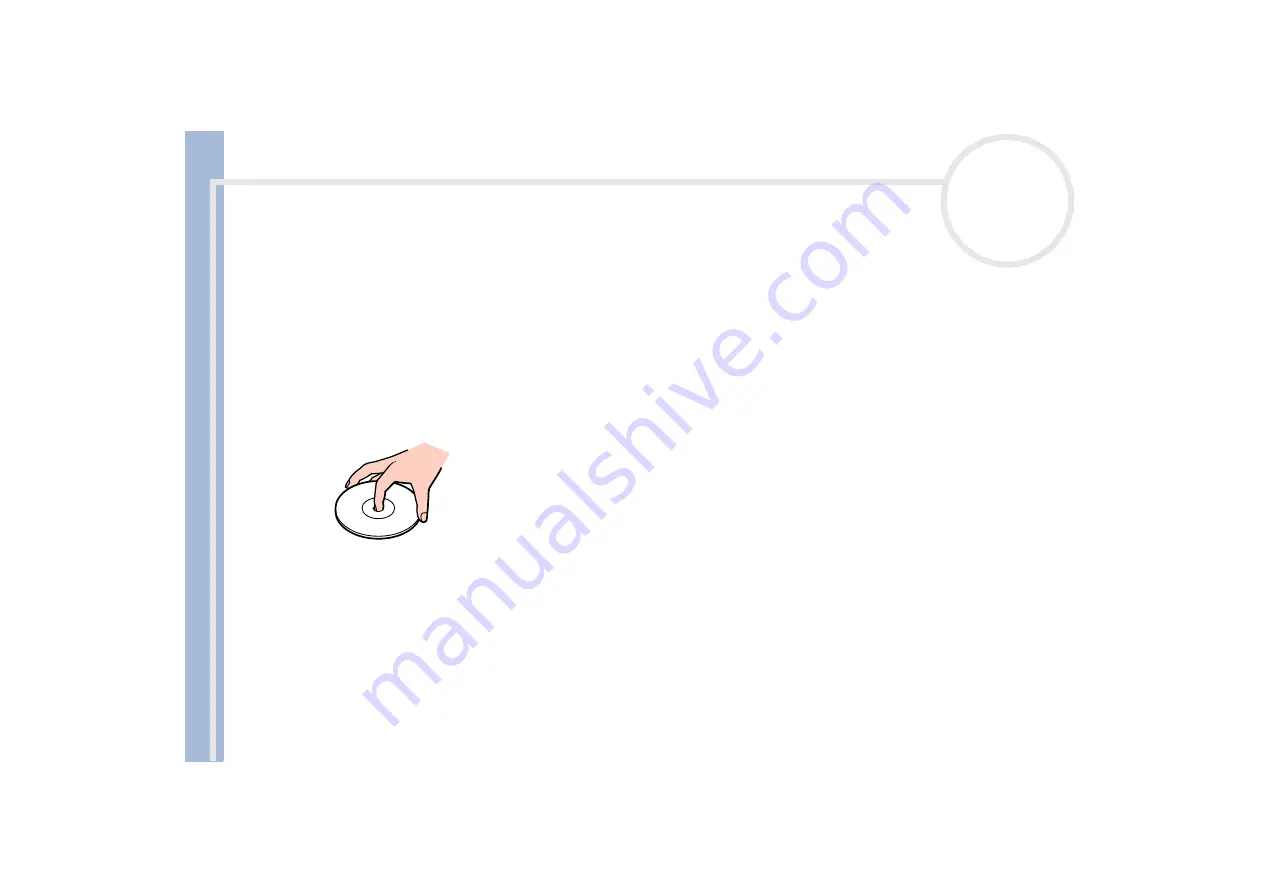
S
o
n
y
V
A
IO
D
e
s
k
to
p
U
s
e
r
G
u
id
e
Precautions
81
On handling floppy disks
Do not open the shutter manually or touch the surface of the floppy disk.
Keep floppy disks away from magnets.
Keep floppy disks away from direct sunlight and other sources of heat.
On handling compact discs
Do not touch the surface of the disc.
Do not drop or bend the disc.
Fingerprints and dust on the surface of a disc may cause reading errors. Always hold the disc by its edge
and central hole, as shown.
Proper care of the disc is essential to its continuous reliability. Do not use solvents such as benzine,
thinning agents, commercially available cleaners or anti-static spray, as they may cause damage to the
disc.
For normal cleaning, hold the disc by its edge and use a soft cloth to wipe the surface from the center
out.
If the disc is badly soiled, moisten a soft cloth with water, wring it out well, and use it to wipe the surface
of the disc from the center out. Wipe off any remaining moisture with a dry soft cloth.












































