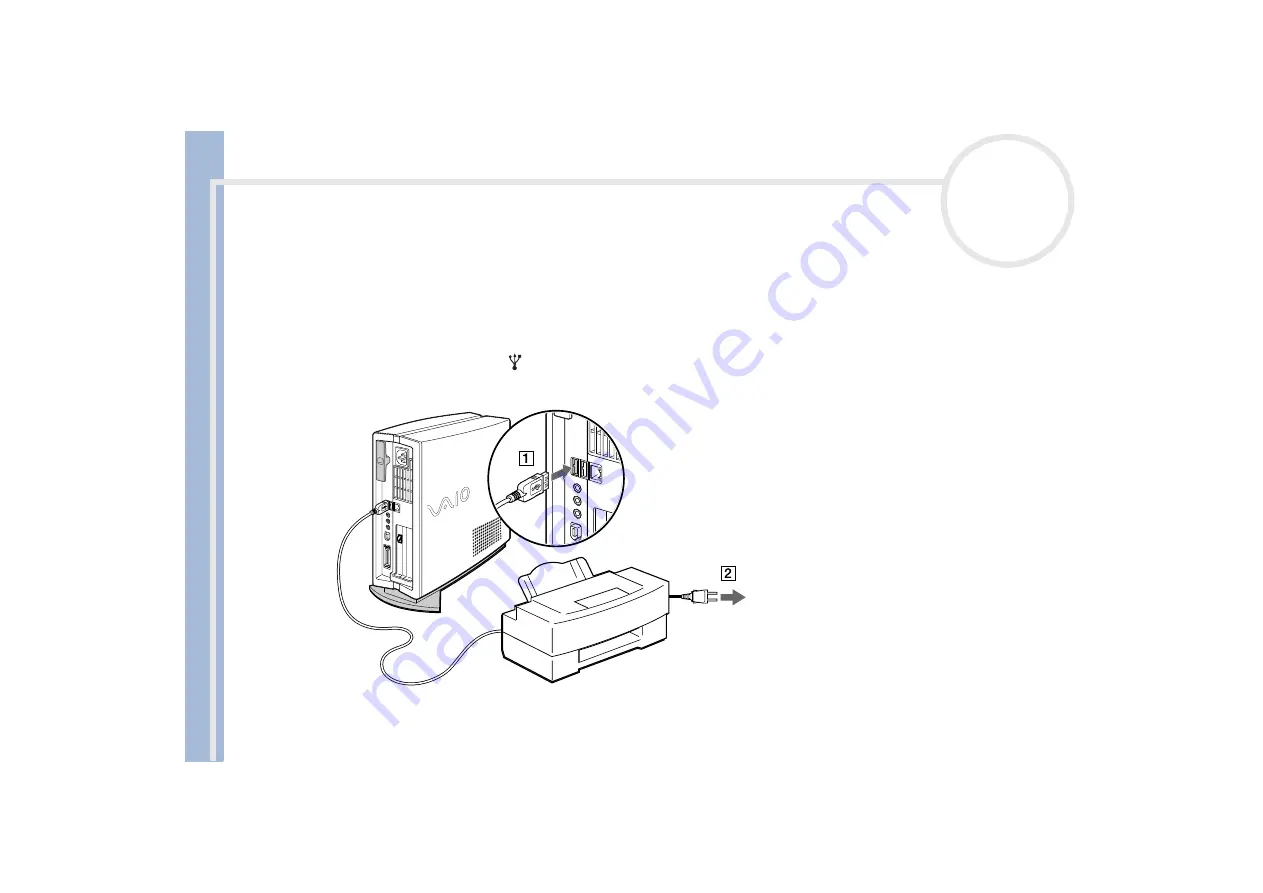
S
o
n
y
V
A
IO
D
e
s
k
to
p
U
s
e
r
G
u
id
e
Connecting peripheral devices
50
Connecting a USB (Universal Serial Bus) device
Use the USB ports to connect USB devices, such as a floppy disk drive or a printer.
Connecting a USB printer
To connect a printer using the USB connector, proceed as follows:
1
Plug a USB printer cable into one of the USB connectors on your computer (1). A USB connector is
identified by the symbol .
2
Plug the printer power cord into an AC outlet (2).
Do not turn on the computer or the printer until all the
connections are made.
This procedure does not apply to all printers. If you do not
have a printer compatible to this procedure, please refer to
the manufacturer’s instructions on connecting and installing
it.






























