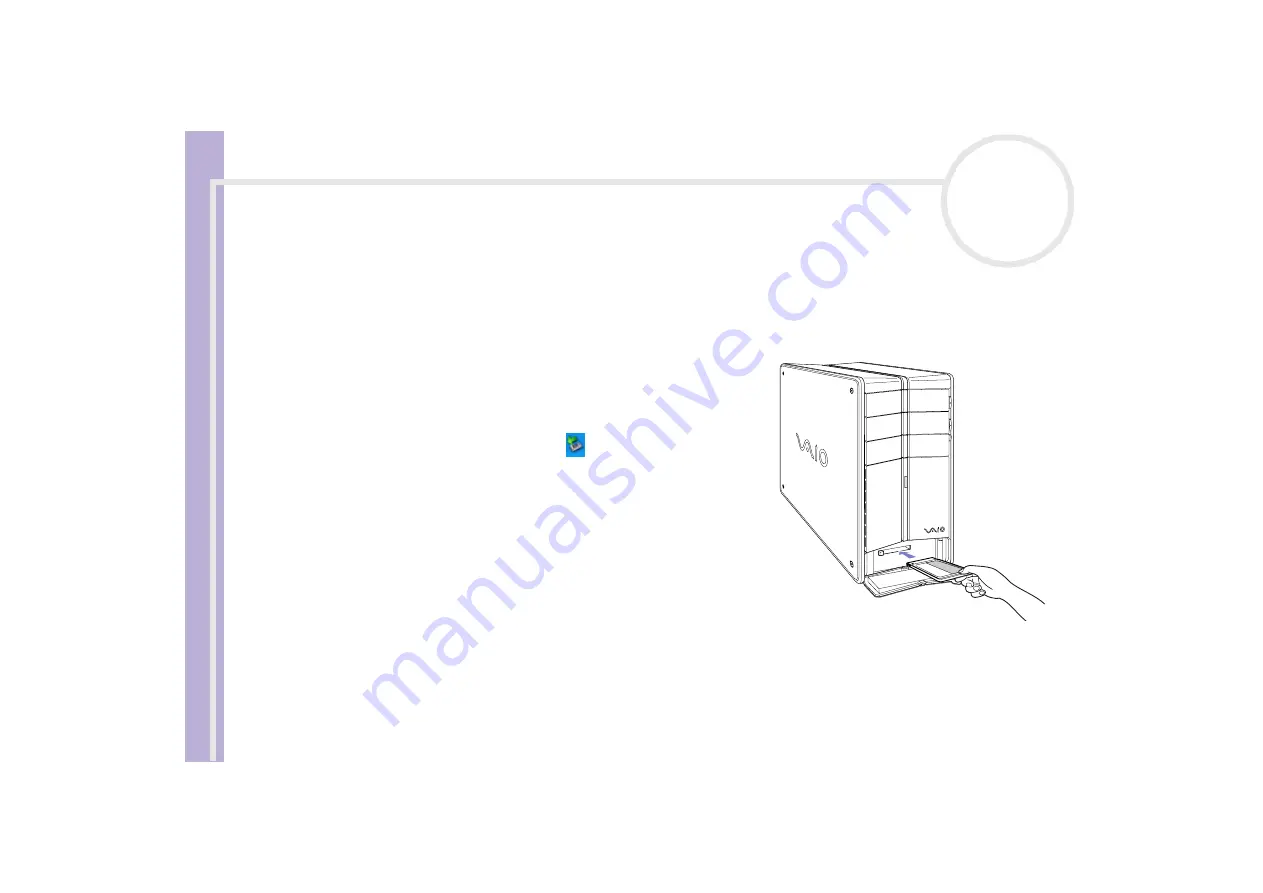
Ha
rdware Guide
Using your VAIO computer
34
PCV-RZ models only
: Using PC Cards
Your VAIO desktop has a PC Card slot on the front panel that supports Type I or Type II PC Cards. PC Cards
allow you to interconnect with portable external devices.
Inserting a PC Card
To insert a PC Card proceed as follows:
1
Open the bottom panel on the front of your VAIO.
2
Insert the PC Card gently into the PC Card slot with the label
facing upwards.
The PC Card is automatically detected by your system and the
Safely Remove Hardware
icon
appears in the taskbar.
3
Close the cover flap (unless the PC Card peripheral prevents it).
✍
You do not need to shut down your computer when inserting a PC Card.
Do not force a PC Card into the slot. It may damage the connector pins. If you have
difficulty inserting a PC Card, check that you are inserting the PC Card in the correct
direction. See the manual supplied with your PC Card for more information on use.
Some PC Cards may require you to disable idle devices when using the PC Card.
You may not be able to use some PC Cards or some functions of the PC Card with this
computer.
Make sure you use the most recent software driver provided by the PC Card manufacturer.
If the PC Card is operating abnormally, go to
Control Panel
,
Performance and Maintenance
,
System
, click the
Hardware
tab, and then
Device
Manager
. If an “!” mark appears next to the PC Card device, remove the software driver and then reinstall it from the installation CD that
accompanies the PC Card.
For some PC Cards, if you alternate between
Normal
power operation and
Standby
or
Hibernate
power management modes while the card is
inserted, you may find that a device connected to your system is not recognised. Reboot your system to correct the problem.
















































