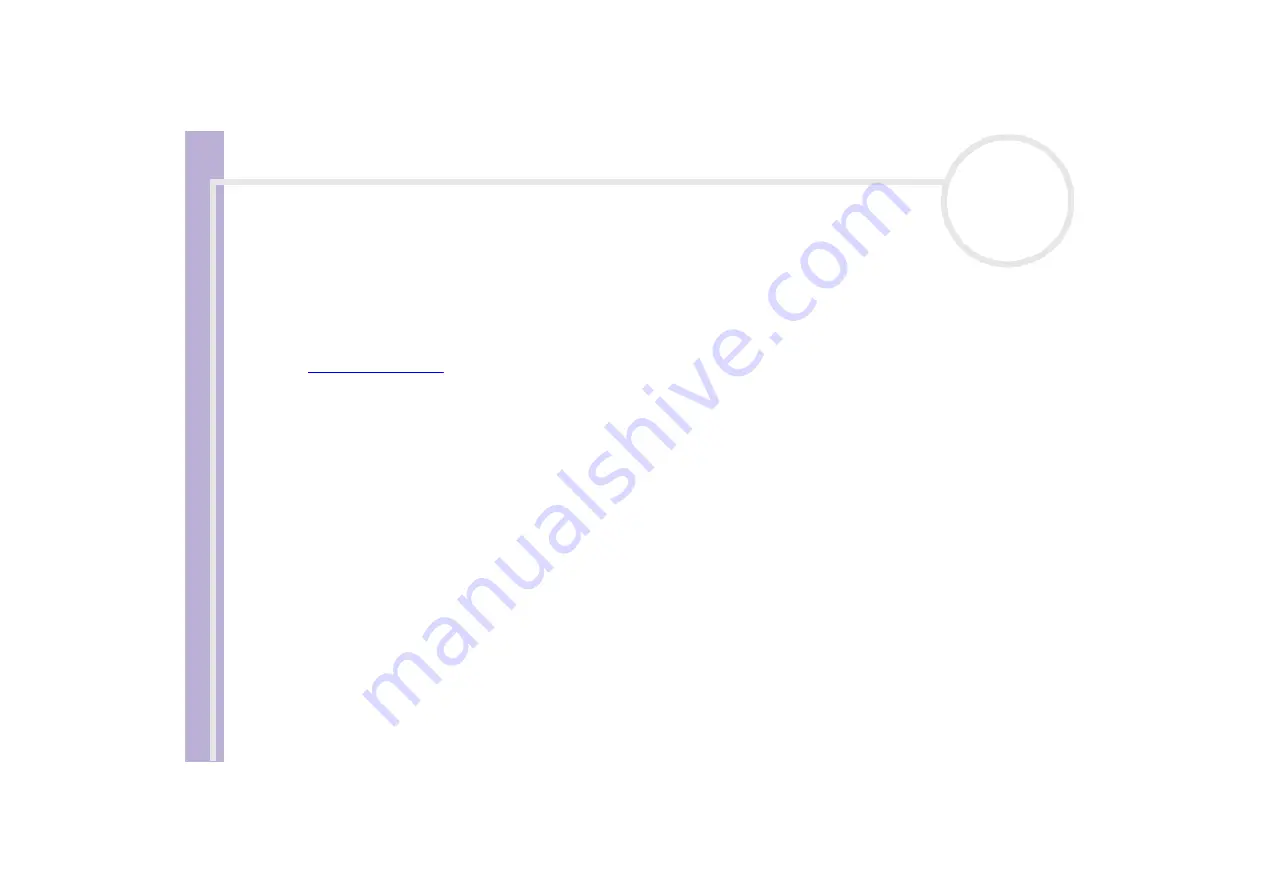
Sony V
A
IO
Desktop User
Guide
Getting help
85
✍
On your computer, the default DVD region code is 2, which is the region code for European DVDs. Do not change this setting using the Region Code
Change function in Windows
®
, or any other software application. System malfunctions originating from the user changing the DVD region code are
beyond the scope of your warranty and will result in service charges for repair.
I cannot record to DVD (for models with a DVD writer)
You can find general troubleshooting points below, but the VAIO-Link website has more detailed advice,
including links to help files and DVD software manuals. Always check the website if you are having
difficulties:
If you are having problems with general recording, perform the following checks:
❑
Are you using the correct DVD recordable media?
Please check which DVD recordable format is compatible with your VAIO built-in DVD recorder: DVD-R /
DVD-RW / DVD+R / DVD+RW. Please note the possibility that some brands of DVD recordable media do
not work.
❑
Is there any third-party DVD-recording software installed on the VAIO? If so, remove all third-party DVD-
recording software from the computer.
❑
Are you able to read regular data/music DVDs? Check if you are able to read pre-recorded DVD media.
Please note that combined drives (i.e. DVD recordable drive and CD reader/writer in one) tend to be more
sensitive than regular DVD drives (for example, a scratched DVD will work fine in a DVD drive but cannot
be read in a combined drive).
❑
Is the DVD recorder properly detected and functioning according to the Device Manager? Go to
Start
,
right-click
My Computer
and select
Properties
. Click the
Hardware
tab and select
Device Manager
.
Open
DVD/CD-ROM drives
in the tree list. Please note that the name of the drive can differ for each
model.
If an exclamation mark is shown next to the drive or if
DVDRW
is not mentioned for the drive, uninstall
the DVD recorder from Device Manager and restart the computer. Please note that the drivers used are
generic Windows
®
drivers and are not available on the VAIO Recovery and Documentation Disc or the
VAIO-Link website.
















































