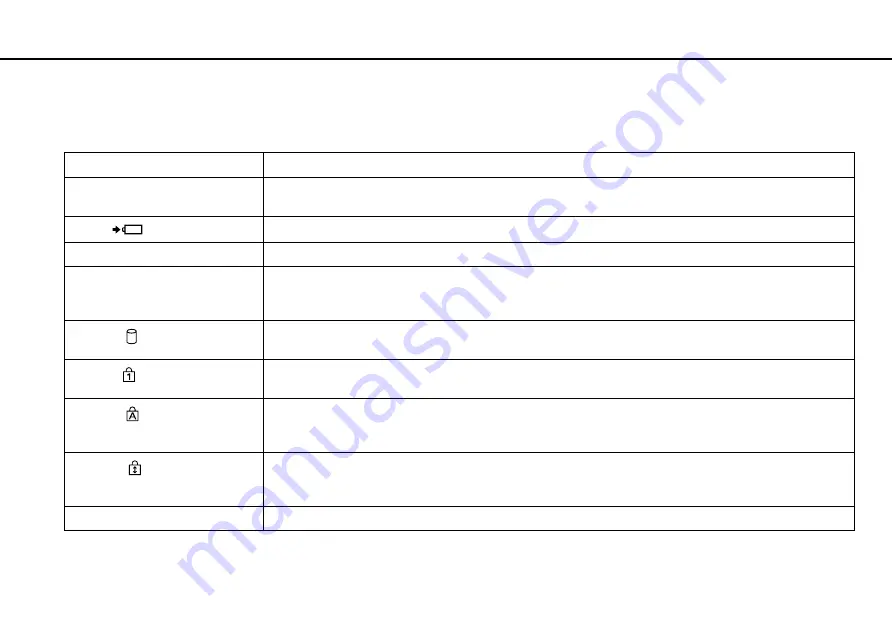
13
Getting Started >
About the Indicator Lights
About the Indicator Lights
Your computer is equipped with the following indicator lights:
Indicator
Functions
Power
1
Illuminates in green while the computer is in Normal mode, blinks slowly in orange while the computer is in Sleep
mode, and turns off when the computer is turned off or enters Hibernate mode.
Charge
Illuminates while the battery pack is charging. See Charging the Battery Pack
for more information.
Built-in MOTION EYE camera
Illuminates while the built-in camera is in use.
Media Access
Illuminates while data access to a memory card, such as "Memory Stick" and an SD memory card, is in
progress. (Do not place the computer into Sleep mode or turn it off while this indicator light is lit.) When the
indicator light is unlit, the memory card is not in use.
Disc drive
Illuminates while data access to the built-in storage device is in progress. Do not place the computer into Sleep
mode or turn it off while this indicator light is lit.
Num lock
Press the Num Lk key to activate the numeric keypad. Press it a second time to deactivate the numeric keypad.
The numeric keypad is not active when the indicator light is unlit.
Caps lock
Press the Caps Lock key to type letters in uppercase. Letters appear in lowercase if you press the Shift key
while the indicator light is lit. Press the key a second time to turn off the indicator light. Normal typing resumes
when the Caps lock indicator light is turned off.
Scroll lock
Press the Fn+Scr Lk keys to change how you scroll the display. Normal scrolling resumes when the Scroll lock
indicator light is turned off. The Scr Lk key functions differently depending on the program you are using and
does not work with all programs.
WIRELESS
Illuminates while one or more wireless options are enabled.
Содержание VAIO PCG31211L
Страница 1: ...N User Guide Personal Computer VPCYB Series ...
Страница 142: ... 2010 Sony Corporation n ...














































