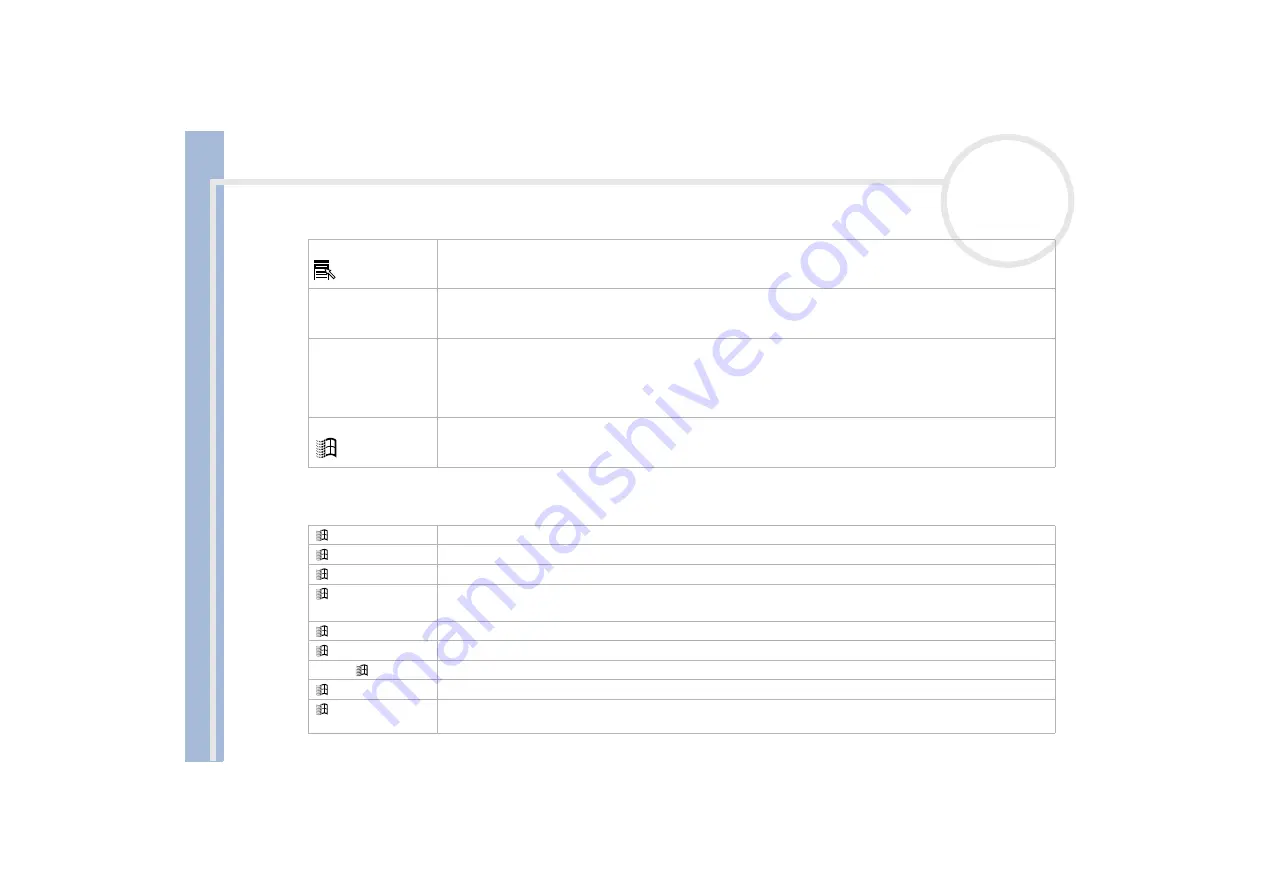
Sony Not
e
book Us
er
G
u
id
e
Using your notebook
25
Combinations and functions with the Windows key
Application key (7)
The Application key displays a shortcut menu; pressing this key is equivalent to clicking the right mouse
button.
Numeric keypad area
(8)
Contains the keys found on a typical calculator. Use the numeric keypad area to type numbers or to perform
mathematical calculations such as addition and subtraction. Note that you must press the
<Num Lock>
key to
activate the numeric keypad. When you do so, the Num Lock light illuminates.
Operator keys (9)
Several keys are always used with at least one other key:
<Ctrl>, <Alt>,
and
<Shift>.
When held down with
another key, the
<Ctrl>
(Control) and
<Alt>
(Alternate) keys offer another way to execute commands. For
example, in many applications, instead of choosing the
Save
command from a menu, you can hold down
<Ctrl>
and press
S
(referred to as Ctrl+S). The
<Shift>
key is used to produce capital letters or special symbols
such as @ and $.
Windows
®
key (10)
The key with the
Windows
®
logo
displays the Windows
®
Start menu; it is equivalent to clicking the
Start
button on the taskbar.
Combinations
Functions
+ F1
Displays
Windows Help.
+ Tab
Switches the selected button on the taskbar.
+ E
Displays
Windows Explorer
.
+ F
Displays the
Search Results
window to find a file or folder.
This is equivalent to selecting
Search
and then
For files or Folders
from the
Start
menu.
+ Ctrl + F
Displays the
Search Results - Computer
window where you can locate other computers.
+ M
Minimizes all displayed windows.
Shift +
+ M
Returns all minimized windows to their previous size.
+ R
Displays the
Run
window. This is equivalent to selecting
Run
from the
Start
menu.
+ Insert
Displays the
System Properties
window. This is equivalent to double-clicking the
System
icon in the
Control
Panel.
Keys
Descriptions






























