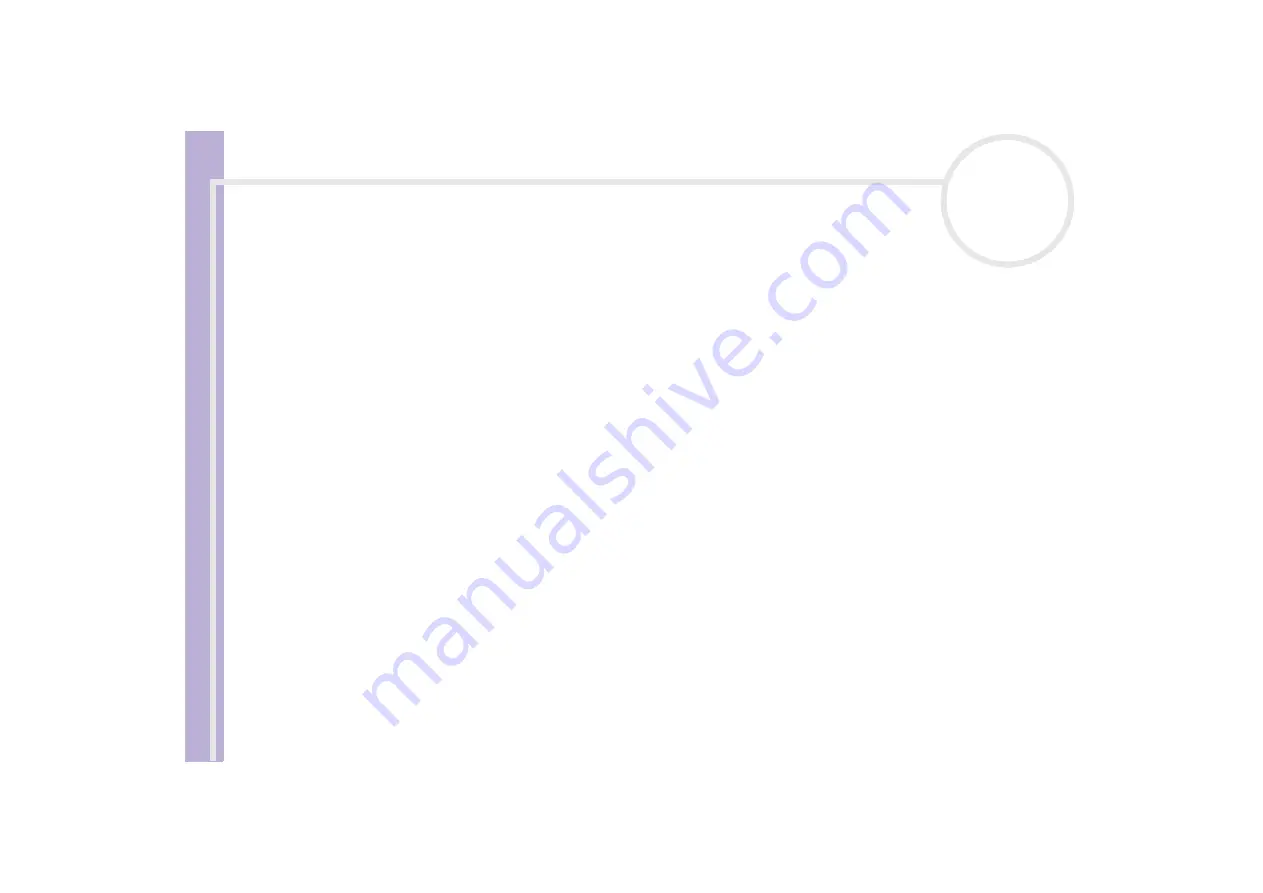
S
o
ft
wa
re
Guide
Customising your computer
92
Selecting display modes
This notebook uses the Mobility Radeon 7500 video controller. You can select which display is used when
the notebook is connected to an external display. When you connect an external display, you can switch the
display between your notebook's LCD and the external monitor.
Before you can select a display, you need to shut down your notebook, connect the external display (flat
panel display (FPD), panel or monitor) to your notebook, and restart.
To select a display, proceed as follows:
1
Click the
Start
button, point to
Settings
and then click
Control Panel
.
The
Control Panel
appears.
2
Double-click
Display
.
The
Display Properties
dialog box appears.
3
Click the
Settings
tab.
4
Click the
Advanced
button.
The
Sony Notebook LCD and Mobility Radeon Properties
dialog box appears.
5
Click the
Displays
tab.
Select the
Monitor
,
Panel
or
FPD
icon.
6
Click
Apply
and then
OK
.
✍
You may not be able to display the notebook LCD screen and an external display or a projector at the same time, depending on the types of computer
displays and projectors you are using.
Before turning on the computer, turn on the peripheral devices.






























