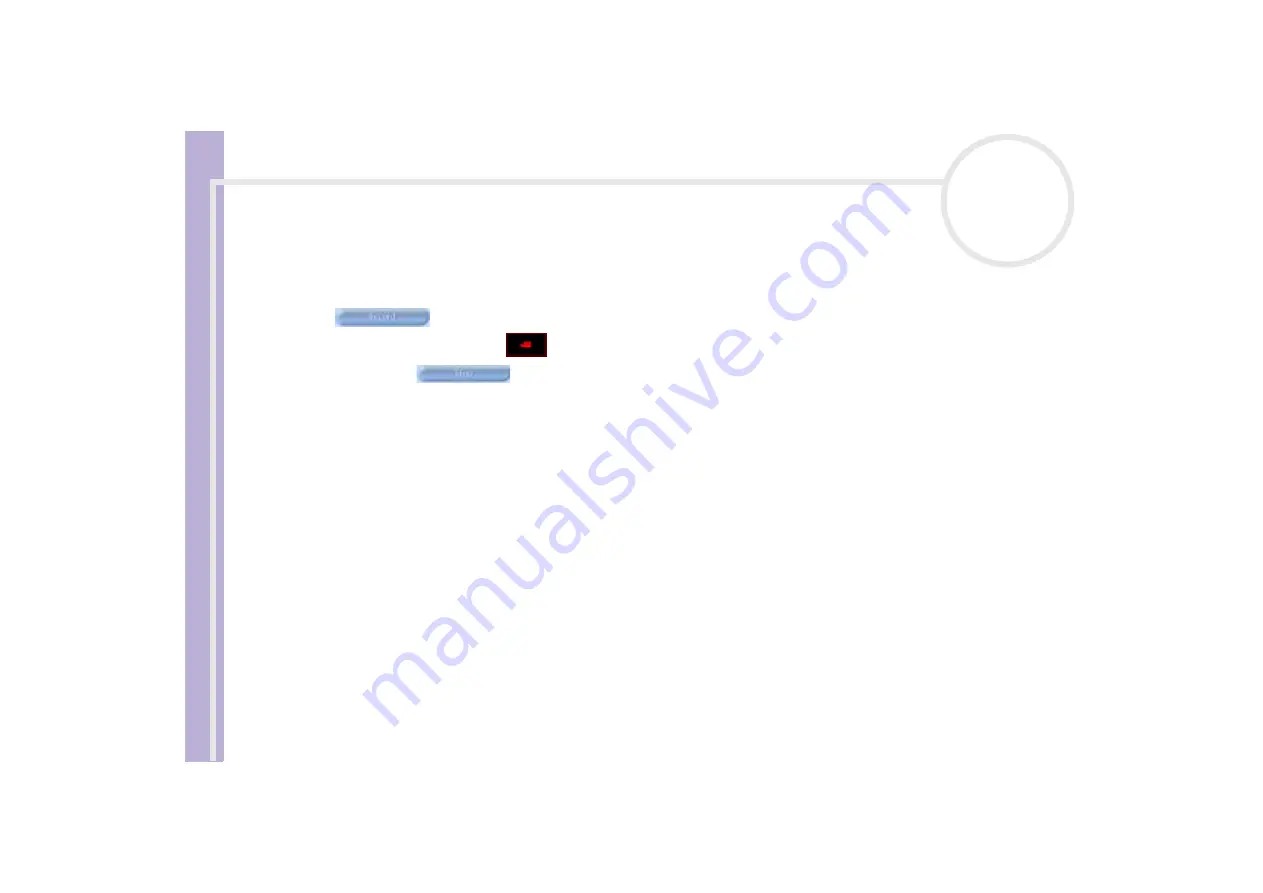
S
o
ft
wa
re
Guide
Using Video software
48
Capturing an image in Movie mode
To capture an image in Movie mode, proceed as follows:
1
Use your digital camera or camcorder to locate the moving image you want to capture.
2
When you see the image you want in the
Finder
window or in the camcorder’s viewfinder, click
Record
to begin recording your movie.
The
Movie Player
icon
appears.
Click
Stop
when you have finished recording your movie.
The first frame of your movie appears in the data list to the right of the
Finder
window.
Network Smart Capture automatically stops recording according to the recording time you set in the
Movie Clip Setting
window.
3
You can preview your movie in the
Finder
window by double-clicking the movie thumbnail in the data
list.






























