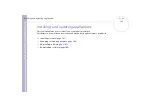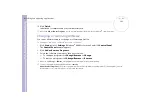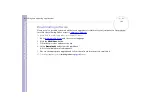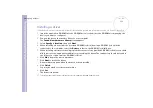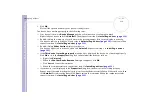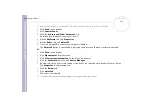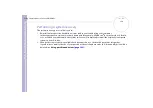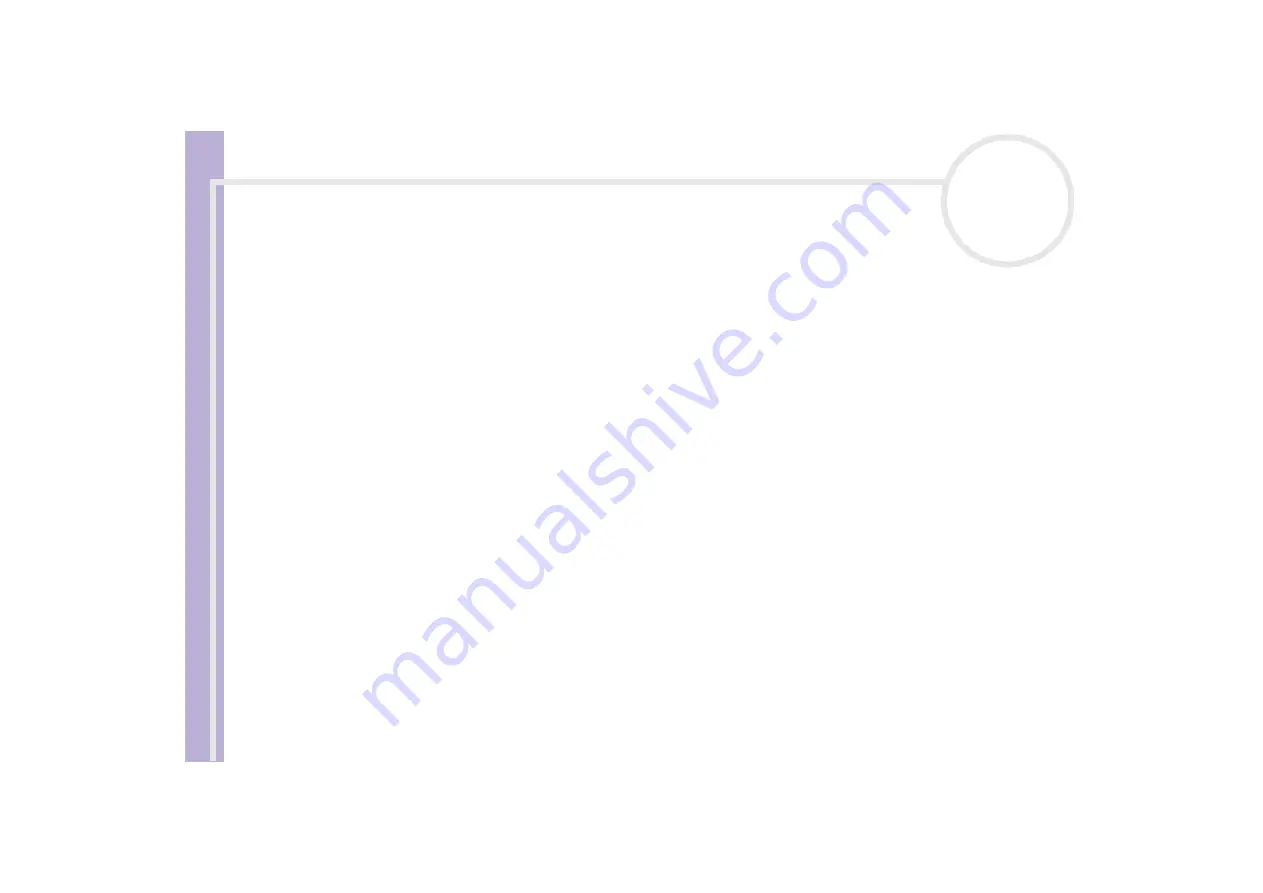
About
the softwar
e
on
your Sony
notebook
Managing drivers
112
Checking the driver's installation
When the computer restarts, verify that the device is working properly.
To verify the driver’s installation on a Windows
®
2000 Professional notebook, proceed as follows:
1
From the
Start
menu, point to
Settings
and then click
Control Panel
.
The
Control Panel
window appears.
2
Double-click the
System
icon.
The
System Properties
dialog box appears.
3
Click the
Hardware
tab, then click
Device Manager
.
4
Double-click the option corresponding to the device you installed, then double-click your device.
The
Properties
dialog box appears.
5
Make sure that the
This device is working properly
message is displayed under
Device status
.
6
Click
OK
.
Close all the opened windows, your device is ready for use.
To verify the driver’s installation on a Windows
®
XP Professional notebook, proceed as follows:
1
From the
Start
menu, and click
Control Panel
.
The
Control Panel
window appears.
2
Double-click the
System
icon.
The
System
dialog box appears.
If you do not see the
System
icon, click
Switch to Classic View
on the left side.
3
Click the
Hardware
tab, then click
Device Manager
.
4
Double-click the option corresponding to the device you installed, then double-click your device.
The
Properties
dialog box appears.
5
Make sure that the
This device is working properly
message is displayed under
Device status
.