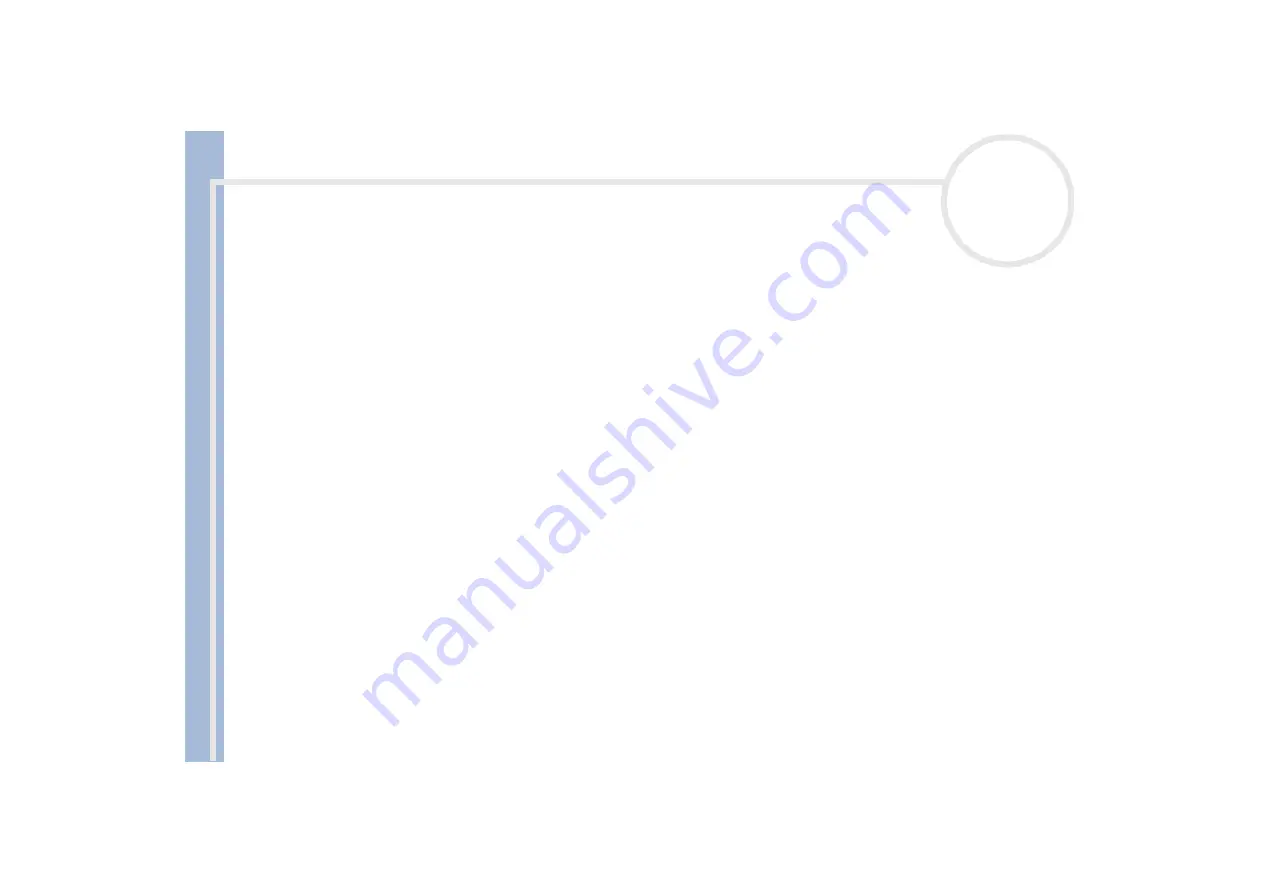
About
the softwar
e
on
your Sony
notebook
Using DigitalPrint
74
2
In the list on the side of the screen, click the medium for which you want to create a label or edit an
existing label (CDs, MDs, VHS cassettes, etc.).
The
Select Paper
window appears.
3
Click the paper you wish to use.
The
Select Design
window appears.
4
Click the design you wish to use.
The
Song List
(if you selected a music medium like CD or MD) or the
Edit
window appears.
Edit the album and track names in the
Song List
window.
Create a track name list when you are creating a label for a music medium, such as a CD. Then click the
Input to the label
button.
5
In the
Edit
window, edit the label by using the
Pen
,
Auto Shape
,
Text
,
Clip
Art
or
Image Tool Palette
.
6
Save or print your label by clicking the
Save
or
button.
✍
For more information on the use of LabelMaker, refer to the online help.
LabelMaker can be launched and used in conjunction with other Sony applications such as PictureGear and SonicStage.






























