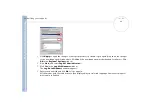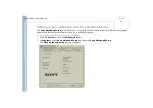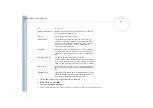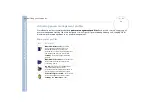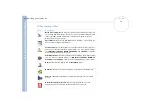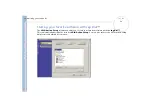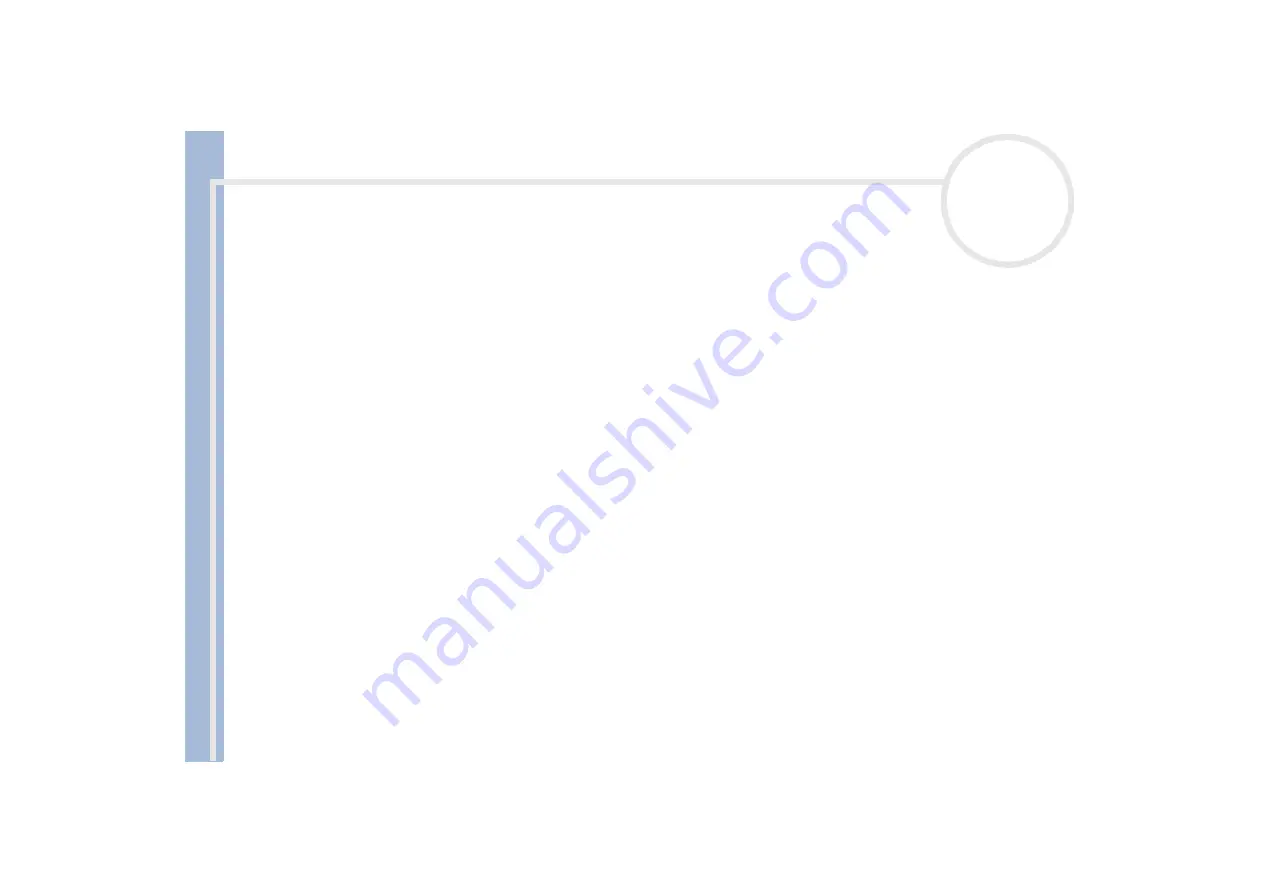
About
t
h
e s
o
ft
w
a
re
on your
Sony
not
e
book
Customizing your computer
77
Selecting display modes
This notebook uses the Mobility Radeon 7500 video controller. You can select which display is used when
the notebook is connected to an external display. When you connect an external display, you can switch the
display between your notebook's LCD and the external monitor.
Before you can select a display, you need to shut down your notebook, connect the external display (TV,
panel or monitor) to your notebook, and restart.
To select a display, proceed as follows:
1
Click the
Start
button, point to
Settings
and then click
Control Panel
.
The
Control Panel
appears.
2
Double-click
Display
.
The
Display Properties
dialog box appears.
3
Click the
Settings
tab.
4
Click the
Advanced
button.
The
(Multiple Monitors) and Mobility Radeon 7500 Properties
dialog box appears.
5
Click the
Displays
tab.
Select the
Monitor
,
Panel
or
TV
icon.
6
Click
Apply
and then
OK
.
You cannot have a display on TV and on another display at the same time.
You may not be able to display the notebook LCD screen and an external display or a projector at the same time, depending on the types of computer
displays and projectors you are using.
If the display resolution of your notebook is more than 800 x 600 dots, a part of the image cannot be displayed on your TV display. You can see the
hidden area on your TV display by moving the cursor on your computer. If you want to display the full image, you need to change the display resolution
of your notebook to 640 x 480 dots.
Before turning on the computer, turn off the peripheral devices.
If you want more information on the ATI video controller, click the ATI icon in the taskbar and click
Help
.