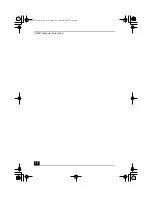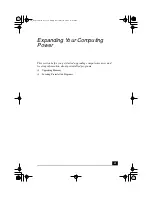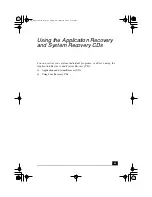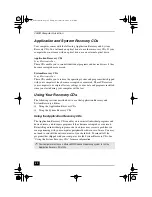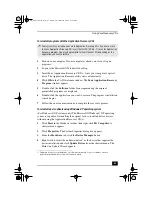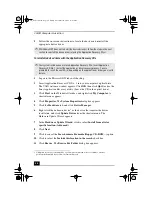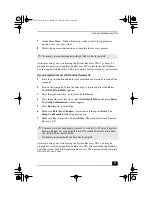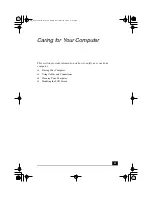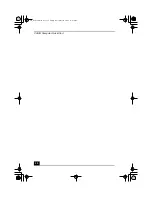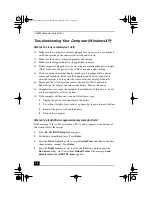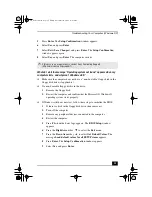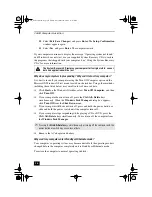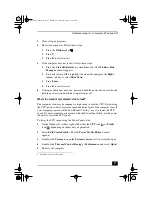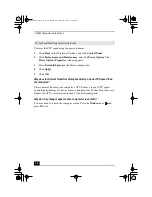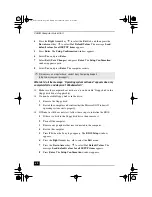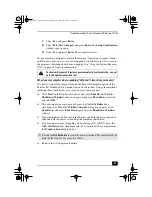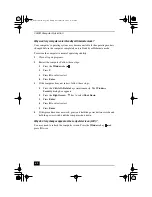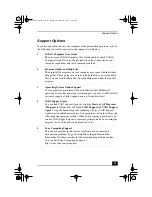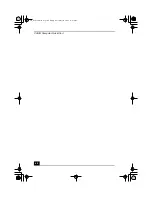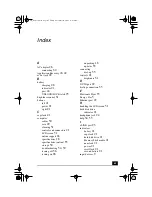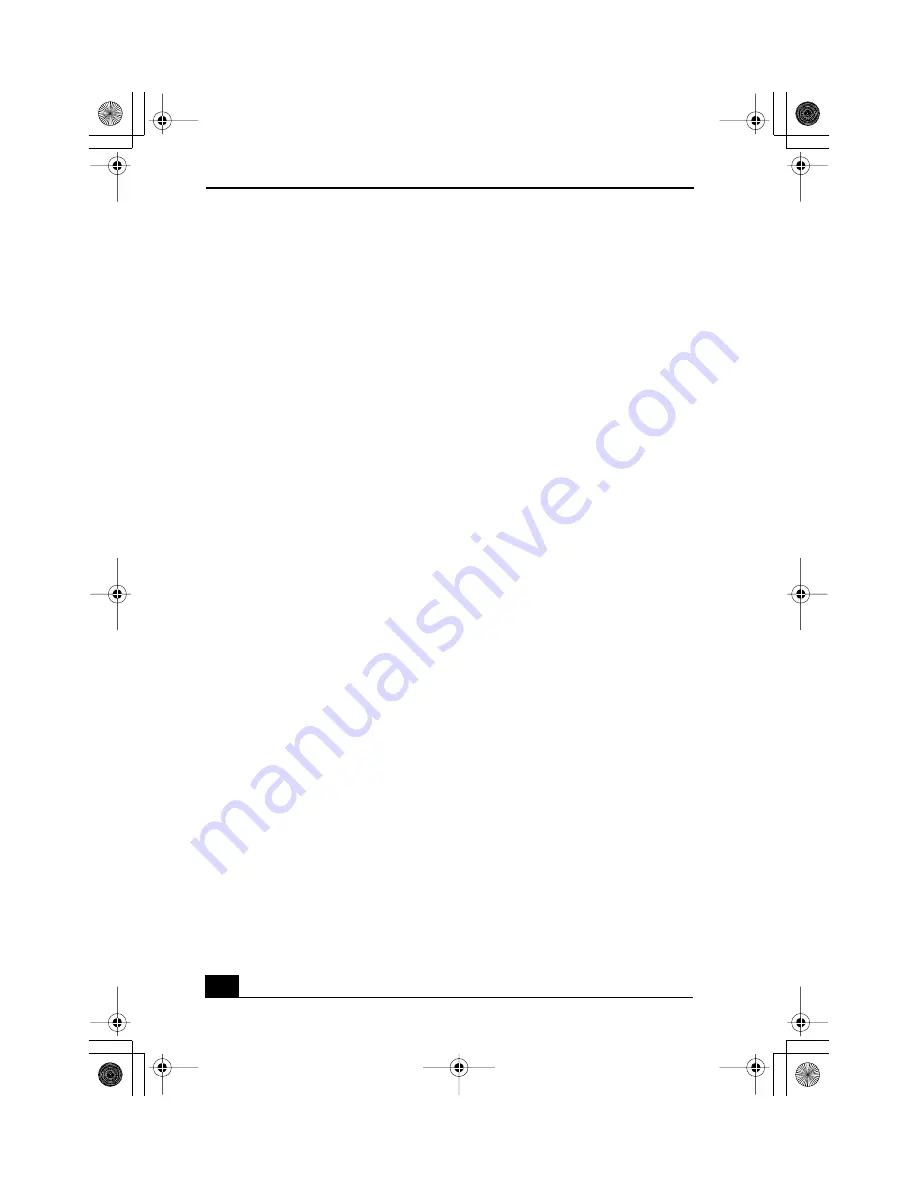
VAIO® Computer Quick Start
50
Storing Your Computer
❑
Do not use or store your computer in a location subject to:
❑
Heat sources, such as radiators or air ducts
❑
Direct sunlight
❑
Excessive dust
❑
Moisture or rain
❑
Mechanical vibration or shock
❑
Strong magnets or speakers that are not magnetically shielded
❑
Ambient temperature higher than 95ºF (35ºC) or less than 40ºF (5ºC)
❑
High humidity
❑
Do not place electronic equipment near your computer. When running, the
computer’s electromagnetic field may cause other electronic equipment in
close proximity to malfunction.
❑
Provide adequate air circulation to prevent internal heat buildup. Do not
place your computer on porous surfaces such as rugs or blankets, or near
materials such as curtains or draperies that may block ventilation. Leave a
space of at least 8 inches (20 cm) behind the back of the computer.
❑
If the computer is brought directly from a cold location to a warm one,
moisture may condense inside your computer. In this case, allow at least one
hour before turning on your computer. If any problems occur, unplug your
computer, and contact your Sony Service Center.
❑
The computer uses high-frequency radio signals and may interfere with
radio or TV reception. Should this occur, move the computer a suitable
distance away from the radio or TV.
❑
Do not drop the computer or place heavy objects on top of the computer.
Using Cables and Connections
❑
Use only specified peripheral equipment and interface cables.
❑
Do not use cut or damaged connection cables.
❑
If the telephone company makes a service call to your home or office and
determines that your computer is responsible for a problem, the telephone
company may bill you for the service call. Also, if you do not disconnect
your computer when it is adversely affecting a telephone line, the telephone
QS_Newton.book Page 50 Friday, December 20, 2002 11:03 AM
Содержание VAIO PCG-GRV600 Series
Страница 1: ...VAIO Computer Quick Start PCG GRV600 Series QS_Newton book Page 1 Friday December 20 2002 11 03 AM ...
Страница 2: ...QS_Newton book Page 2 Friday December 20 2002 11 18 AM ...
Страница 14: ...VAIO Computer Quick Start 14 QS_Newton book Page 14 Friday December 20 2002 11 03 AM ...
Страница 15: ...Notice to Users 15 QS_Newton book Page 15 Friday December 20 2002 11 03 AM ...
Страница 16: ...VAIO Computer Quick Start 16 QS_Newton book Page 16 Friday December 20 2002 11 03 AM ...
Страница 26: ...VAIO Computer Quick Start 26 QS_Newton book Page 26 Friday December 20 2002 11 03 AM ...
Страница 38: ...VAIO Computer Quick Start 38 QS_Newton book Page 38 Friday December 20 2002 11 03 AM ...
Страница 48: ...VAIO Computer Quick Start 48 QS_Newton book Page 48 Friday December 20 2002 11 03 AM ...
Страница 52: ...VAIO Computer Quick Start 52 QS_Newton book Page 52 Friday December 20 2002 11 03 AM ...
Страница 64: ...VAIO Computer Quick Start 64 QS_Newton book Page 64 Friday December 20 2002 11 03 AM ...