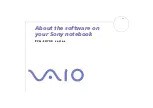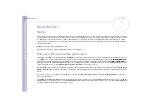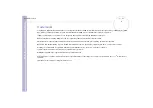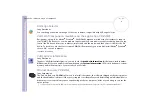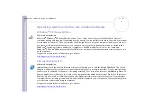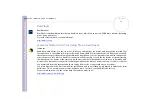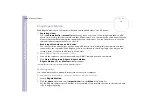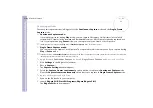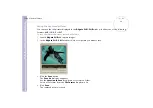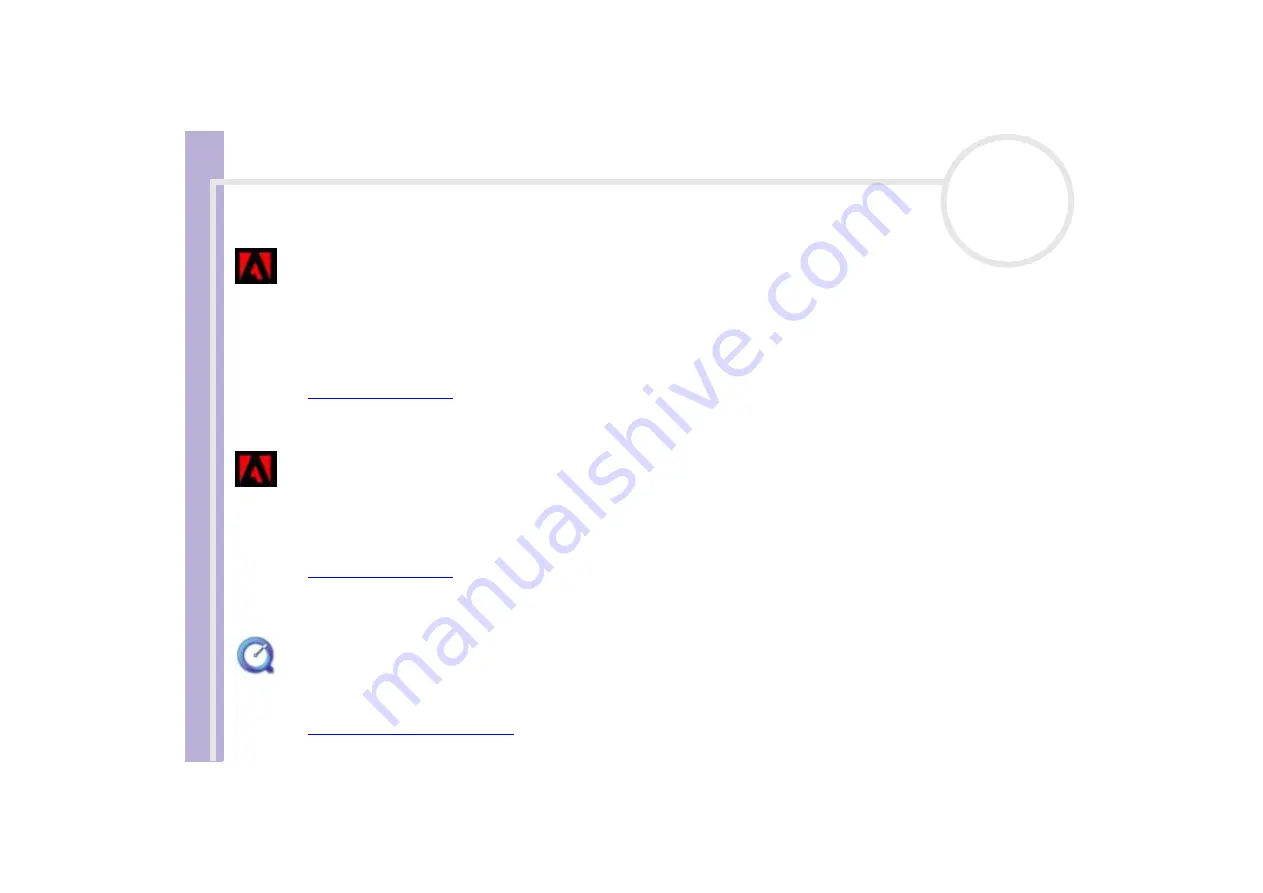
About the softwar
e
on yo
u
r Sony notebook
About the software on your computer
10
Adobe
®
Acrobat
®
Reader 5.0
Adobe Systems Incorporated
Acrobat
®
Reader software allows you to view, navigate, and print electronic documents in Adobe Portable
Document Format (PDF), an open file format that is intended to preserve the conformity of documents
created on all major computer platforms. Once Acrobat
®
Reader is installed, you can open and view PDF files
from within your Web browser by clicking a PDF file embedded in an HTML file. You quickly see the first
page while the rest of the document is being downloaded.
For questions and technical assistance, go online to:
Adobe
®
Photoshop
®
Elements LE
Adobe Systems Incorporated
Adobe
®
Photoshop
®
Elements LE software introduces the next generation of image editing with powerful
new features that offer something for every user. Delivering the broadest and most productive toolset
available, Photoshop
®
Elements LE helps you explore your creativity, work at peak efficiency, and achieve
the highest quality results across all image media.
For questions and technical assistance, go online to:
QuickTime 5.0
Apple
QuickTime is the Apple technology that makes video, sound, music, 3D and virtual reality come alive for your
Internet browser and Windows.
For further information, see the website at: