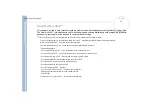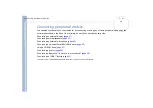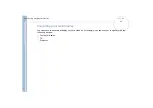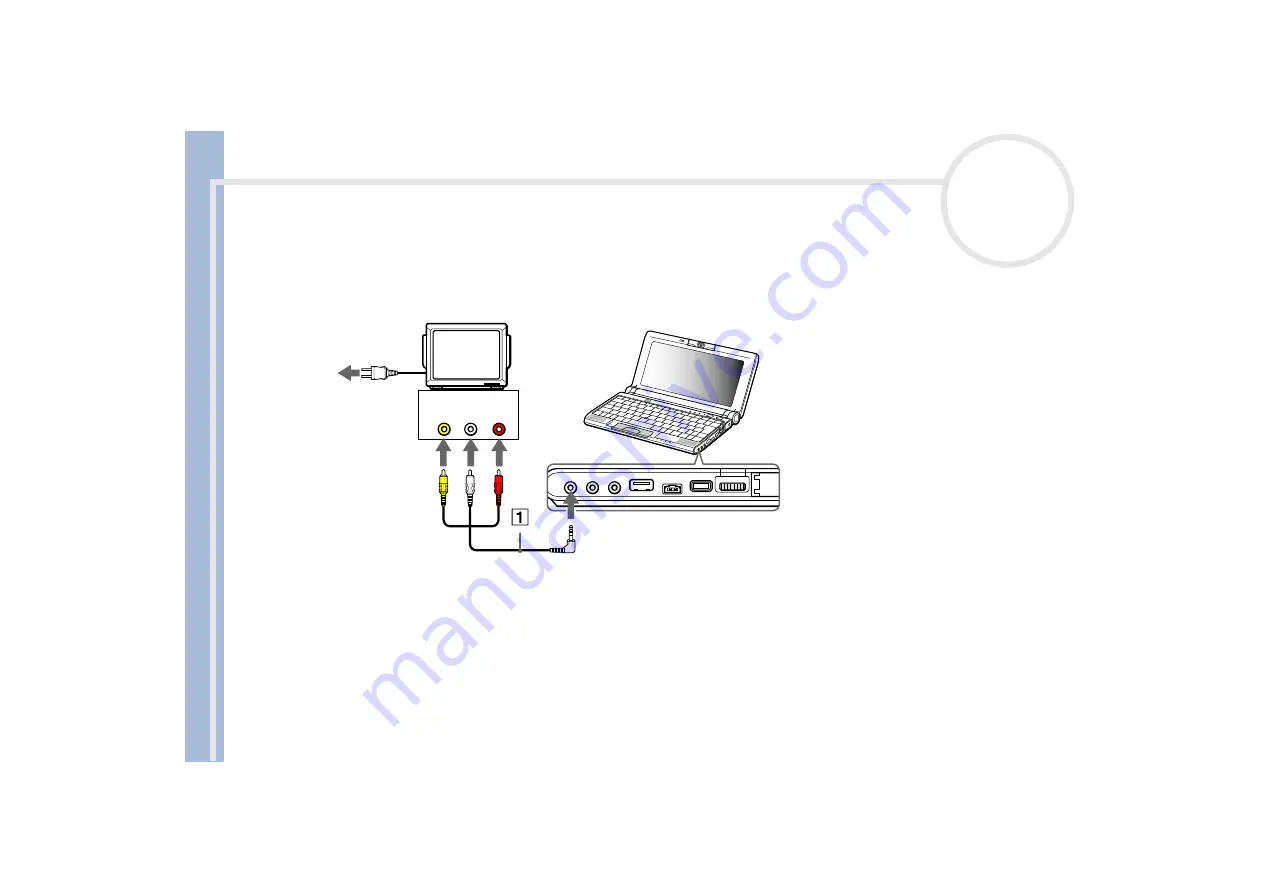
Sony Not
e
book Us
er
G
u
id
e
Connecting peripheral devices
49
Connecting a TV
To connect a TV to your notebook, proceed as follows:
1
Plug the supplied AV cable (1) into the computer’s AV out connector (yellow).
2
Plug the three-pin jack of the AV cable to the TV as shown below.
✍
640x480 dots of your computer screen will be displayed on TV. The rest can be seen by scrolling.
T