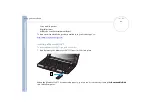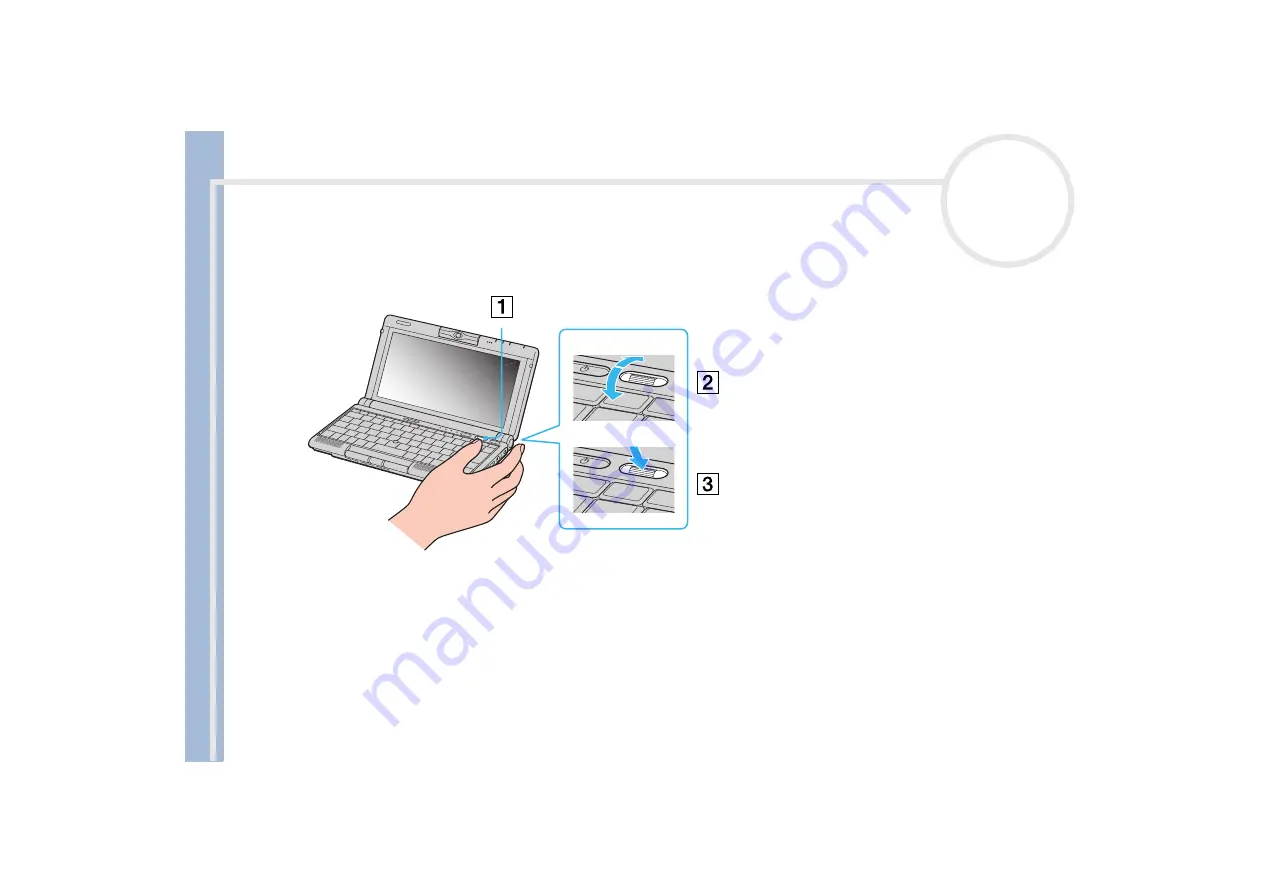Отзывы:
Нет отзывов
Похожие инструкции для Vaio PCG-C1MGP

HUMA H5 V2.1
Бренд: Monster Страницы: 74

Aspire M3-581T
Бренд: Acer Страницы: 234

Aspire Lite AL15-51
Бренд: Acer Страницы: 22

Chromebook 511
Бренд: Acer Страницы: 14

Aspire Switch 10
Бренд: Acer Страницы: 76

C722T
Бренд: Acer Страницы: 33

Aspire V7-481
Бренд: Acer Страницы: 108

Aspire V5-132
Бренд: Acer Страницы: 85

Aspire 9420/ 9410/ 7110 TravelMate 5620/ 5610/...
Бренд: Acer Страницы: 116

ASPIRE 5251
Бренд: Acer Страницы: 210

Aspire 7520 Series
Бренд: Acer Страницы: 106

Aspire V5-472
Бренд: Acer Страницы: 10

Alienware m15 R4
Бренд: Dell Страницы: 21

Alienware m15 R7
Бренд: Dell Страницы: 24

Alienware m15 R6
Бренд: Dell Страницы: 24

C600 - Latitude Intel P-4 1.4GHz
Бренд: Dell Страницы: 62

Alienware m15 R3
Бренд: Dell Страницы: 20

Alienware M15x
Бренд: Dell Страницы: 9