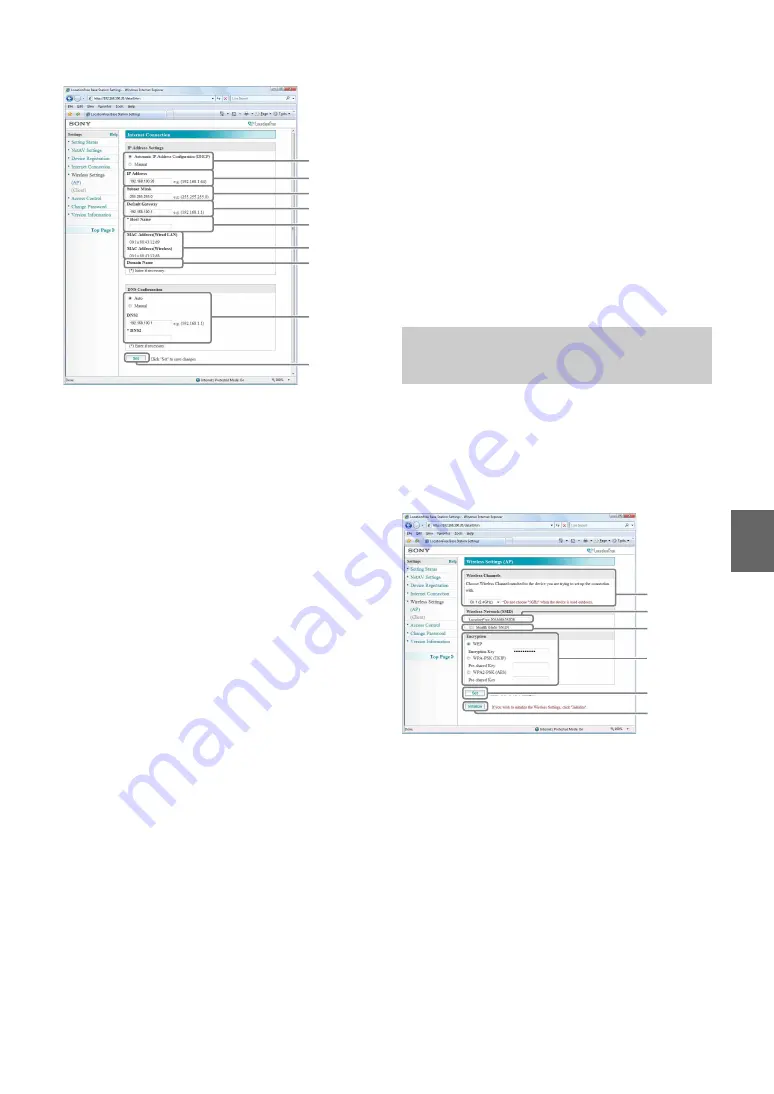
B
a
se
Statio
n Sett
ings
27
1
Select whether to assign an IP address to the
Base Station automatically, using the DHCP
function of your router or modem, or to assign
an IP address manually.
If you select [Automatic IP Address
Configuration (DHCP)], the router’s DHCP
server will automatically assign the [IP
Address], [Subnet Mask] and [Default
Gateway].
If you select [Manual], contact your
contracted ISP to assign the proper values in
the [IP Address], [Subnet Mask], [Default
Gateway] and [Host Name] fields.
At the time of purchase, this item is set to
[Automatic IP Address Configuration
(DHCP)].
2
Enter an IP address.
3
Enter a subnet mask.
4
Enter a default gateway.
5
Enter a host name for the Base Station, as
required.
z
Tip
The host name can be specified only when
[Automatic IP Address Configuration (DHCP)]
is selected.
6
The Base Station’s MAC addresses appear.
7
Depending on the operating environment, the
domain name appears.
8
Select whether to assign the DNS server
automatically, or to assign the DNS server
manually.
The DNS server is only assigned
automatically if [Automatic IP Address
Configuration (DHCP)] is set for the IP
address.
If you select [Manual], enter the addresses of
your ISP's DNS servers in the [DNS1] and
[DNS2] fields.
[Auto] is selected at the time of purchase.
9
Click this to save changes.
When you set the WLAN switch to “AP,” you can
change the wireless settings for the Access Point
mode of the Base Station. If you have changed the
settings of the Base Station, you should also
change the wireless settings of the LocationFree
®
client devices.
1
Wireless LAN devices that conform to the
IEEE802a/b/g standards can be used on the
following channels. When connecting your
computer to the Base Station via a wireless
connection, select a channel supported by the
LAN device.
• IEEE802.11a wireless LAN device: 5 GHz
• IEEE802.11b wireless LAN device: 2.4
GHz
• IEEE802.11g wireless LAN device: 2.4
GHz
1
4
3
6
7
8
9
2
5
Wireless Settings (Access
Point)
1
4
3
6
2
5
















































