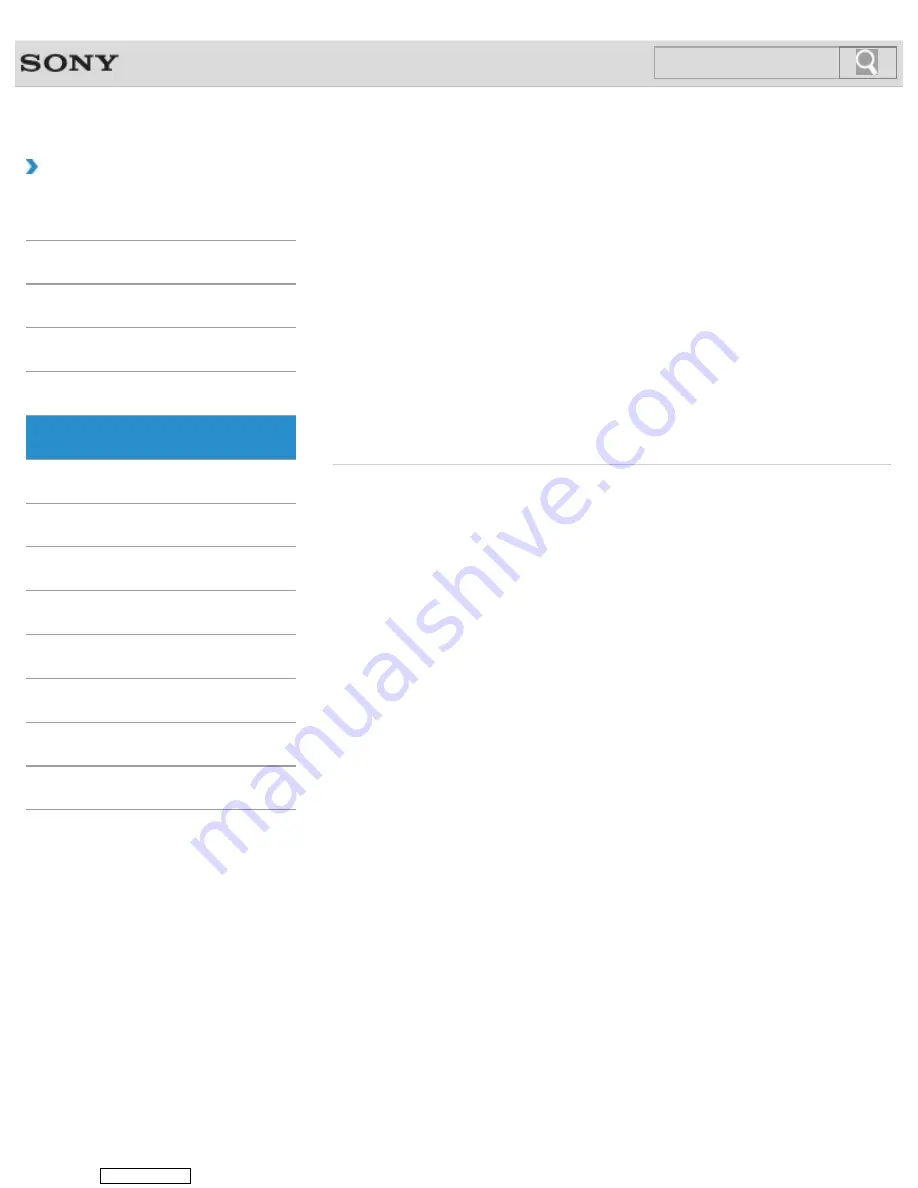
VAIO User Guide
How to Use
BLUETOOTH
The BLUETOOTH wireless technology has an authentication function, which allows you to
control communication with other devices.
About the BLUETOOTH(R) Function
You can establish wireless communications between your VAIO computer and other
BLUETOOTH devices, such as another computer, a smartphone, a mobile phone, a headset,
or a mouse.
Communicating with Another BLUETOOTH(R) Device such as a Mouse
You can connect BLUETOOTH devices to your VAIO computer.
Notes on Using the BLUETOOTH(R) Function
Before using the BLUETOOTH function, read the following precautions for correct use.
© 2013 Sony Corporation
47
Downloaded from
Search
Содержание VAIO L Series
Страница 49: ...Turning Off the LCD Screen 2013 Sony Corporation 49 Downloaded from ManualsNet com search engine Search ...
Страница 96: ... 2013 Sony Corporation 96 Downloaded from ManualsNet com search engine Search ...
Страница 205: ... 2013 Sony Corporation 205 Downloaded from ManualsNet com search engine Search ...
Страница 208: ...Installing Apps from Windows Store 2013 Sony Corporation 208 Downloaded from ManualsNet com search engine Search ...
Страница 230: ... 2013 Sony Corporation 230 Downloaded from ManualsNet com search engine Search ...
Страница 250: ... 2013 Sony Corporation 250 Downloaded from ManualsNet com search engine Search ...
Страница 252: ... 2013 Sony Corporation 252 Downloaded from ManualsNet com search engine Search ...
Страница 279: ... 2013 Sony Corporation 279 Downloaded from ManualsNet com search engine Search ...
Страница 289: ... 2013 Sony Corporation 289 Downloaded from ManualsNet com search engine Search ...
Страница 319: ... 2013 Sony Corporation 319 Downloaded from ManualsNet com search engine Search ...
Страница 337: ... 2013 Sony Corporation 337 Downloaded from ManualsNet com search engine Search ...
Страница 355: ... 2013 Sony Corporation 355 Downloaded from ManualsNet com search engine Search ...
Страница 504: ... 2013 Sony Corporation 504 Downloaded from ManualsNet com search engine Search ...
















































