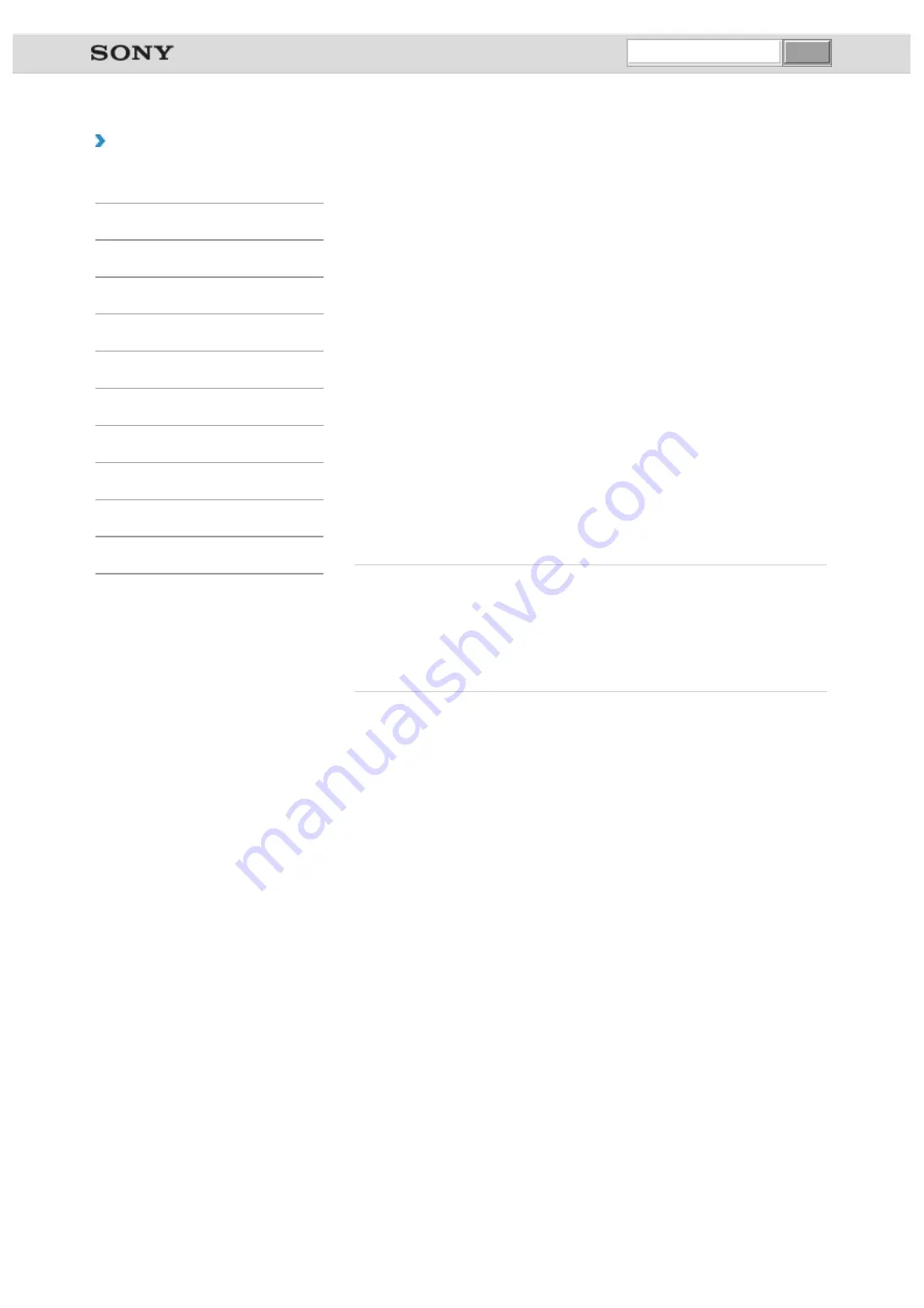
VAIO User Guide VAIO Duo 11 SVD1121 Series
|
How to Use
Restoring System Files Using the Restore Point when
You cannot Start Windows
When you cannot start Windows, follow these steps to restore computer system files.
On the model without a built-in optical disc drive, connect an external optical disc drive (not
supplied) to the computer.
If an AC adapter or a power cable is supplied, plug it into a power source.
1.
Insert Recovery Media (optical discs) into the optical disc drive or connect a USB flash
drive to the USB port on your VAIO computer while the computer is in Normal mode.
2.
Turn off your VAIO computer.
3.
Press the
ASSIST
button to display the
VAIO Care Rescue Mode
screen and select
Start from media (USB device/optical disc)
.
Follow the on-screen instructions until the
Choose an option
screen appears.
4.
Select
Troubleshoot
,
Advanced options
, and
System Restore
.
5.
Select your operating system.
The
System Restore
window appears.
6.
Select
Next
.
7.
Select a restore point and
Next
.
The confirmation window of the selected restore point appears.
8.
Select
Finish
to confirm the restore point.
Your VAIO computer restarts after system files are restored.
Related Topic
Backing Up Your Data when You cannot Start Windows
Restoring Your Data with VAIO Data Restore Tool
© 2012 Sony Corporation
undefined
Содержание VAIO Duo 11
Страница 15: ... 2012 Sony Corporation ...
Страница 120: ... 2012 Sony Corporation ...
Страница 124: ... 2012 Sony Corporation ...
Страница 127: ... 2012 Sony Corporation ...






























