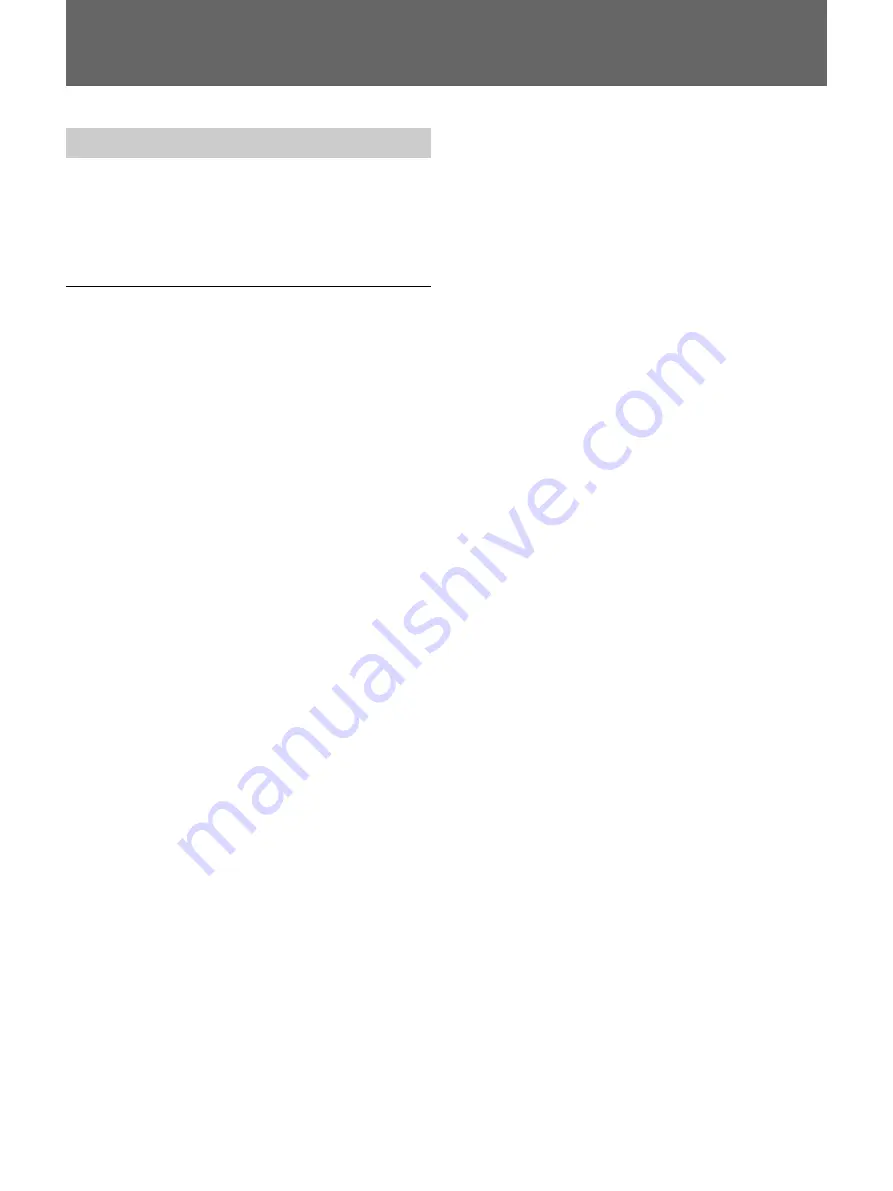
69
Adjusting Picture Quality
With image processing, you can change the color
balance and tones of the pictures downloaded from the
camera. You can store three settings for B/W and three
settings for COLOR.
Adjusting procedures
1
Press the MENU button.
2
Press the
f
key to show “PRINT QTY.”
3
Press the
f
key to show “LOAD SETTING:”
4
Press the
G
or
g
key to select a memory number
(1, 2 or 3).
5
Press the
f
key to show the menu items for picture
quality adjustment.
6
Press the
G
or
g
key to change the parameter.
Repeat steps
5
and
6
for adjusting picture quality.
7
Press the
f
key until “SAVE SETTING:” appears.
8
Press the EXEC button.
“COLOR GUIDE:0” appears.
9
Press the
g
key to select “COLOR GUIDE:1” or
“COLOR GUIDE:2.”
10
Press the EXEC button to print the selected color
guide.
For details, see “Color Guide Function.”
Repeat steps
5
through
10
until the satisfied picture
quality is obtained.
11
Press the EXEC button.
The adjusted values are stored in memory selected
in step
4
.
To not print the color guide
Select CANCEL on the LCD in step
9
. Then the color
guide function is disabled.
To retrieve the stored value
1
Press the MENU button.
2
Press the
f
key until “LOAD SETTING:” appears.
3
Press the
G
or
g
key to select the memory to be
retrieved.
4
Press the EXEC button.
When you press the PRINT button, the picture will be
printed according to the values stored in the retrieved
memory.
Menu items
LOAD SETTING: The adjusted values stored in
memory are loaded.
CYN-RED: This item is enabled when COL is
selected with the B/W COL button. Pressing the
G
key gives the picture more cyan, while pressing the
g
key gives it more reddish.
MAG-GRN: This item is enabled when COL is
selected with the B/W COL button. Pressing the
G
key gives the picture more magenta, while pressing
the
g
key gives it more greenish.
YEL-BLU: This item is enabled when COL is selected
with the B/W COL button. Pressing the
G
key
gives the picture more yellowish, while pressing
the
g
key gives it more bluish.
DARK: Contrast in the dark areas is adjusted.
Pressing the
g
key increases the darknesss.
LIGHT: Contrast in the light areas is adjusted.
Pressing the
g
key increases the lightness.
SHARPNESS: The sharpness of a picture can be
selected from among NONE, LOW, MIDDLE, and
HIGH.
GAMMA: The tone is adjusted. Pressing the
g
key
makes the tone deeper, while pressing the
G
key
makes it lighter.
SAVE SETTING: The adjusted values are stored in
memory.
COLOR GUIDE: This item is enabled when COL is
selected with the B/W COL button. A color guide
for RGB (hue adjustment) or DLGm (light
intensity) can be printed.
GRAY: This item is enabled when B/W is selected
with the B/W COL button. Pressing the
G
key
makes the picture bluish, while pressing the
g
key
makes it yellowish.
Picture Quality Adjustment
Содержание UPX-DP10
Страница 267: ......
Страница 268: ...Printed in Japan Printed on recycled paper ...






























