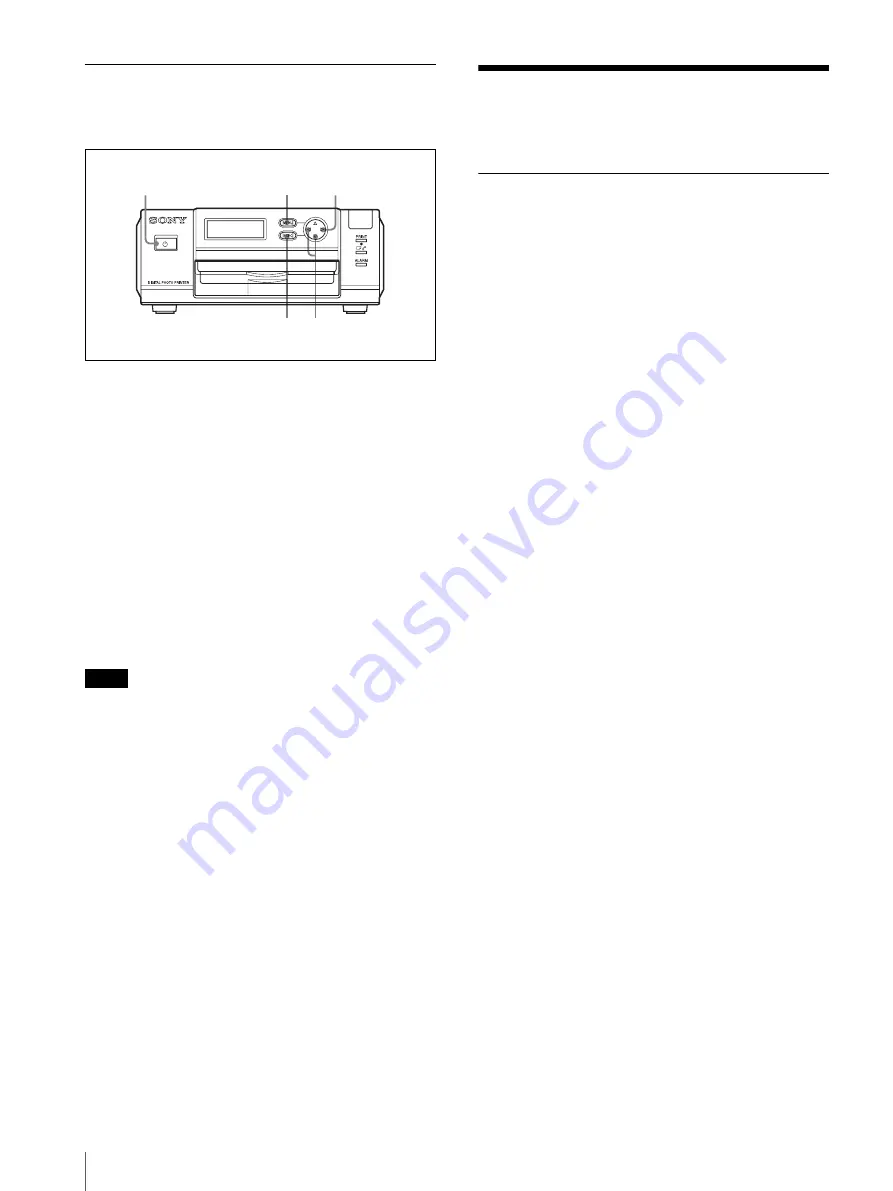
Camera Status Indicators
64
Printing a Color Pattern (PRINT
TEST)
Perform the following steps to print a color pattern.
1
Turn on the printer.
2
Press the MENU button.
3
Press
v
or
V
on the control button to display
“PRINT SETTING [>>]” on the operation display.
4
Press
B
on the control button.
The PRINT OFFSET screen appears.
5
Press
v
or
V
on the control button to display the
PRINT TEST screen.
6
Press the EXEC button.
A color pattern is printed.
Note
When you have finished making adjustments, be sure to
press the MENU button to return to the READY screen.
If you do not return to the READY screen, CHECK
PRINTER will appear on the LCD of the camera the
next time printing is performed, and printing will fail.
Camera Status
Indicators
Standby Lamp
Lit Green
t
The camera is operating normally.
Flashing Green
t
The AUTO ERASE mode is turned ON, and the
camera’s built-in memory is full.
When new pictures are taken, images in memory are
automatically deleted, starting with the oldest.
Lit Orange
t
The AUTO ERASE mode is turned OFF, and the
camera’s built-in memory is full.
To take more pictures, you must delete some old
images or turn ON the AUTO ERASE mode.
Flashing Orange
t
The camera is currently:
Storing image data in memory,
Charging the built-in flash, or
Displaying an error message.
Lit Red
t
The is a problem with the camera.
Contact your nearest Sony dealer.
Flashing Red
t
The batteries are dead.
Replace the batteries or connect the power cord.
2
4
6 3,5
1
Содержание UPX-C100
Страница 77: ...Sony Corporation ...




























