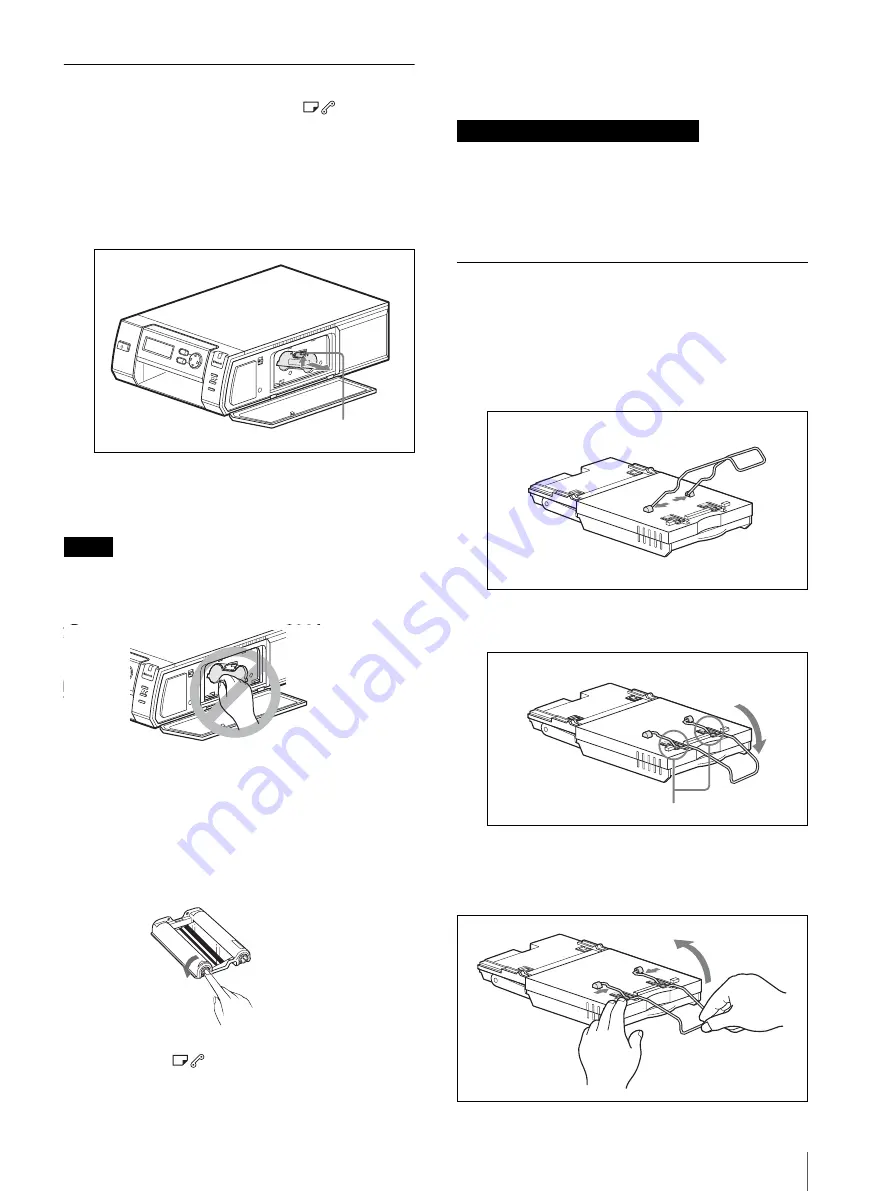
Preparations
9
Changing the Print Cartridge
When the print cartridge runs out, the
lamp lights
and an error message appears on the operation display.
Replace the print cartridge.
1
Push on PUSH OPEN, and open the cartridge
compartment cover.
2
Press up the cartridge release lever.
The cartridge pops out. Remove the cartridge.
3
Insert a new print cartridge, and close the cover.
Notes
• Never put your hand into the cartridge compartment.
The thermal head reaches high temperatures,
especially after repeated printing.
• Do not rewind the ink ribbon and use the rewound
print cartridge for printing. Otherwise, proper
printing result will not be obtained, or even a
breakdown may occur.
• If the print cartridge does not click into place, remove
it and then re-insert it. If the ink ribbon is too slack to
be loaded, wind the ink ribbon in the direction of the
arrow to remove the slack.
• If the print cartridge is not loaded when you turn on
the printer, the
lamp lights up.
• Do not touch the ink ribbon or place the print cartridge
in a dusty location. Fingerprints or dust on the ink
ribbon may result in imperfect printing.
• Do not change the print cartridge while printing.
• Avoid placing the print cartridge in a location subject
to high temperatures, high humidity, excessive dust or
direct sunlight
• When you are going to store a partially used cartridge,
store it in its original bag.
Attaching the Paper Holder
Attach the supplied paper holder to the paper tray as
follows:
1
Insert the tips of both ends of the paper holder into
the holes located at the bottom of the paper tray,
pinching the portions near the two ends.
2
Push the paper holder into the stoppers firmly until
it snaps into place, making a click sound.
Removing the paper holder
Push out the paper holder gently from the stoppers, and
remove it, pinching the portions near the two ends.
EXEC
MENU
ALARM
DIGITAL
PHOTO
PRINTE
R
Cartridge release
lever
EXEC
MENU
ALARM
Notes on storing the print cartridge
Paper tray
Paper holder
Stoppers
Содержание UPD-X100
Страница 24: ...Troubleshooting 24 ...
Страница 69: ......
Страница 70: ......
Страница 71: ......
Страница 72: ...Sony Corporation Printed in Japan ...










































