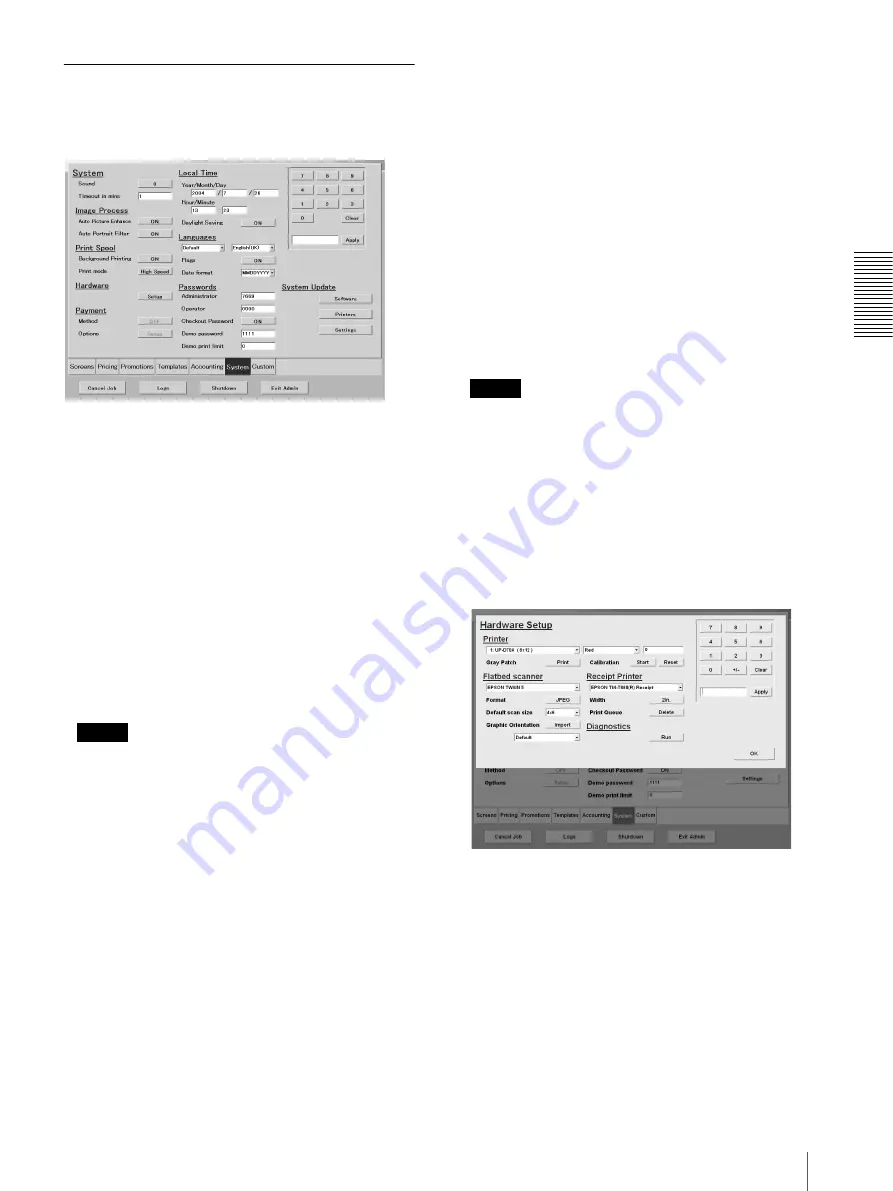
C
h
an
gi
ng
th
e
S
e
tt
in
gs
Settings
43
[System] Tab
Touch this tab to modify password, update software,
make print mode settings, and other system-related
settings.
System
• [Sound] button
You can make settings for the sound emitted when you
touch the buttons on the screen. Touch this button to
activate or deactivate the sounds emitted when you
touch screen buttons. Touch this button to set the
sound volume between [0] (mute) and [3] (loud).
• [Timeout in mins]
This box contains the maximum length of time (in
minutes) any screen can remain idle (untouched)
before the “Cancel operation and start over?” message
appears. To modify this number, touch the text box to
highlight it, and then use the keypad to type the
desired value (range: 1 to 999). To apply the desired
value, touch the [Apply] button.
Note
The message above is displayed for a minute and if no
action is taken, the system cancels operations and
starts over.
Image Process
• [Auto Picture Enhance] button
You can set whether pictures are enhanced automatically
when you enable the picture enhance button. Touch this
button to enable ([ON]) or disable ([OFF]) this function.
• [Auto Portrait Filter] button
You can set whether the complexion of subject on the
pictures is enhanced automatically when you touch
the complexion button. Touch this button to enable
([ON]) or disable ([OFF]) this function.
Print Spool
• [Background Printing]
With this setting [ON], another user can use the
system while pictures are being printed. Touch the
setting button to enable ([ON]) or disable ([OFF])
background printing.
• [Print mode]
You can select the operation method when multiple
printers are connected to the unit and the same paper
size is in all printers. Touch the setting button to select
[Roll Over] (when the paper in one printer runs out
during a print job, printing is automatically continued
from the next printer), [Job Balance] (each print
request is output by different printers), or [High
Speed] (each print request is printed simultaneously in
parallel on multiple printers.)
Note
Disabling this setting allows high-speed printing by
using all available printers simultaneously.
Hardware
• [Setup] button
Touch this button to configure and run diagnostics on
the peripheral devices connected to the system. When
you touch the button, the [Hardware Setup] screen
appears over the Administration screen. When you are
done making settings in this screen, touch the [OK]
button.
Printer
Use these parameters to adjust the color settings of the
printers connected to the system. Select a parameter
from the list and input the appropriate numerical value
in the box using the keypad. Use these parameters to
adjust the settings of each printer connected to the
system.






























