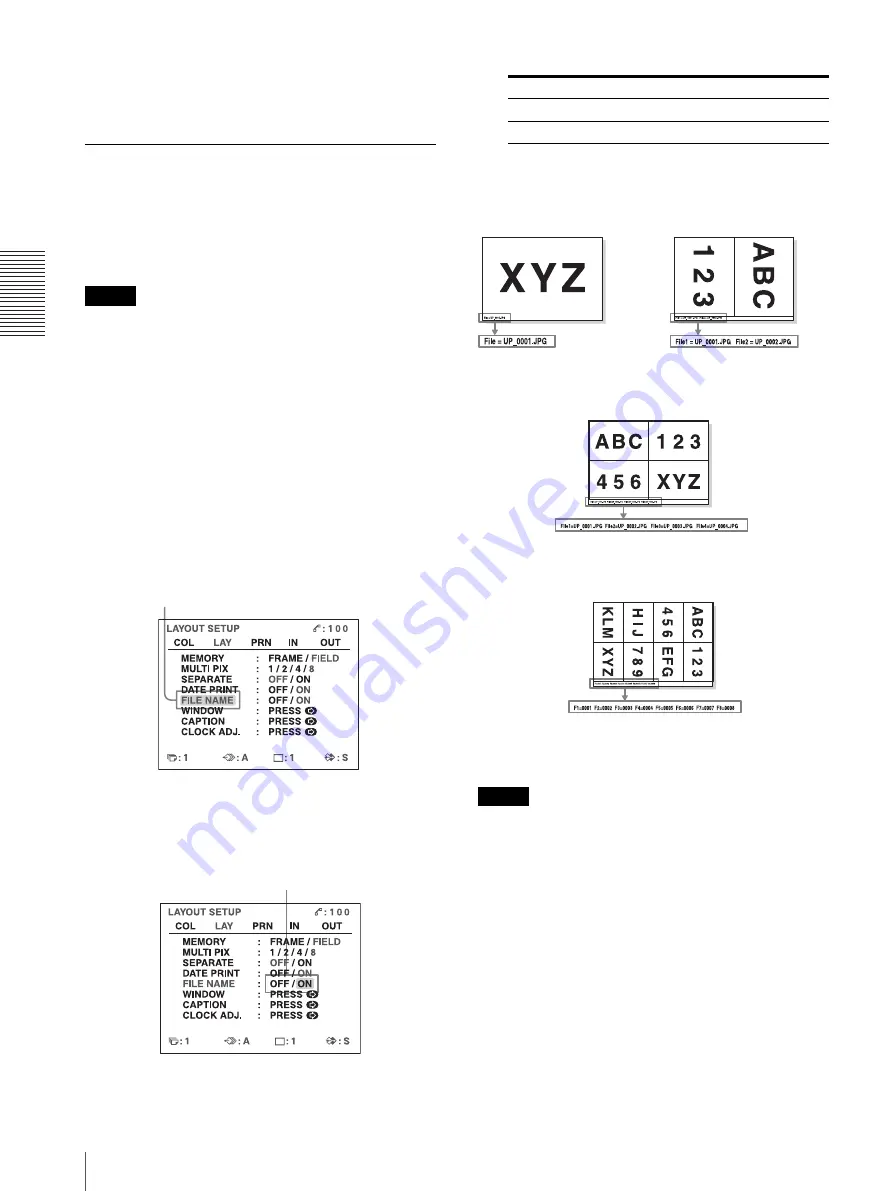
O
per
at
ion
Storing Image Data on a USB Flash Memory Device
46
• The printer can write image data in the USB flash
memory. But the printer is not allowed to load or to
delete data from the USB flash memory device.
Making Printouts with File Names
You can make printouts of image data with file names
printed on the bottom left side of the printout.
File names of all of reduced images are printed.
When the printer is set to print make printouts with file
names, F is displayed on the left top.
Note
When the printer is set to make printouts with a caption,
the comment is printed with priority over the file name.
When you want to make printouts with file names, set
the function for printing a caption to OFF on the
CAPTION menu.
For details, see “Making Printouts With a Caption” on
page 36.
1
Display the LAYOUT SETUP menu according to
the operation described in step 1 in “Selecting the
memory mode” on page 30.
2
Select FILE NAME by pressing the
F
or
f
button.
3
Decide whether or not printouts will be printed with
file names by pressing the
G
or
g
button.
4
Press the MENU button.
The normal screen appears.
File names printed
Note
When the message “USB MEMORY FULL. SET NEW
STORAGE.” or “USB MEMORY WRITE ERROR”
appears, the file printed when these messages appeared
may not be written in the USB flash memory device.
Highlight FILE NAME in green by pressing the
F
or
f
button.
Highlight the desired setting in green by pressing the
G
or
g
button.
When you want to
Setting
Make printouts without file names.
OFF
Make printouts with file names
ON
File Name of the printout
of a full-size image
File name of the printout of
two reduced images
File Name of the printout of
four reduced images
File name of the printout of eight
reduced image






























