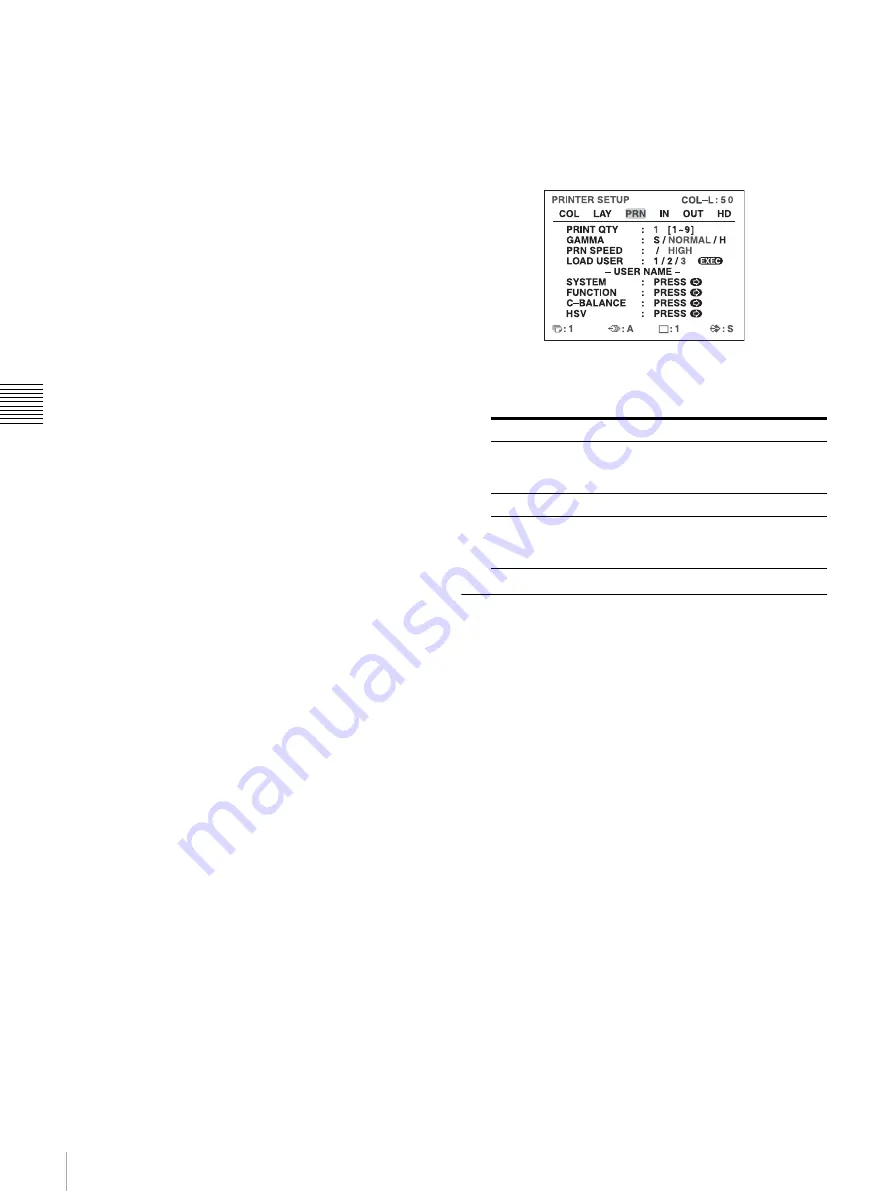
48
Adjusting the Color and Picture Quality
Ad
jus
tment
Once you have changed the value
Once you have changed the value, TEMP
(TEMPORARY) appears on the menu screen. TEMP
indicates that the settings are temporary and have not
yet been stored. If you turn off the power of the printer
while TEMP is displayed, the adjusted values are not
stored.
4
Select the SAVE COLOR number to which new
settings are to be stored using the SAVE COLOR
item.
To retain the originally set value
Select a SAVE COLOR number which is different
from the LOAD COLOR number selected in step 2.
5
Press the EXEC button.
The settings are registered in the SAVE COLOR
number selected in step 4.
TEMP disappears from the menu.
To continue settings for another LOAD COLOR
number:
Repeat steps 2 to 5.
To finish the setting:
Press the MENU button.
The normal screen appears.
To copy the settings made for one LOAD COLOR
number to another LOAD COLOR number
1
Select the source LOAD COLOR number for which
the settings to be copied are stored on the COLOR
ADJUST menu.
2
Select the target SAVE COLOR number to which data
is to be copied.
3
Press the EXEC button.
Settings stored for the LOAD COLOR number
selected in step 1 are copied to the SAVE COLOR
number selected in step 2.
To recall the LOAD COLOR number in which
printout color settings (color intensity, contrast
and sharpness) are stored
Switch the desired LOAD COLOR number to green on the
COLOR ADJUST menu. On the printer window display,
display the desired LOAD COLOR number.
The settings of the currently selected LOAD COLOR
number are displayed.
The printout is made according to the setting of the
selected LOAD COLOR number as long as you do not
modify those settings.
Adjusting the tone of the printout
You can adjust the tone so that the details in the white or
black part are clearly printed.
1
Display the PRINTER SETUP menu.
2
Select GAMMA, and then the desired tone.
The selected tone is spelled out.
When a Black Frame or Lines Show
up on the Printouts
When you print an image that is narrower or wider than the
standard screen size, a black frame may be printed or the
image may be partially cut. Or, a black line may show up
on the printout even though it does not appear on the video
monitor. Any portion for which there is no video signal is
printed in black. This may occur when you make printouts
after connecting a different video source or play back using
different video software. In such a case, you can adjust the
printout area by moving the screen either horizontally or
vertically.
This adjustment is applied to the printout area of images
that are already captured. You do not need to capture the
images again.
1
Display the WINDOW SETUP menu from the
LAYOUT SETUP menu.
When you want to
Setting
Make a printout of an image where
there are a lot of white or light-colored
areas.
S
t
SOFT
Make a printout of a normal image.
N
t
NORMAL
Make a printout of an image where
there are a lot of black or dark-colored
areas.
H
t
HARD
PRINTER SETUP menu
Содержание UP25MD
Страница 76: ...Sony Corporation ...






























