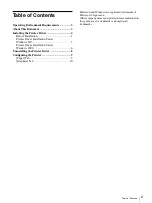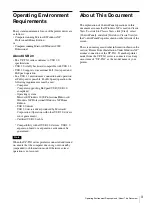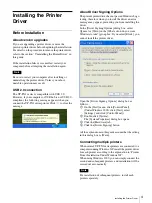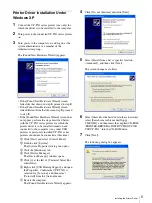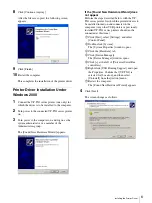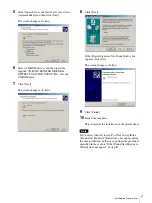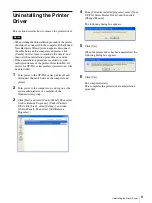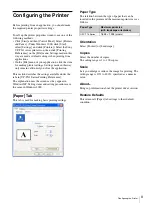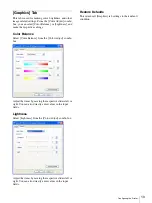Operating Environment Requirements / About This Document
3
Windows 2000
Operating Environment
Requirements
The system requirements for use of the printer driver are
as follows:
• Computer running Microsoft Windows XP
Professional/Home Edition
or
• Computer running Microsoft Windows 2000
Professional
About USB 2.0
• The UP-TX1 series conforms to USB 2.0
specifications.
• USB 2.0 is fully backward compatible with USB 1.1.
• USB 2.0 supports conventional Full (low) speed and
Hi-Speed operation.
• In a USB 1.1 environment, connection and operation
at Full speed is possible. For Hi-Speed operation, the
following requirements must be met:
– Computer
Computer supporting Hi-Speed USB (USB 2.0
compliant)
*
– Operating system
Microsoft Windows 2000 Professional/Microsoft
Windows XP Professional/Windows XP Home
Edition
– USB 2.0 driver
USB 2.0 device driver produced by Microsoft
Corporation (Operation with other USB 2.0 drivers
is not guaranteed.)
– Certified USB 2.0 cable
* Compatibility with all USB 2.0 devices, USB 2.0
expansion boards, or expansion cards cannot be
guaranteed.
Note
When the UP-TX1 series printer is connected and turned
on, ensure that the computer does not go into standby
(suspended) or hibernation mode. Otherwise correct
operation is not assured.
About This Document
The explanation of Control Panel operations in this
document assumes that Windows XP is used in Classic
View. To switch to Classic View, click [Start], select
[Control Panel], and click [Switch to Classic View] in
the Control Panel Properties shown on the left side of the
screen.
The screen messages and other information shown in the
section “Printer Driver Installation Under Windows XP”
assume connection of the UP-TX1. If another printer
model from the UP-TX1 series is connected, read any
occurrence of “UP-TX1” as the model name of your
printer.