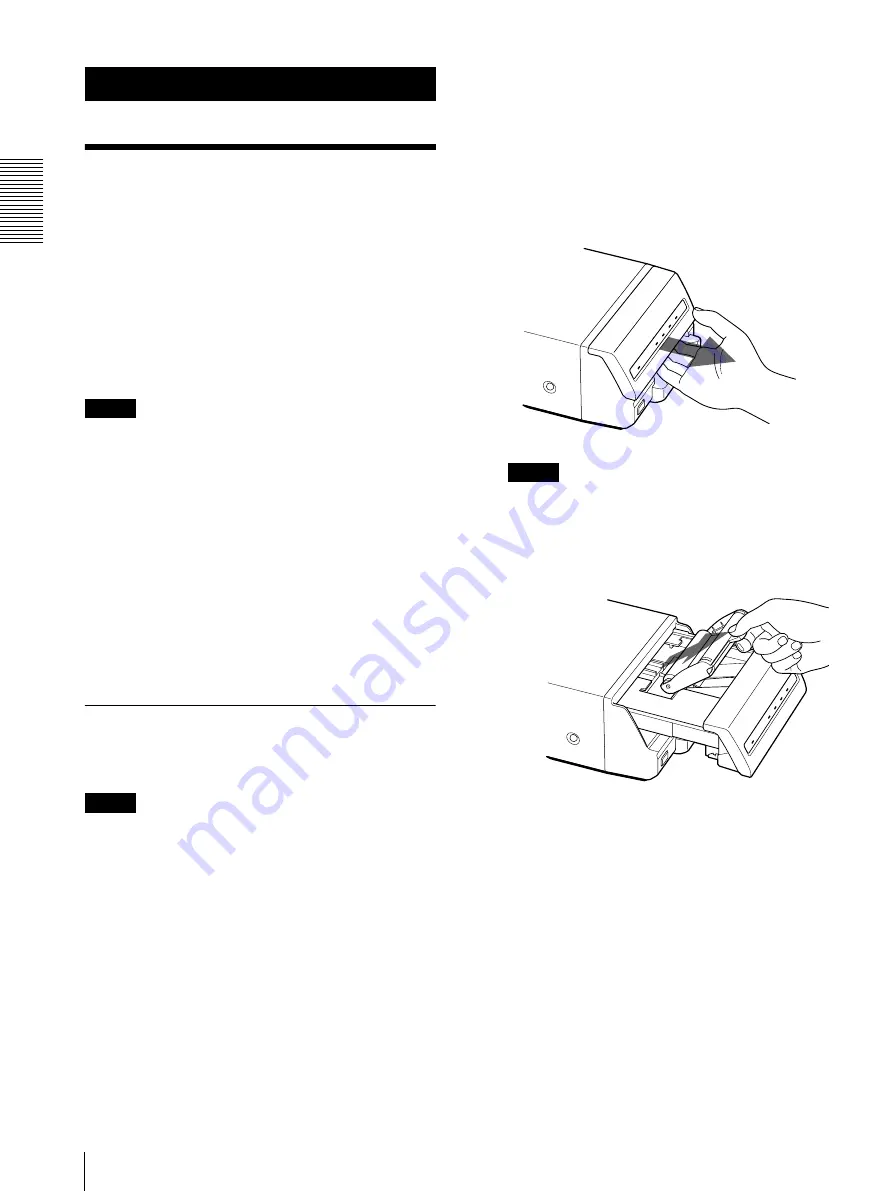
O
p
erat
io
n
Before Printing
8
Operation
Before Printing
This section describes the operations below that must be
made before printing, but after mounting the paper tray
on the printer (see “Assembly” on page 6) and after
making the necessary connections (see “Connections”
on page 6).
• Loading an ink ribbon (See below.)
• Loading paper (See page 10.)
Once the above operations have been completed, there
should be no need to repeat them during routine printing.
Perform them only as necessary.
Notes
• You can replace the ink ribbon or load paper
regardless of whether the power is on or off. However,
turning off the power will cause the image stored in
the memory to be lost.
• Use the ink ribbon and paper contained in the same
package as a pair. Before attempting to load an ink
ribbon or paper, make sure that the combination of the
ink ribbon and paper is compatible. When either an
ink ribbon or paper has been exhausted, replace both
the ink ribbon and paper at the same time.
• Use only ink ribbon and paper designed for use with
this printer. Failing to do so is likely to result in
malfunctions. (See“Ink Ribbon and Paper” on page
13.)
Loading an Ink Ribbon
Load an ink ribbon into the printer’s ink ribbon
compartment.
Notes
• When you use the printer for the first time, the
thermal head may be out of position. Before
attempting to use the ink ribbon, turn on the power
under the condition where the front panel is closed
so that the thermal head is placed at the correct
position.
• When transporting the printer, remove the ink ribbon
and secure the thermal head.
• If a blank sheet of paper is ejected, and the RIBBON
indicator lights, the ink ribbon has been exhausted.
Replace the paper together with the ink ribbon. Do not
reuse the ejected blank paper.
• Once an ink ribbon has been completely used up,
replace it. An ink ribbon is not reusable.
• Do not rewind the ink ribbon for reuse.
• Do not touch the ink ribbon or place it in a dusty
location. Finger prints or dust on the ink ribbon will
result in imperfect printing or malfunction of the head.
• Use the ink ribbon and paper supplied with the
printer for the initial operation check of the
printer.
1
Open the front panel by pulling the front panel
toward you.
Note
Be sure not to open the front panel when printing.
2
Remove the spent ink ribbon.
When you use the printer for the first time, this
operation is not required.



















