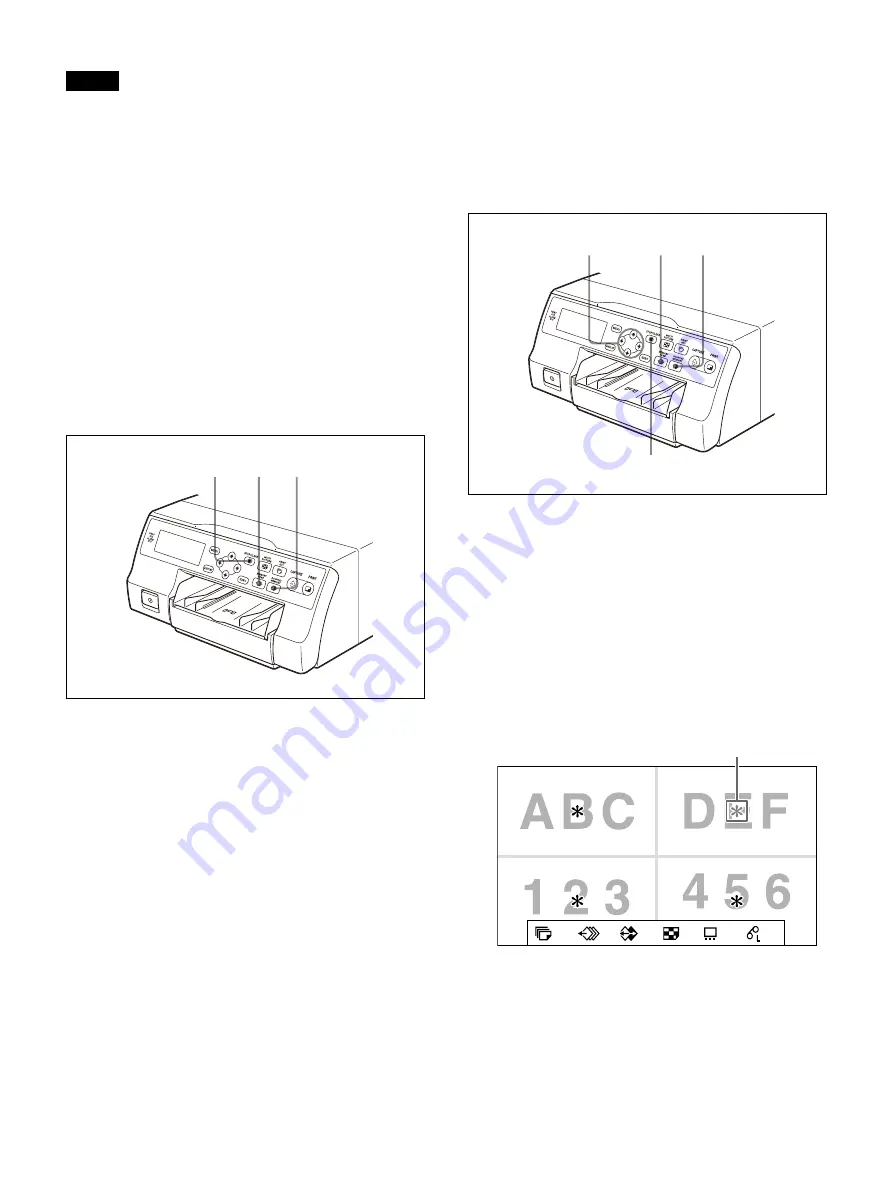
45
Notes
• Even if you press the STOP/CLEAR button when
the source image is displayed on the video
monitor, the memory image appears without
deleting images. In this case, press the STOP/
CLEAR button again. All images captured in the
printer are cleared.
• An image which is being printed cannot be
cleared.
To delete images in a single memory
page only
Check
Using [Clear Button] in the [Function Setup] tab of
the [User Setup] menu, set the STOP/CLEAR
button function to [Selected Page]. For setting
instructions, see “Setting the function of the
1
Press the SOURCE/MEMORY button when an
image from the video equipment, etc.,
(source) is displayed on the video monitor.
The image captured in memory is displayed
on the video monitor.
2
Select the memory page from which images
are to be deleted by pressing the MEMORY
PAGE button.
3
Press the STOP/CLEAR button.
The images in the memory page selected in
step 2 are deleted.
To delete a single reduced image
Check
Using [Clear Button] in the [Function Setup] tab of
the [User Setup] menu, set the STOP/CLEAR
button function to [Selected Part]. For setting
instructions, see “Setting the function of the
1
Press the SOURCE/MEMORY button when an
image from the video equipment, etc.,
(source) is displayed on the video monitor.
The image captured in memory is displayed
on the video monitor.
2
Select the memory page from which the
reduced image is to be deleted by pressing
the MEMORY PAGE button.
3
Use the
,
,
, or
to select the image
you want to delete.
4
Press the STOP/CLEAR button.
The reduced image selected in step 3 is
deleted.
1
2
3
3
4
1
2
1
A
M
2ı
50
4
Turn the pointer at the reduced image to be deleted blue.
Содержание UP-27MD
Страница 90: ......






























