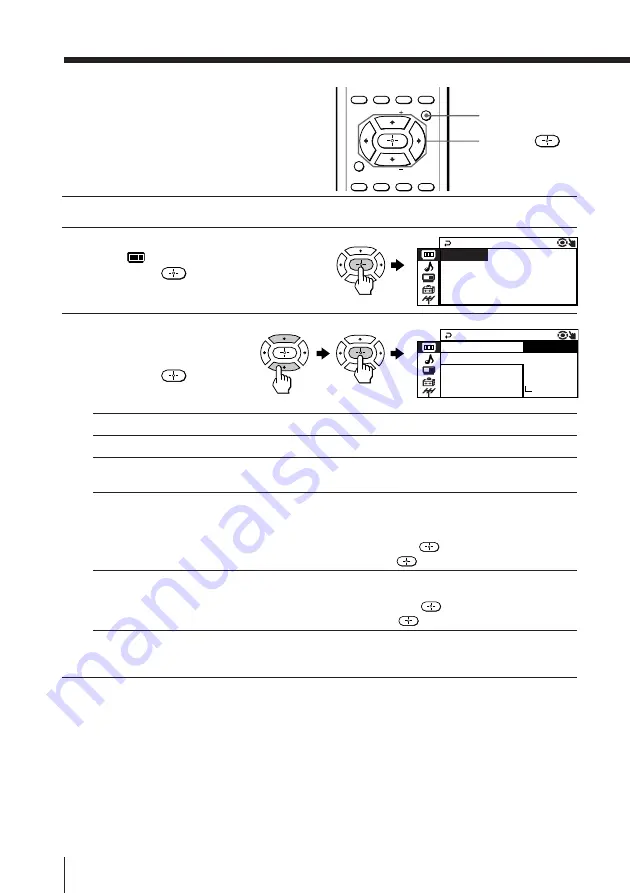
26
Adjusting Your Setup (MENU)
Changing the
“PICTURE” setting
The “PICTURE” menu allows you to adjust
the picture settings.
1
Press MENU.
2
Make sure the “PICTURE”
icon (
) is selected,
then press
.
3
Press
V
or
v
to select
the desired item
(e.g., “PICTURE MODE”),
then press
.
* When the “PERSONAL” mode is selected, you can receive the last
adjusted picture settings from the “ADJUST” option (see page 27).
Notes
• For details on the options under “DRC-MF” and “PICTURE MODE”, see
pages 15 and 14 respectively.
• “GAME MODE” is available only when receiving signals through the
VIDEO IN 1, 2 or 3, VIDEO 4 INPUT, S VIDEO, or COMPONENT VIDEO
(DVD) IN jacks at the front and rear of your TV.
To return to the normal screen
Press MENU.
MENU
V
/
b
/
v
/
B
/
TV/VIDEO FREEZE
SWAP
PIP
MENU
FAVORITE
SURROUND WAKE UP
SOUND
MODE
PIP CH
PIP CH
SLEEP
P I C T URE MODE
1
O
P I C T URE
WI DE
D
MO E :
O
GAME
D
MO E :
:
DYNAM I C
T ANDARD
H I - F
P ERSON
AD J UST
A
I NE
L
S
D
M
R
F
C
DRC -
:
To
choose either “DRC1050” or “PROGRESSIVE”.
choose either “DYNAMIC”, “STANDARD”, “HI-FINE”,
“PERSONAL”*, or “ADJUST”.
change the picture size when receiving wide-mode (16:9) picture
signal.
Press
V
or
v
to select “ON”, then press
.
To cancel, select “OFF”, then press
.
adjust the picture setting that is suitable to view video games.
Press
V
or
v
to select “ON”, then press
.
To cancel, select “OFF”, then press
.
Select
“DRC-MF”
“PICTURE MODE”
“WIDE MODE”
“GAME MODE”
WI D E MODE O
:
F F
DYNA MI C
P I C T
U
RE MODE :
D
M
R
F
C 1 050
DRC -
:
GAM E MODE O
:
F F
P I C T URE






























