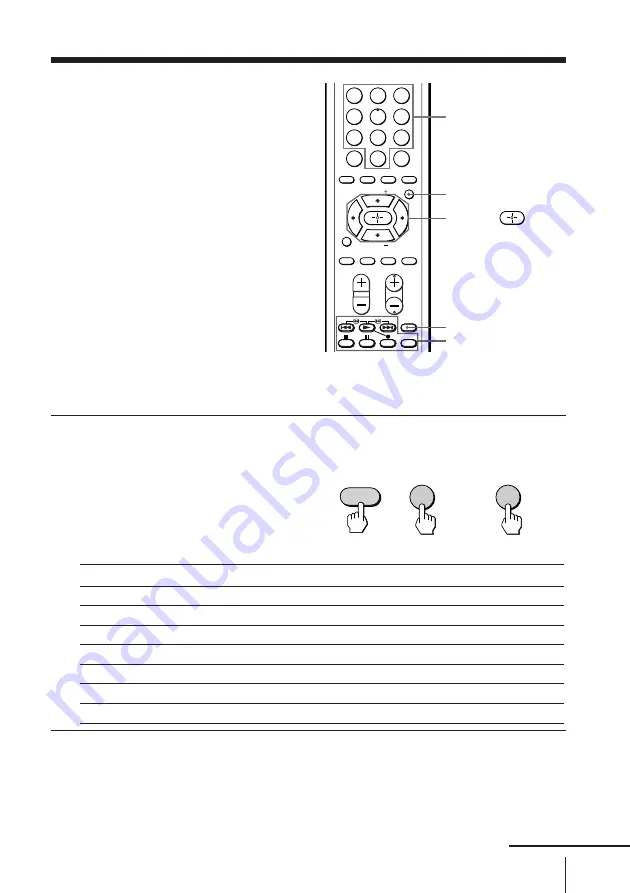
21
Advanced Operations
2
3
1
5
6
4
8
9
7
0
ENTER
JUMP
TV/VIDEO FREEZE
SWAP
PIP
CH
VOL
MENU
FAVORITE
SURROUND WAKE UP
SOUND
MODE
PIP CH
PIP CH
SLEEP
VIDEO
POWER
TITLE
Operating
optional
components
You can use the supplied remote to
operate Sony video equipment such as
Beta, 8 mm, VHS, MDP, CD, or DVD.
Setting up the remote to work with other
connected equipment
While holding down
VIDEO POWER, press the
following number
combinations to enter the
equipment’s code number
(see the chart below).
Code numbers for Sony video equipment
Notes
• If your video equipment is furnished with a COMMAND MODE selector,
set this selector to the same position as the setting code.
• If the equipment does not have a certain function, the corresponding
button on the remote will not operate.
• When you remove the batteries, the code number may revert to the factory
setting.
To control
DVD
VTR1 (Beta)
VTR2 (8 mm)
VTR3 (VHS)
MDP
CD
MD
For example, to operate a
Sony 8 mm VCR:
Hold down VIDEO POWER and press
00
01
02
03
04
06
07
VIDEO POWER
Video equipment
operation buttons
MENU
Number buttons
V
/
b
/
v
/
B
/
0
2
+
b
VIDEO
POWER
continued
















































