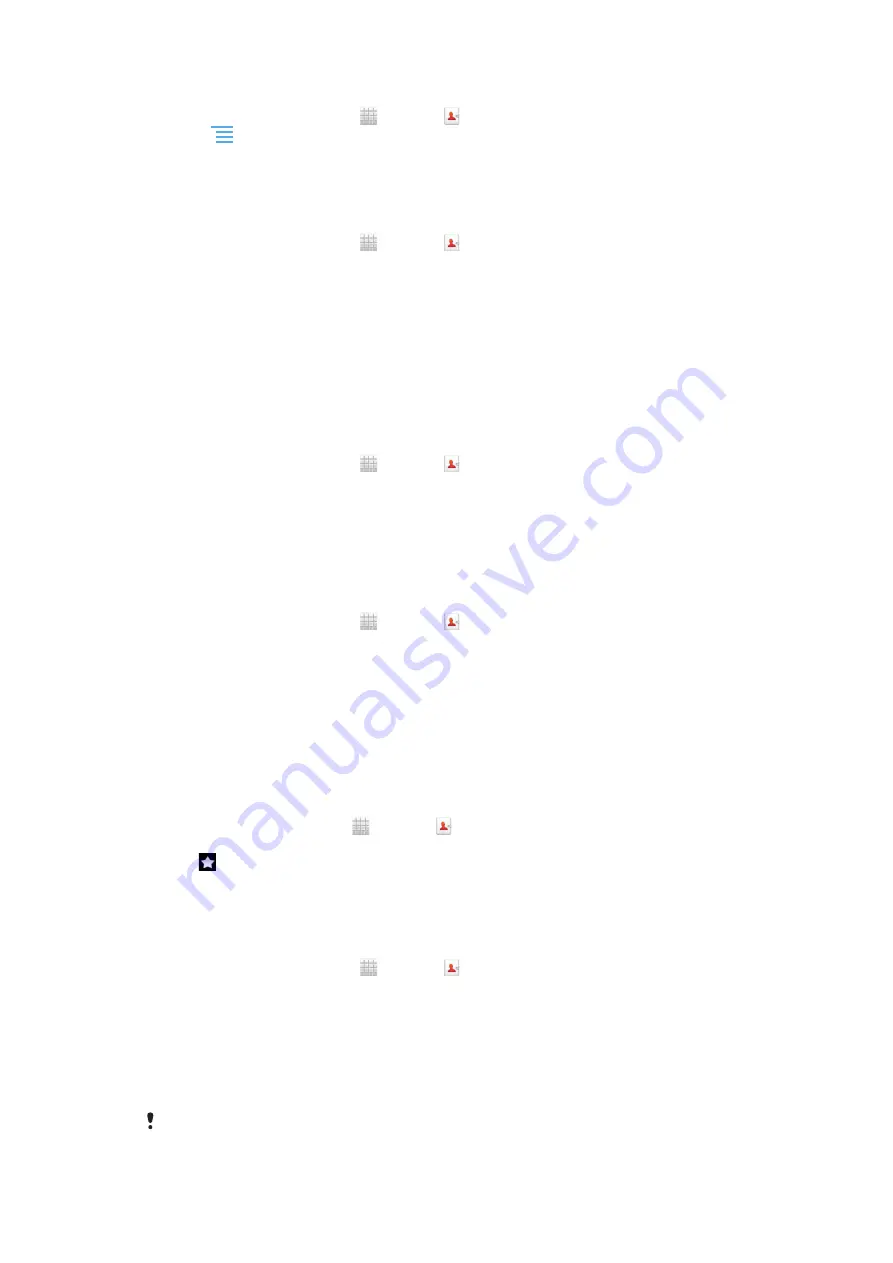
To delete contacts
1
From your Home screen, tap , then tap .
2
Press
, then tap
Delete contacts
.
3
Mark the contacts you want to delete, or tap
Mark all
if you want to delete all
contacts.
4
Tap
Delete
>
OK
.
To edit contact information about yourself
1
From your Home screen, tap , then tap .
2
Touch and hold
Myself
at the top of the contact list, then tap
Edit contact
.
3
Enter the new information or make the changes you want.
4
When you are done, tap
Done
.
Avoiding duplicate entries in the Contacts application
If you synchronise your contacts with a new account or import contact information in
other ways, you could end up with duplicate entries in the Contacts application. If this
happens, you can join such duplicates to create a single entry. And if you join entries by
mistake, you can separate them again later.
To link contacts
1
From your Home screen, tap , then tap .
2
Touch and hold the contact you want to link with another contact, then tap
Link
contact
.
3
From the list that appears, tap the contact whose information you want to join with
the first contact, then tap
OK
to confirm. The information from the first contact is
merged with the second contact, and the first contact is no longer displayed in the
Contacts list.
To separate linked contacts
1
From your Home screen, tap , then tap .
2
Touch and hold the linked contact you want to edit, then tap
Edit contact
.
3
Tap
Unlink contact
.
4
Tap
OK
.
Favourites
You can mark a contact as a favourite. The
Favorites
tab gives you quick access to your
marked contacts. In
Favorites
, you can also find a list of the contacts you communicate
with most frequently.
To mark or unmark a contact as a favourite
1
From the Home screen, tap , then tap .
2
Tap the contact you want to add to or remove from your favourites.
3
Tap .
Communicating with your contacts
To search for a contact
1
From your Home screen, tap , then tap .
2
Enter the first few letters of the contact name in the
Search
field. All contacts
beginning with those letters appear.
The quick contact menu
Tap a contact's thumbnail to view quick communication options for a particular contact.
Options include calling the contact, sending a text or multimedia message, and starting a
chat using the Google Talk™ application.
For an application to appear as an option in the quick contact menu, you may need to set up
the application in your phone and be logged in to the application. For example, you need to
42
This is an Internet version of this publication. © Print only for private use.
Содержание Tablet P
Страница 1: ...P User guide ...






























