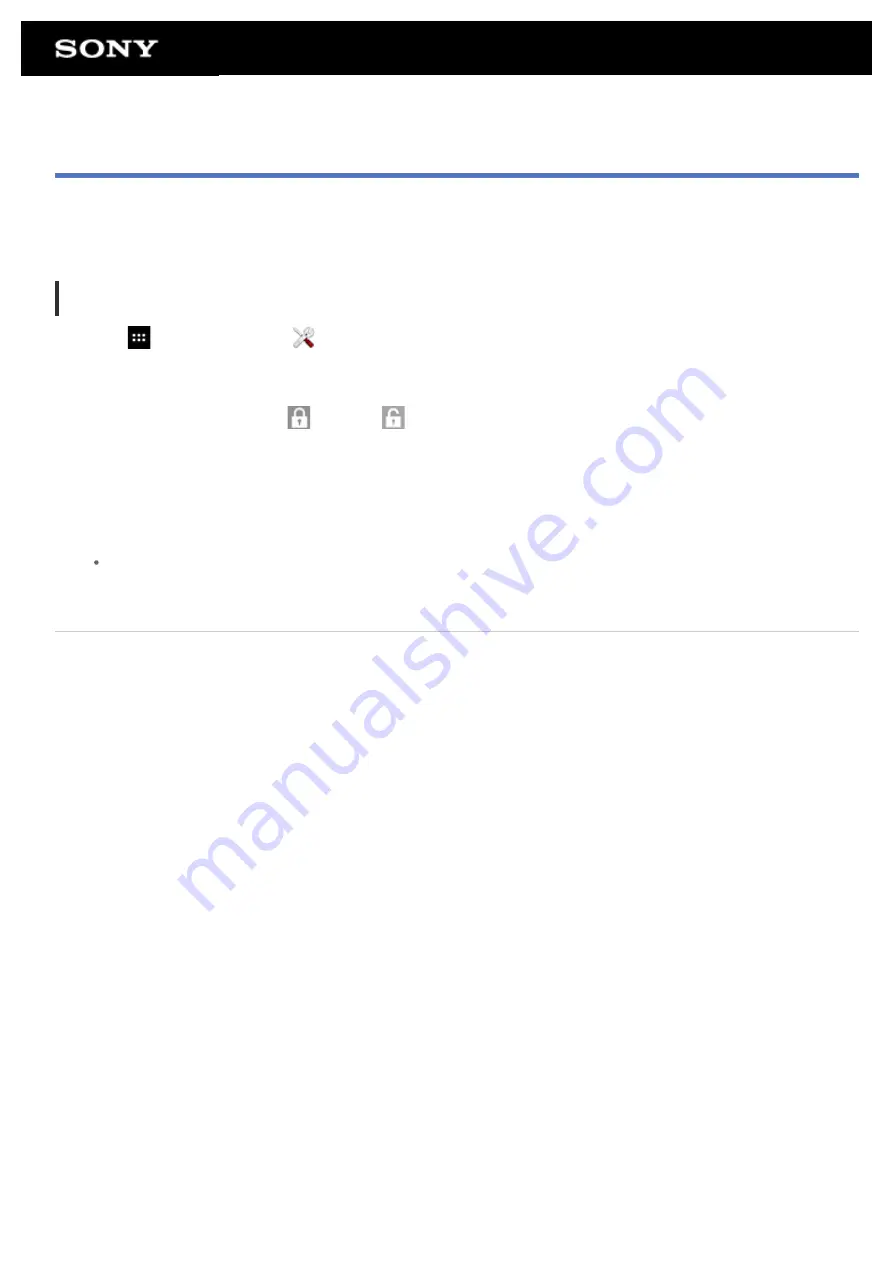
Configuring to Lock the Screen
If you set the lock function, the screen is automatically locked for security purposes when turning the screen on
(deactivating sleep mode).
To configure the lock function
1.
Tap [
Apps & Widgets] - [
Settings] - [Security] - [Screen lock] in that order.
2.
Tap the desired setting from the following items.
[None]: Lock function not used.
[Slide]: Default setting. Tap
, then tap
to unlock.
[Pattern]: Trace nine pass points with a finger. If you fail to unlock five times, the entry screen for the Google
account will appear. Enter your account name, and you will receive the procedure to unlock by e-mail.
[PIN]: Set a code of your choice consisting of four or more numbers.
[Passwords]: Set a password consisting of four or more numbers/letters.
Hint
Make sure to write down the PIN number or password you set and keep it in a safe place.
3.
Follow the on-screen instructions.
Related Topic
Содержание Tablet device
Страница 15: ...Related Topic Notes on the Screen ...
Страница 18: ...Confirming Download or Update Information on the Status Bar Notes on Holding Your Tablet Device ...
Страница 43: ...Checking the Supplied Items AC adapter AC power cord mains lead Strap Quick Start Guide Important Information ...
Страница 60: ...Using the Home Screen Adding Apps or Widgets to the Home Screen List of Apps ...
Страница 71: ...Checking the Free Space Importing Exporting Contents from an SD Memory Card ...
Страница 78: ...Purchasing Games from PS Store Support for PlayStation R in General Turning On Off the Bluetooth Function ...
Страница 136: ...Malaysia http asia playstation com my en support Related Topic Purchasing Games from PS Store ...






























