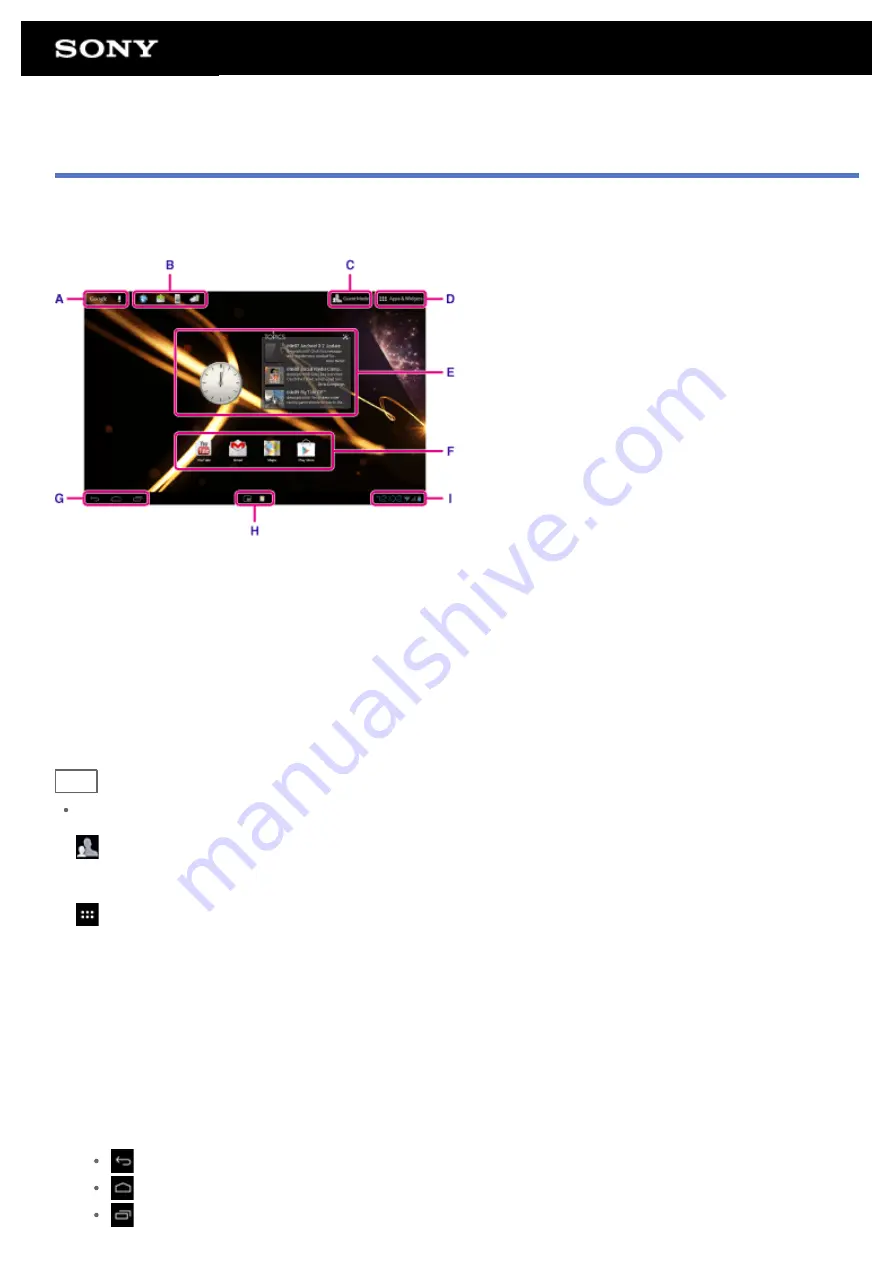
Using the Home Screen
The Home screen consists of five separate screens. You can customize screens to fit your needs by placing your
favorite apps and widgets on the screens.
A: Google search
Tap the box to easily search with Google.
B: Quick launcher
The Quick launcher is displayed on every page of the Home screen, so registering apps you use often gives you
quick access to them.
1.
Tap and hold an icon on the Home screen, and then drag it into the Quick launcher.
Hint
You can move icons within Quick launcher, and move them out of the Quick launcher.
C:
Guest Mode
Tap this to use Guest Mode for sharing the tablet device with other users such as your family or friends.
D:
Apps & Widgets
Tap this to display the apps list and the widgets list.
E: Widgets
Widgets are simple apps running on the Home screen. You can choose your favorite widgets from the widgets list
and place them on the Home screen.
F: Apps
You can choose your favorite apps from the apps list and place them on the Home screen.
G: Basic operation buttons
(Back): Tap this to return to the previous screen.
(Home): Tap this to display the Home screen.
(Recent Apps): Tap this to display the apps used recently.
Содержание Tablet device
Страница 15: ...Related Topic Notes on the Screen ...
Страница 18: ...Confirming Download or Update Information on the Status Bar Notes on Holding Your Tablet Device ...
Страница 43: ...Checking the Supplied Items AC adapter AC power cord mains lead Strap Quick Start Guide Important Information ...
Страница 60: ...Using the Home Screen Adding Apps or Widgets to the Home Screen List of Apps ...
Страница 71: ...Checking the Free Space Importing Exporting Contents from an SD Memory Card ...
Страница 78: ...Purchasing Games from PS Store Support for PlayStation R in General Turning On Off the Bluetooth Function ...
Страница 136: ...Malaysia http asia playstation com my en support Related Topic Purchasing Games from PS Store ...






























