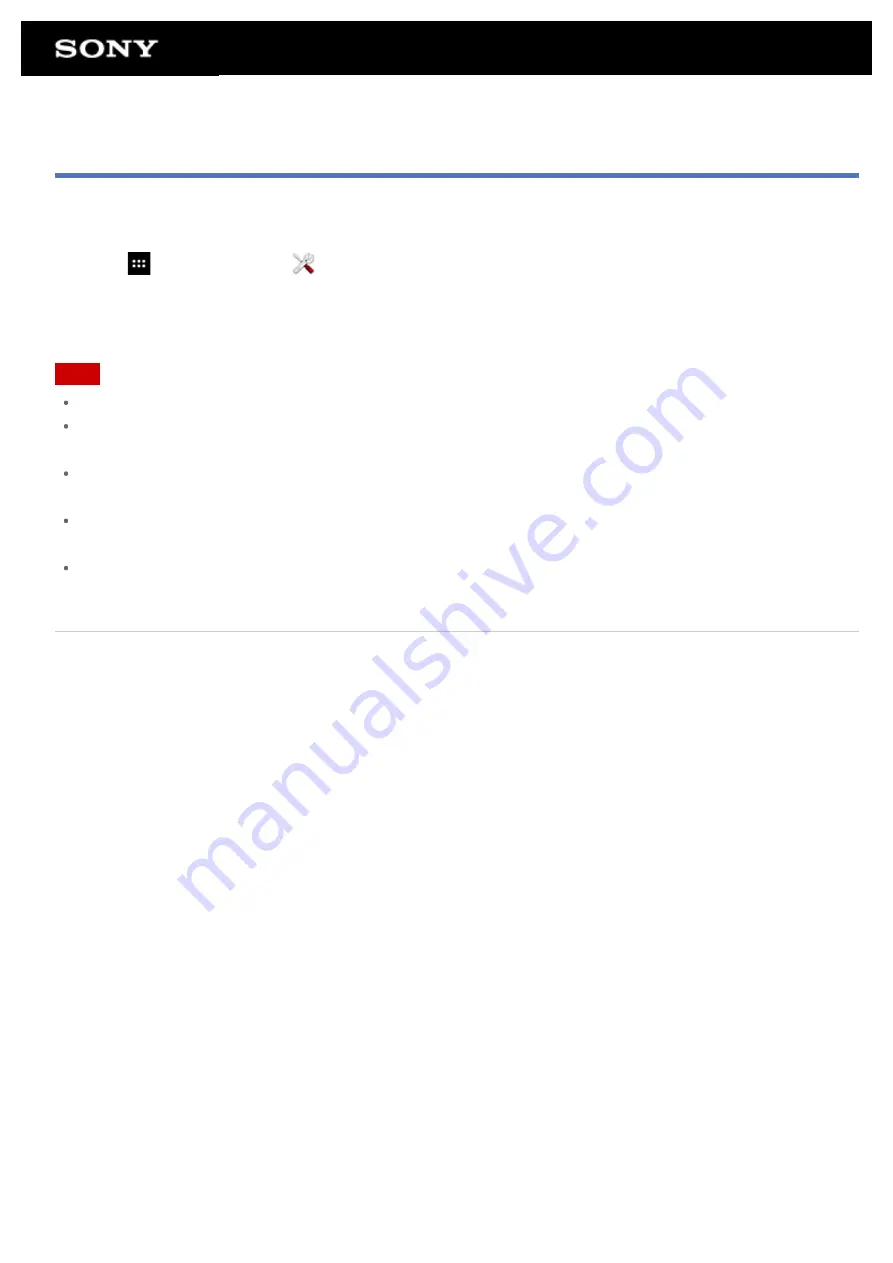
Reverting to Factory Default (Initializing Data)
By reverting the tablet device factory default, all installed apps and settings will be deleted to give you a “clean”
tablet.
1.
Tap [
Apps & Widgets] - [
Settings] - [Backup & reset] - [Factory data reset].
2.
Tap [Reset tablet] at the bottom of the menu on the right.
All data is initialized and the tablet device automatically restarts.
Note
It is recommended that you make a backup copy before deleting data in the internal memory
All data in the data storage area is deleted, including the Google account information, the system data and
settings, and any application data you have downloaded.
User data such as music, photos, and eBooks imported from an SD memory card or a device connected via
USB are not deleted.
To delete all user data such as music, photos, and eBooks, tap [Erase USB storage] to put a check mark in
the box, and then tap [Reset tablet].
It is recommended that you make a backup copy of important data because the user data cannot be restored
once deleted.
Related Topic
Содержание Tablet device
Страница 15: ...Related Topic Notes on the Screen ...
Страница 18: ...Confirming Download or Update Information on the Status Bar Notes on Holding Your Tablet Device ...
Страница 43: ...Checking the Supplied Items AC adapter AC power cord mains lead Strap Quick Start Guide Important Information ...
Страница 60: ...Using the Home Screen Adding Apps or Widgets to the Home Screen List of Apps ...
Страница 71: ...Checking the Free Space Importing Exporting Contents from an SD Memory Card ...
Страница 78: ...Purchasing Games from PS Store Support for PlayStation R in General Turning On Off the Bluetooth Function ...
Страница 136: ...Malaysia http asia playstation com my en support Related Topic Purchasing Games from PS Store ...






























