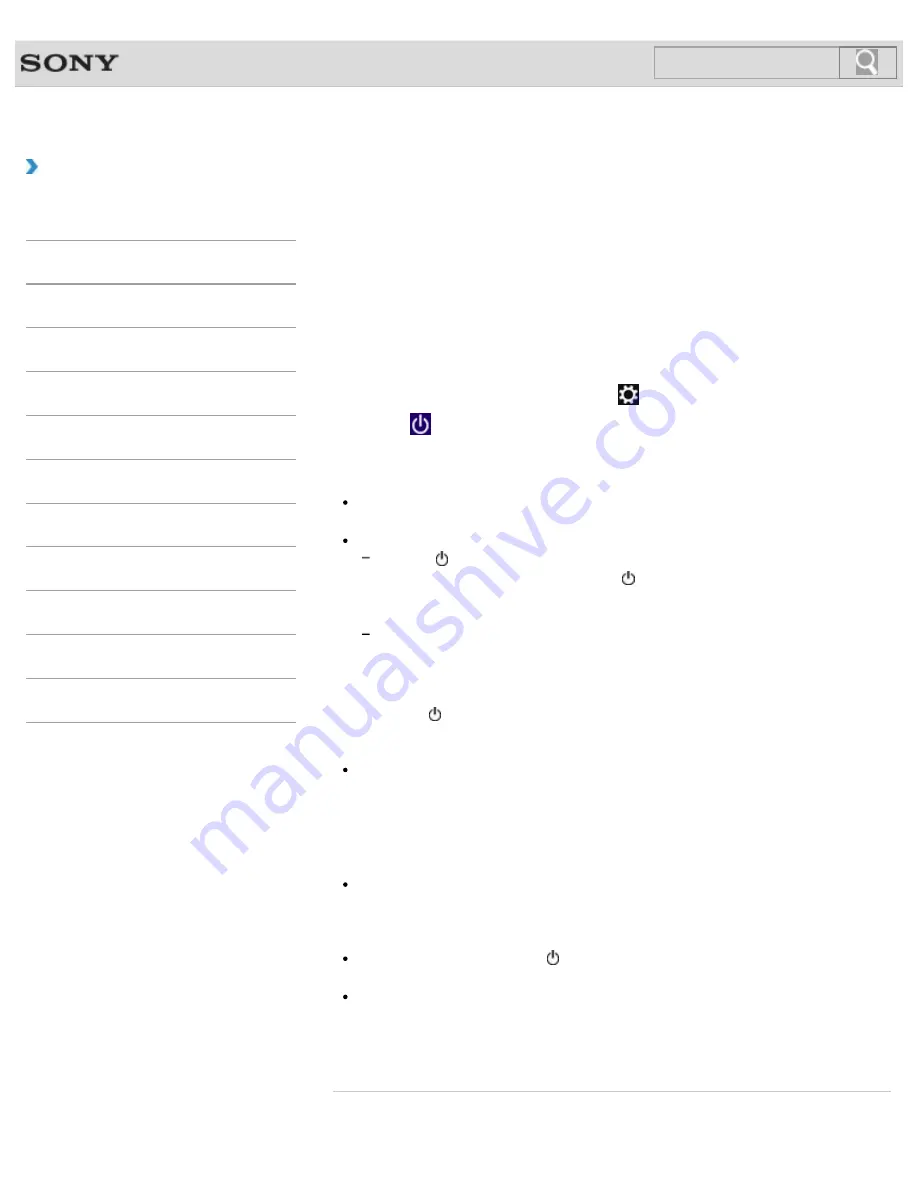
VAIO User Guide
How to Use
Using Sleep Mode
In Sleep mode, all unnecessary devices of your VAIO computer are turned off, though some
devices stay on to retain the computer’s state including data you are working on. Sleep
mode is useful when you take a short rest, for example.
With the default Sleep mode settings, Rapid Wake is enabled and the computer’s state is
saved to the built-in storage device.
To activate Sleep mode
1.
Open the charms
and select the
Settings
charm.
2.
Select
Power
and
Sleep
.
The power indicator light turns off when your VAIO computer enters Sleep mode.
Hint
By default, your VAIO computer enters Sleep mode automatically after about 30
minutes of inactivity while running on AC power.
The operations below also place your VAIO computer into Sleep mode.
Press the (Power) button (with the default setting).
Note that if you press and hold down the (Power) button for more than four
seconds, your VAIO computer will turn off automatically. Doing this will erase all
unsaved data.
Close the LCD screen lid and leave the computer unused for a few seconds.
To return to Normal mode
1.
Press the (Power) button.
Note
By default, your VAIO computer automatically enters Hibernate mode when the battery
pack is running out of power. However, depending on the operating conditions, the
computer may fail to enter Hibernate mode.
If this occurs and the battery pack is running out of power, the computer will be turned
off, resulting in loss of unsaved data.
While the computer is running on battery power, save data frequently.
Before moving your VAIO computer, make sure that the power indicator light is off to
avoid impact or vibration to the running hard disk drive.
Hint
If you press and hold down the (Power) button for more than four seconds, your VAIO
computer will turn off automatically. Doing this will erase all unsaved data.
You can set to restore your VAIO computer from Sleep mode to Normal mode by
opening the LCD screen lid.
To change the action when you open the lid, start
VAIO Control Center
change the settings in
Power and Battery
.
Related Topic
190
Search
Содержание SVT13132CXS
Страница 54: ... 2013 Sony Corporation 54 Search ...
Страница 137: ... 2013 Sony Corporation 137 Search ...
Страница 140: ...Installing Apps from Windows Store 2013 Sony Corporation 140 Search ...
Страница 196: ... 2013 Sony Corporation 196 Search ...
Страница 200: ...Parts and Controls on the Front Parts and Controls on the Bottom 2013 Sony Corporation 200 Search ...
Страница 210: ... 2013 Sony Corporation 210 Search ...
Страница 219: ...219 Search ...
Страница 222: ... 2013 Sony Corporation 222 Search ...
Страница 231: ...About BLUETOOTH R Security Notes on Using the Wi Fi R Wireless LAN Function 2013 Sony Corporation 231 Search ...
Страница 243: ...Connecting an External Drive Charging a USB Device 2013 Sony Corporation 243 Search ...
Страница 252: ... 2013 Sony Corporation 252 Search ...
Страница 290: ...cools down Related Topic Inserting SD Memory Cards Removing SD Memory Cards 2013 Sony Corporation 290 Search ...






























