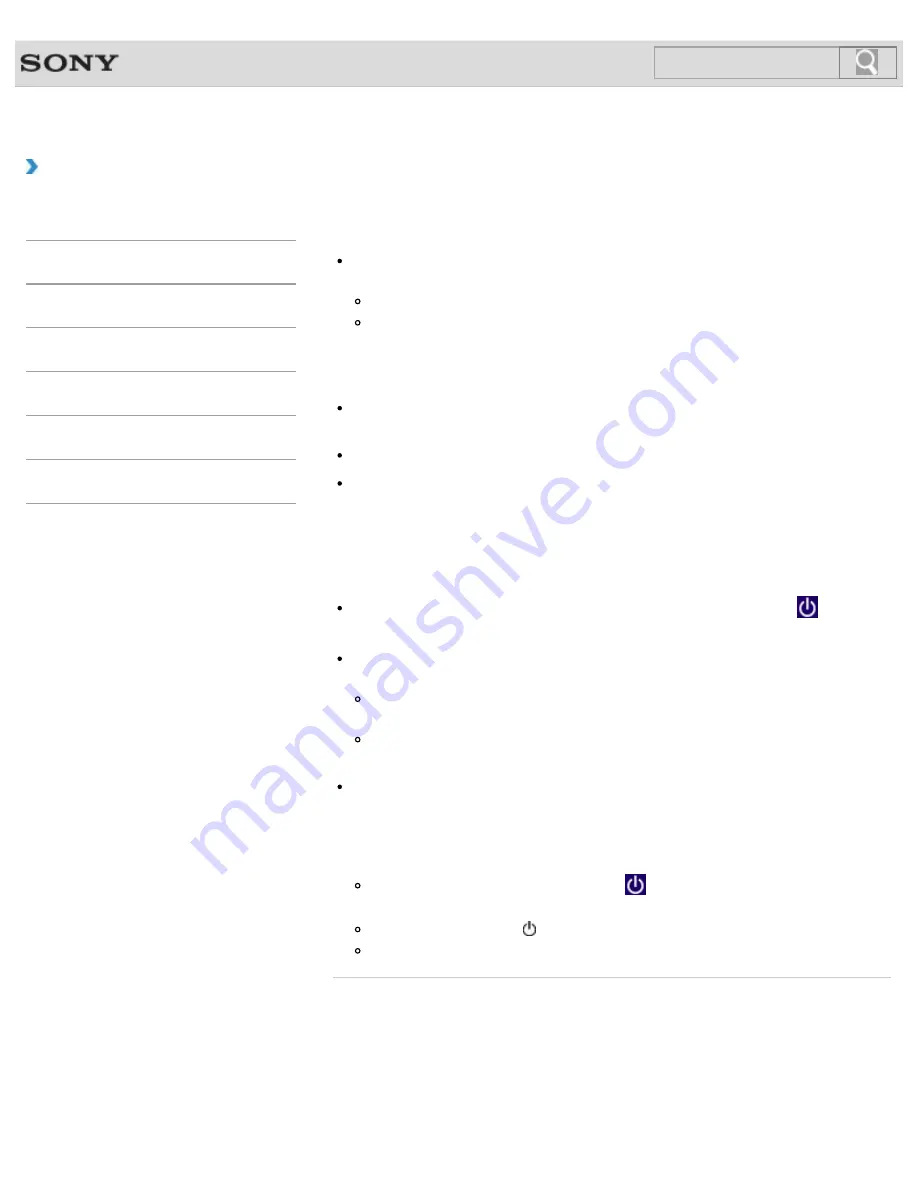
VAIO User Guide
Troubleshooting
What should I do if I cannot turn off my VAIO
computer?
Follow any of these procedures to exit all running apps and then turn off your VAIO
computer again.
Drag the app from the top center of the screen to the bottom center.
Press the
Alt
+
F4
keys.
If there is unsaved data, save it at the confirmation prompt.
Press the
Alt
+
F4
keys until the
Shut Down Windows
window appears and select
Shut down
from the drop-down list and
OK
.
If you have installed a new app on your VAIO computer, check if the app is working
properly, its data is normal, and you have operated it correctly.
Contact the app publisher or designated provider for technical support.
If you connect peripheral devices, such as a printer or a USB device, to your VAIO
computer or connect the computer to your network, disconnect all peripheral devices or
the computer’s network connection and then turn off the computer.
While the computer is communicating with a peripheral device or the network, Windows
does not allow you to turn off the computer. In addition, some peripheral device drivers
for the peripheral devices do not support the feature to force the computer to shut down.
If the computer screen freezes, press the
Ctrl
+
Alt
+
Delete
keys, select
(
Shut
down
) in the lower right corner of the computer screen, and then select
Shut down
.
If your VAIO computer freezes with a message indicating the settings are being saved or
the computer is shutting down displayed, follow these procedures in order.
Press the
Enter
key.
Wait for a while.
If the problem persists, press the
Ctrl
+
Alt
+
Delete
keys.
Wait for a while.
If you still cannot turn off your VAIO computer even after you follow all the above
procedures in this topic, perform the following operations.
Note that performing these operations may cause working data to become corrupted. Be
sure to disconnect the computer from the network before performing the following
operations.
Press the
Ctrl
+
Alt
+
Delete
keys, select
(
Shut down
) in the lower right corner
of the computer screen, and then select
Shut down
.
Press and hold down the (Power) button for more than four seconds.
Unplug the AC adapter and remove the battery pack from your VAIO computer.
© 2013 Sony Corporation
343
Search
Содержание SVE11135CXB VAIO
Страница 189: ... 2013 Sony Corporation 189 Search ...
Страница 198: ...198 Search ...
Страница 208: ...Connecting an External Drive Charging a USB Device 2013 Sony Corporation 208 Search ...
Страница 214: ...About BLUETOOTH R Security Notes on Using the Wi Fi R Wireless LAN Function 2013 Sony Corporation 214 Search ...
Страница 239: ... 2013 Sony Corporation 239 Search ...
Страница 258: ...cools down Related Topic Inserting SD Memory Cards Removing SD Memory Cards 2013 Sony Corporation 258 Search ...






























