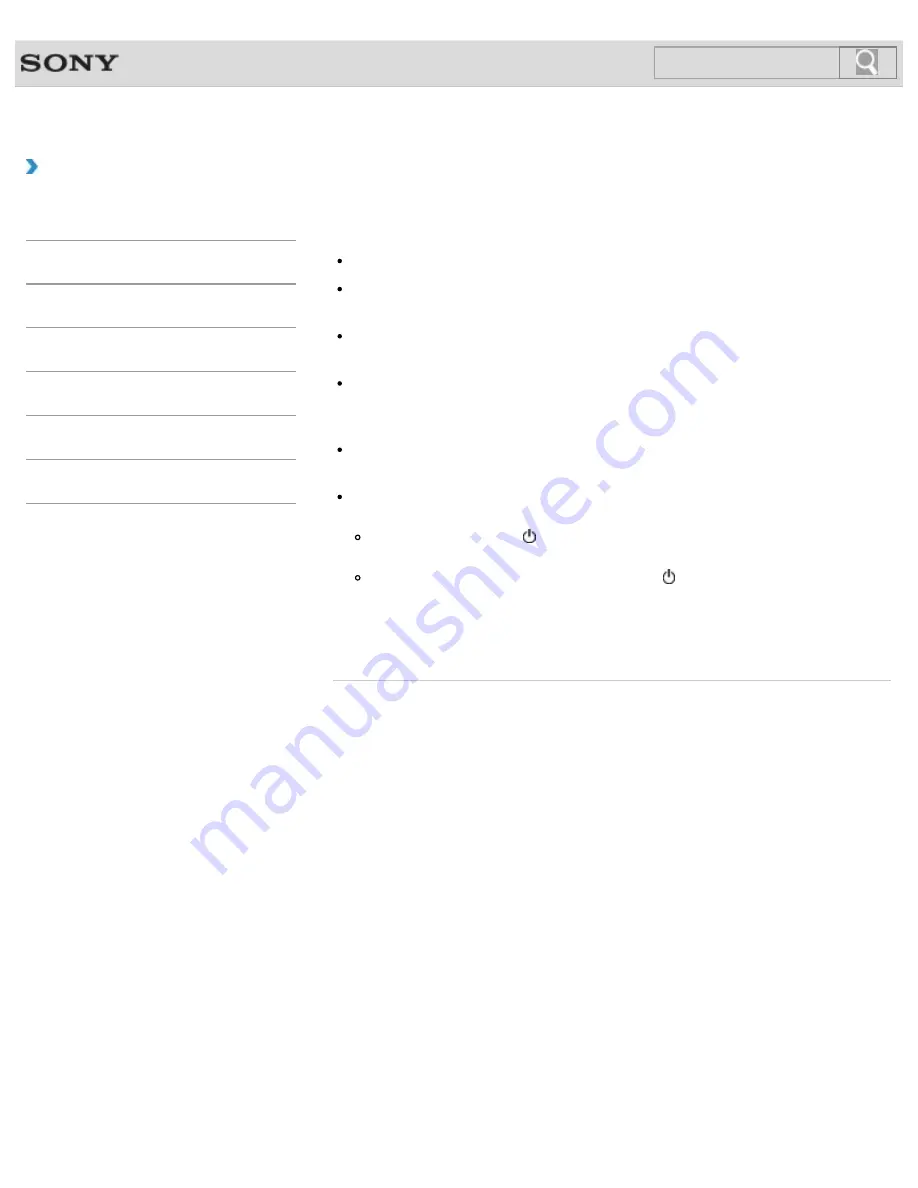
VAIO User Guide
Troubleshooting
What should I do if my computer screen goes
blank?
Make sure your VAIO computer is on and not in a power saving mode.
Make sure your VAIO computer is securely plugged into an AC outlet
and the
power indicator light is on.
The computer screen may be off.
Press any key on the keyboard.
The display output may be set to an external display.
Press the
Fn
+
F7
keys several times to select your desired display output, and then
press the
Enter
key.
If your VAIO computer is running on battery power, make sure the battery pack is
installed properly and is charged.
If you wait for a while and the computer screen remains blank, follow the procedures
below:
Press and hold down the (Power) button for more than four seconds, check if the
power indicator light is off, and then turn on your VAIO computer.
If the problem persists, press and hold down the (Power) button for more than four
seconds and check if the power indicator light is off. Disconnect all cables and
peripheral devices, such as the power cord and the USB device, remove the battery
pack, and wait about five minutes. Then, put them back in place and turn on your
VAIO computer again.
© 2013 Sony Corporation
317
Search
Содержание SVE11135CXB VAIO
Страница 189: ... 2013 Sony Corporation 189 Search ...
Страница 198: ...198 Search ...
Страница 208: ...Connecting an External Drive Charging a USB Device 2013 Sony Corporation 208 Search ...
Страница 214: ...About BLUETOOTH R Security Notes on Using the Wi Fi R Wireless LAN Function 2013 Sony Corporation 214 Search ...
Страница 239: ... 2013 Sony Corporation 239 Search ...
Страница 258: ...cools down Related Topic Inserting SD Memory Cards Removing SD Memory Cards 2013 Sony Corporation 258 Search ...






























