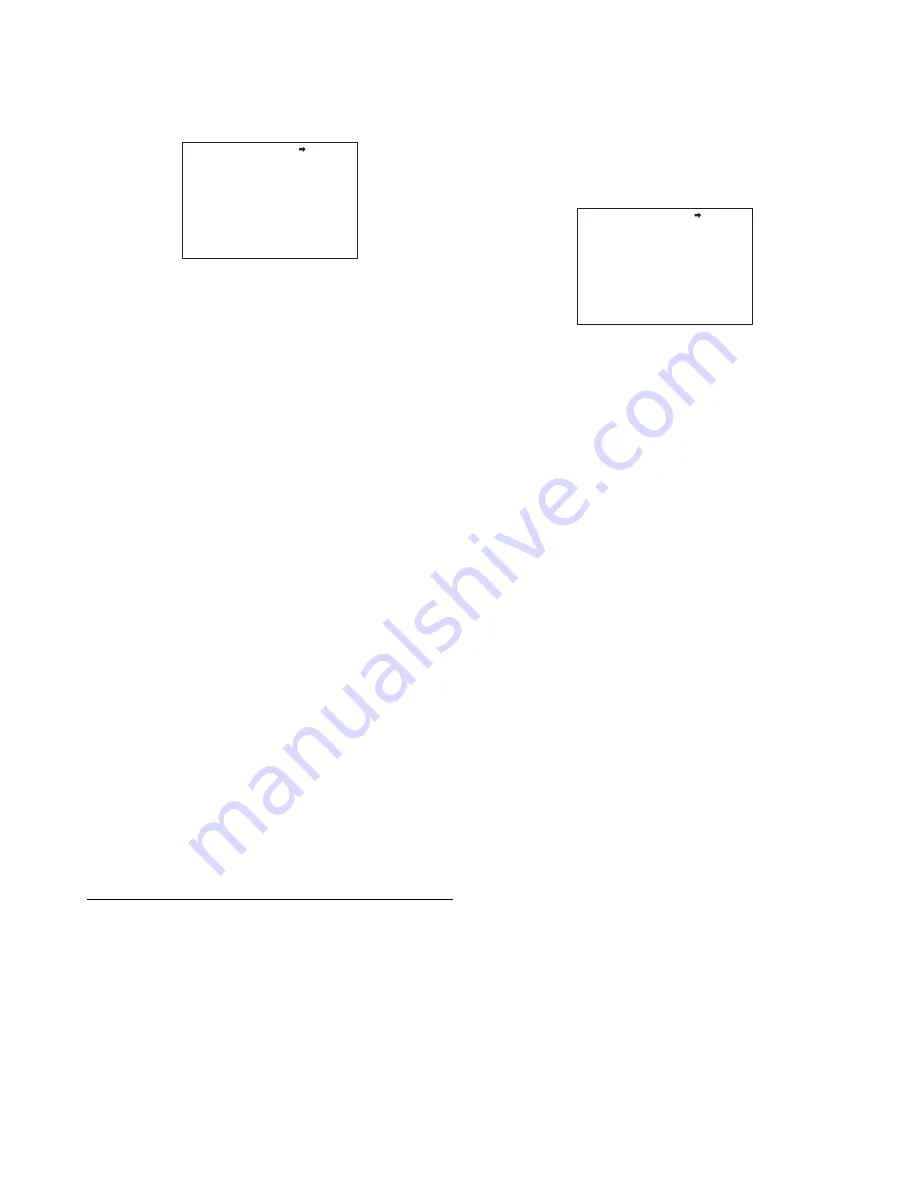
23
2
Turn the MENU SEL knob/ENTER button to align the
arrow marker (
,
) to <DYNAMIC FOCUS> and press
the MENU SEL knob/ENTER button.
The <DYNAMIC FOCUS> page is displayed.
3
Turn the MENU SEL knob/ENTER button to align the
arrow marker (
,
) to the item to be set and press the
MENU SEL knob/ENTER button.
To use dynamic focus
Setting DYNAMIC FOCUS on the <VF DETAIL> page or
this page to ON displays markings, derived from the
luminance signal and color signal, in the region where a
4K resolution image is obtained.
You can set the marking detail with the menu items below.
FREQUENCY:
Set the bandwidth of the 4K resolution
high-frequency signal to detect to one of four options.
It is set to (AUTO) when ZOOM LINK is ON.
ZOOM LINK:
Automatically adjusts the dynamic focus
function to appropriate characteristics according to
the zoom position. Four modes are available for
selection to match the lens being used. It also sets
the level at the WIDE position mark.
CRISP:
Adjust to eliminate fine portions of the detail
signal.
LEVEL:
Set the brightness level of the marking signal to
add.
PEAK COLOR:
Set the color added to the marking
indicator where the detected value exceeds a fixed
level.
THRESHOLD:
Set the threshold value for displaying
PEAK COLOR.
COLOR LEVEL:
Set the saturation of the color of the
PEAK COLOR indicator.
4
Turn the MENU SEL knob/ENTER button to display
the desired setting and press the MENU SEL knob/
ENTER button.
5
To finish the adjustment, set the DISPLAY switch to
OFF to exit Menu mode.
Setting the Kinetic Focus Function
Detail
This sets the detail of the kinetic focus indicator.
The kinetic focus function is enabled when shooting in HD
High Frame Rate.
The kinetic focus function adds a marking indicator, derived
from the luminance signal and color signal, to the area for
focusing where there is movement in the image.
This is effective when the focus position is difficult to
determine due to motion blur, for example.
1
Display the CONTENTS page of the OPERATION
menu (referring to steps 1 to 4 in “Adding the VF
detail signal”).
2
Turn the MENU SEL knob/ENTER button to align the
arrow marker (
,
) to <KINETIC FOCUS> and press
the MENU SEL knob/ENTER button.
The <KINETIC FOCUS> page is displayed.
3
Turn the MENU SEL knob/ENTER button to align the
arrow marker (
,
) to the item to be set and press the
MENU SEL knob/ENTER button.
To use kinetic focus
Setting KINETIC FOCUS on the <VF DETAIL> page or
this page to ON displays markings, derived from the
luminance signal and color signal, in the region for
focusing where there is movement in the image.
You can set the marking detail with the menu items below.
ZOOM LINK:
Set the kinetic focus level at the WIDE
position. (The kinetic focus level changes according
to the zoom position.) Enabled only for lenses that
support the zoom position indicator.
CRISP:
Adjust to eliminate fine portions of the detail
signal.
LEVEL:
Set the brightness level of the marking signal to
add.
PEAK COLOR:
Set the color added to the marking
indicator where the detected value exceeds a fixed
level.
THRESHOLD:
Set the threshold value for displaying
PEAK COLOR.
COLOR LEVEL:
Set the saturation of the color of the
PEAK COLOR indicator.
4
Turn the MENU SEL knob/ENTER button to display
the desired setting and press the MENU SEL knob/
ENTER button.
5
To finish the adjustment, set the DISPLAY switch to
OFF to exit Menu mode.
<DYNAMIC FOCUS> 05 TOP
DYNAMIC FOCUS: ON
FREQUENCY : EXTRA-LOW
ZOOM LINK : OFF MODE3 100%
CRISP : 6%
LEVEL : MID
PEAK COLOR : YELLOW
THRESHOLD : 50%
COLOR LEVEL : 19%
<KINETIC FOCUS> 06 TOP
KINETIC FOCUS: ON
ZOOM LINK : OFF 50%
CRISP : 5%
LEVEL : MID
PEAK COLOR : RED
THRESHOLD : 25%
COLOR LEVEL : 50%






























