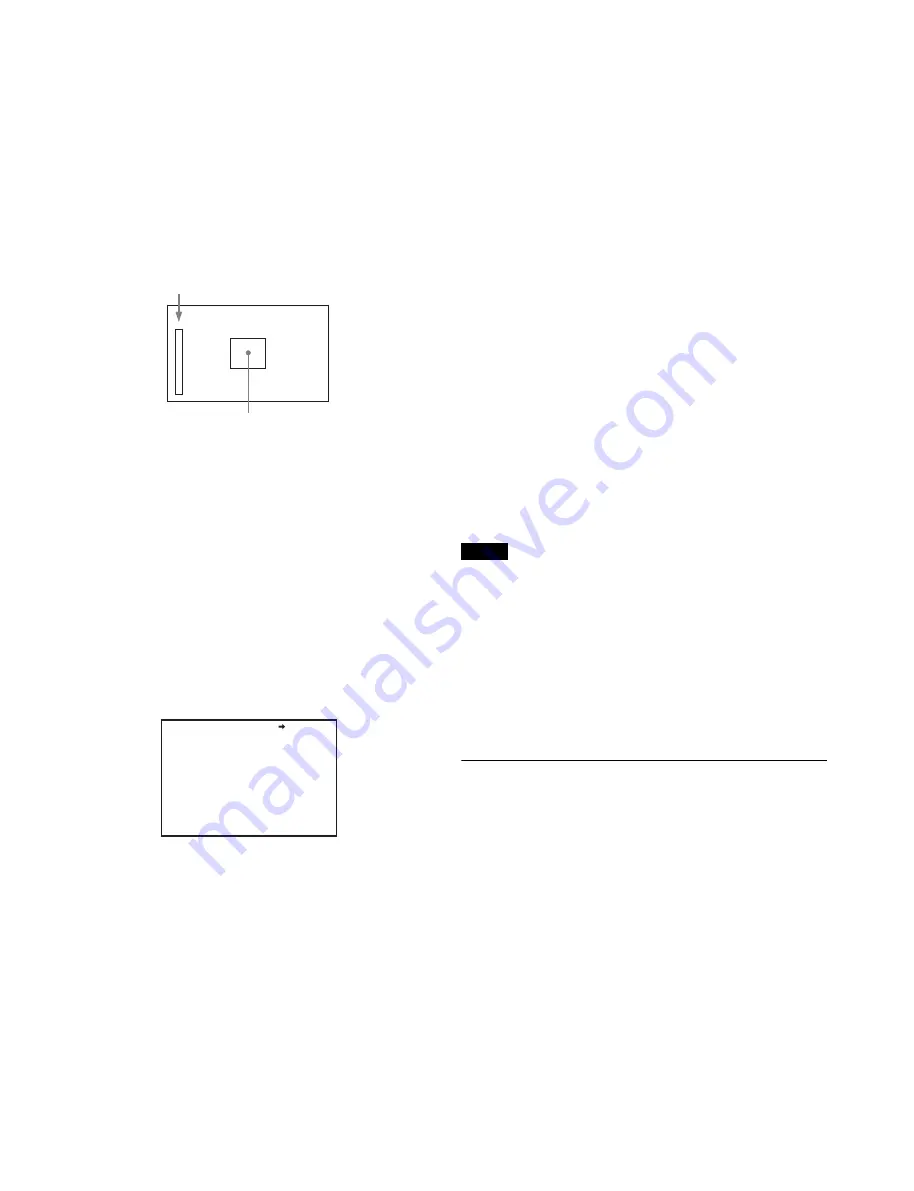
22
7
Turn the MENU SEL knob/ENTER button to display
the desired setting and press the MENU SEL knob/
ENTER button.
8
To finish the adjustment, set the DISPLAY switch to
OFF to exit Menu mode.
Displaying the focus assist indicators
The focus assist indicator function extracts the irregularities of
a subject and converts the integrated values to a level
indicator, which shows the focus condition.
The focus setting where the indicator shows the maximum
level is the best focus setting.
(The range of the indicator substantially changes depending
on picture elements or shooting environments. Adjust it with
GAIN and OFFSET as required.)
1
Display the CONTENTS page of the OPERATION
menu (referring to steps 1 to 4 in “Adding the VF
detail signal”).
2
Turn the MENU SEL knob/ENTER button to align the
arrow marker (
,
) to <FOCUS ASSIST> and press the
MENU SEL knob/ENTER button.
The <FOCUS ASSIST> page is displayed.
3
Turn the MENU SEL knob/ENTER button to align the
arrow marker (
,
) to the item to be set and press the
MENU SEL knob/ENTER button.
To use the level indicator
Setting INDICATOR to ON displays the level indicator on
the viewfinder.
You can set the display format with the menu items below.
MODE:
Set the type and position of the indicator.
LEVEL:
Set the density and the response speed of the
indicator.
GAIN:
Set the sensitivity of the indicator.
1)
OFFSET:
Set the offset of the focus detection value.
2)
1) Normally, the sensitivity of the indicator is automatically set to
the optimum value in conjunction with the AREA MARKER
SIZE set value. Use this setting when an optimum sensitivity
value cannot be obtained, depending on the shooting
environment.
2) Normally, the optimum offset is automatically set in conjunction
with the AREA MARKER SIZE and MASTER GAIN set values.
Use this setting when the optimum offset cannot be obtained,
depending on the shooting environment.
To use the area marker
Setting AREA MARKER to ON displays the detection area
of the focus as a marker on the viewfinder screen.
You can set the size and position of the detection area with
the menu items below.
SIZE:
Changes the detection area size. (If the area size is
too large, both the subject and the background are
included in the area, making the indicator display
susceptible to deviate from the subject.)
POSITION:
Roughly set the position of the detection area.
POSITION H:
Finely adjust the position of the detection
area in the horizontal directions.
POSITION V:
Finely adjust the position of the detection
area in the vertical directions.
4
Turn the MENU SEL knob/ENTER button to display
the desired setting and press the MENU SEL knob/
ENTER button.
5
To finish the adjustment, set the DISPLAY switch to
OFF to exit Menu mode.
Notes
• The level indicator and the effect area marker cannot be
displayed simultaneously. Whichever you set to ON last is
preferentially displayed.
• The area marker and the aspect safety marker cannot be
displayed simultaneously Whichever you set to ON last is
preferentially displayed.
• When displaying the focus assist indicators, check that the
flange focal length has been precisely adjusted.
For details about the flange focal length, see “Adjusting the
Flange Focal Length” on page 13.
Setting the Dynamic Focus Function
Detail
This sets the detail of the dynamic focus indicator.
The dynamic focus function is enabled when shooting in 4K.
The dynamic focus function adds a marking indicator, derived
from the luminance signal and color signal, to the area where
4K resolution signal is being output. This is used for effectively
displaying the 4K image focus point.
1
Display the CONTENTS page of the OPERATION
menu (referring to steps 1 to 4 in “Adding the VF
detail signal”).
Level indicator (its position and operations can be adjusted.)
Area marker to display the detection area of the
focus (its size and position can be adjusted.)
<FOCUS ASSIST> 10 TOP
INDICATOR : OFF
MODE : BOX BOTTOM
LEVEL : 3 QUICK
GAIN : 50
OFFSET : 50
AREA MARKER: ON
SIZE : MIDDLE
POSITION : CENTER
POSITION H: 50
POSITION V: 50






























