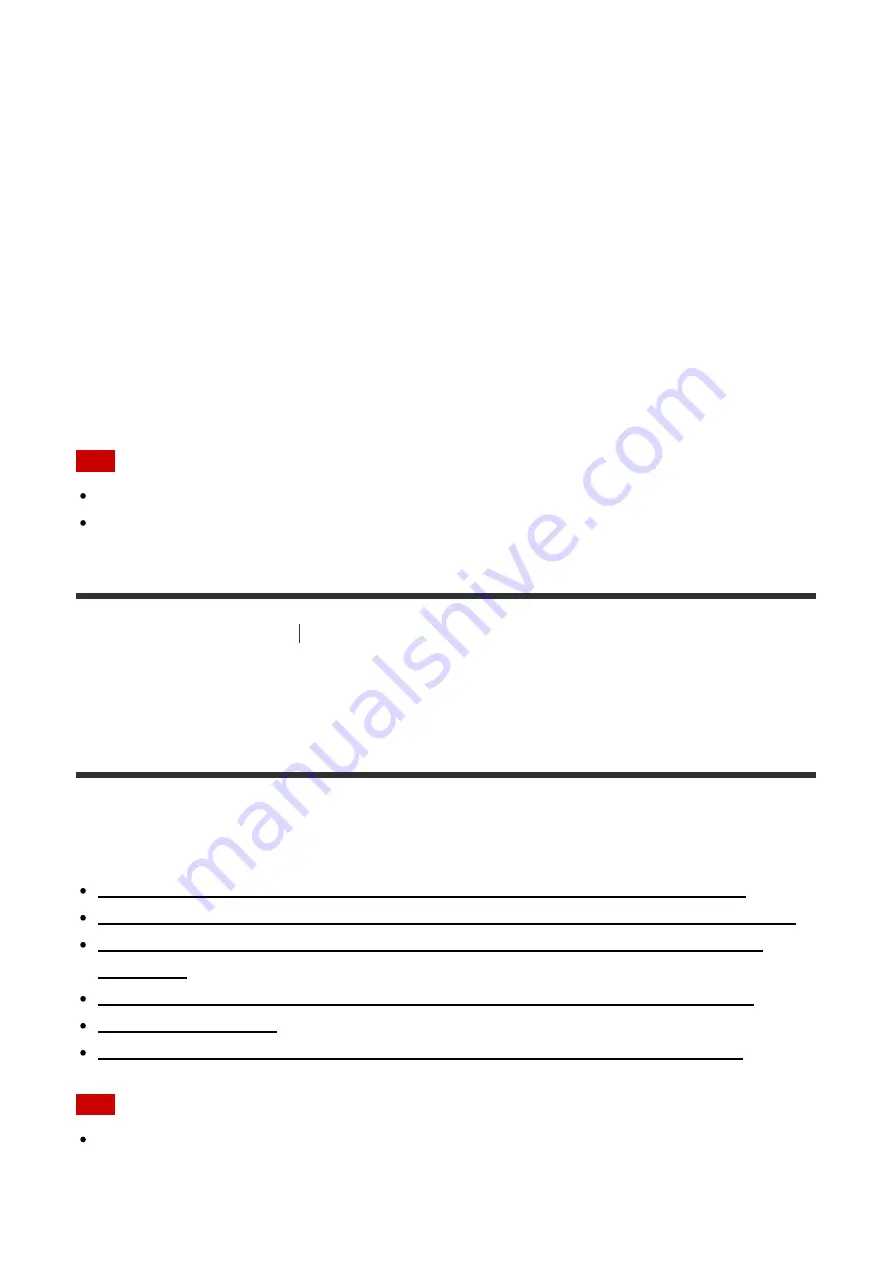
3. Select [On].
The Control for HDMI function of the receiver is turned on.
4. Press HOME to exit the GUI menu.
5. Select the HDMI input of the receiver and TV to match the HDMI input of the connected
device, so that the image from the connected device is displayed.
6. Turn on the Control for HDMI function of the connected device.
For details on setting the TV and connected device, refer to the operating instructions of
the respective devices.
7. Repeat steps 5 and 6 for other devices for which you want to use the Control for HDMI
function.
Note
Perform the steps above again if you unplug the HDMI cable or change the connection.
This function is enabled only when [HDMI Out B Mode] is set to [Main].
[47] Using Other Features
Interlocking with BRAVIA TV and other devices (“BRAVIA”
Sync)
Interlocking other devices using an HDMI connection
(“BRAVIA” Sync)
By connecting devices made by Sony that support the “BRAVIA” Sync function using an
HDMI cable (not supplied), operations are simplified as follows:
Enjoying an input source from a connected device immediately (One-Touch Play)
Enjoying TV sound from the speakers connected to the receiver (System Audio Control)
Turning off the receiver and connected devices simultaneously with the TV (System
Selecting the optimum picture quality and sound field automatically (Scene Select)
Operating the receiver menu using the TV remote control (Remote Easy Control)
Note
The “One-Touch Play,” “System Audio Control,” and “System Power-Off” functions can be
used with devices not made by Sony. However, compatibility with all devices not made by
Sony is not guaranteed.
















































