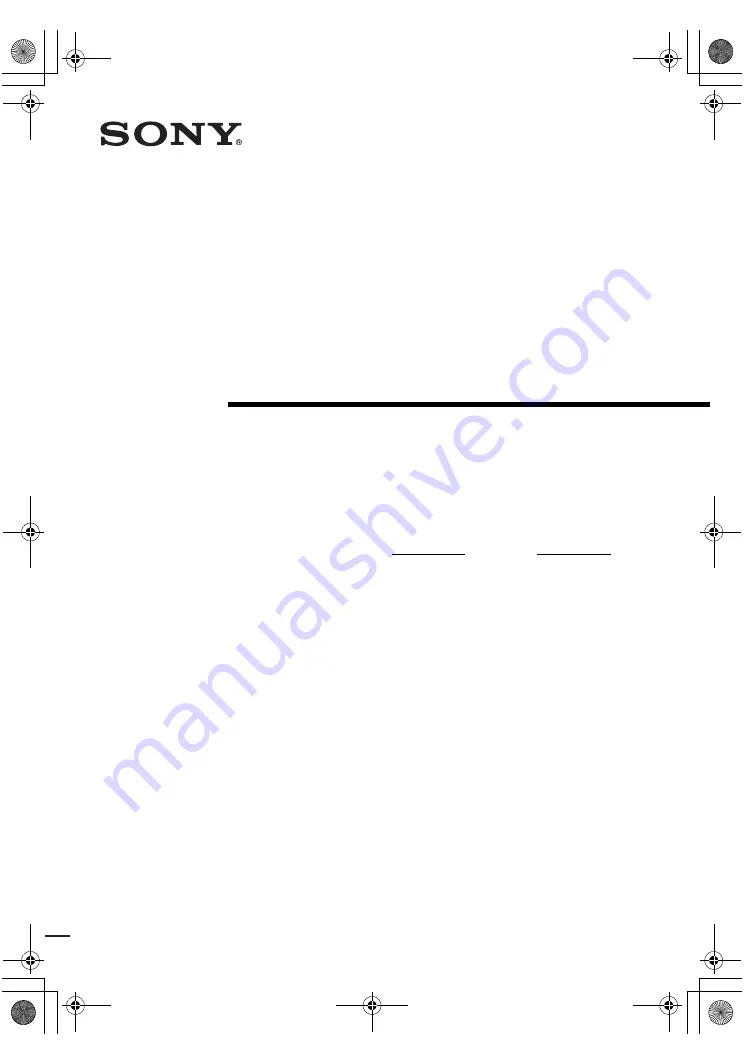
model name1[STR-DV10]
[2-560-573-
12
(1)]
lename[E:\SEM_Janet\Revision1_STR-
DV10\J9050000_2560573121_US\2560573121\US01COV_STR-DV10-U.fm]
masterpage:Right
©2005 Sony Corporation
2-560-573-
12
(1)
FM Stereo
FM/AM Receiver
Operating Instructions
Owner’s Record
The model and serial numbers are located on the rear of the unit. Record the serial
number in the space provided below. Refer to them whenever you call upon your
Sony dealer regarding this product.
Model No.
Serial No.
STR-DV10
US01COV_STR-DV10-U.book Page 1 Monday, July 4, 2005 11:52 AM
















