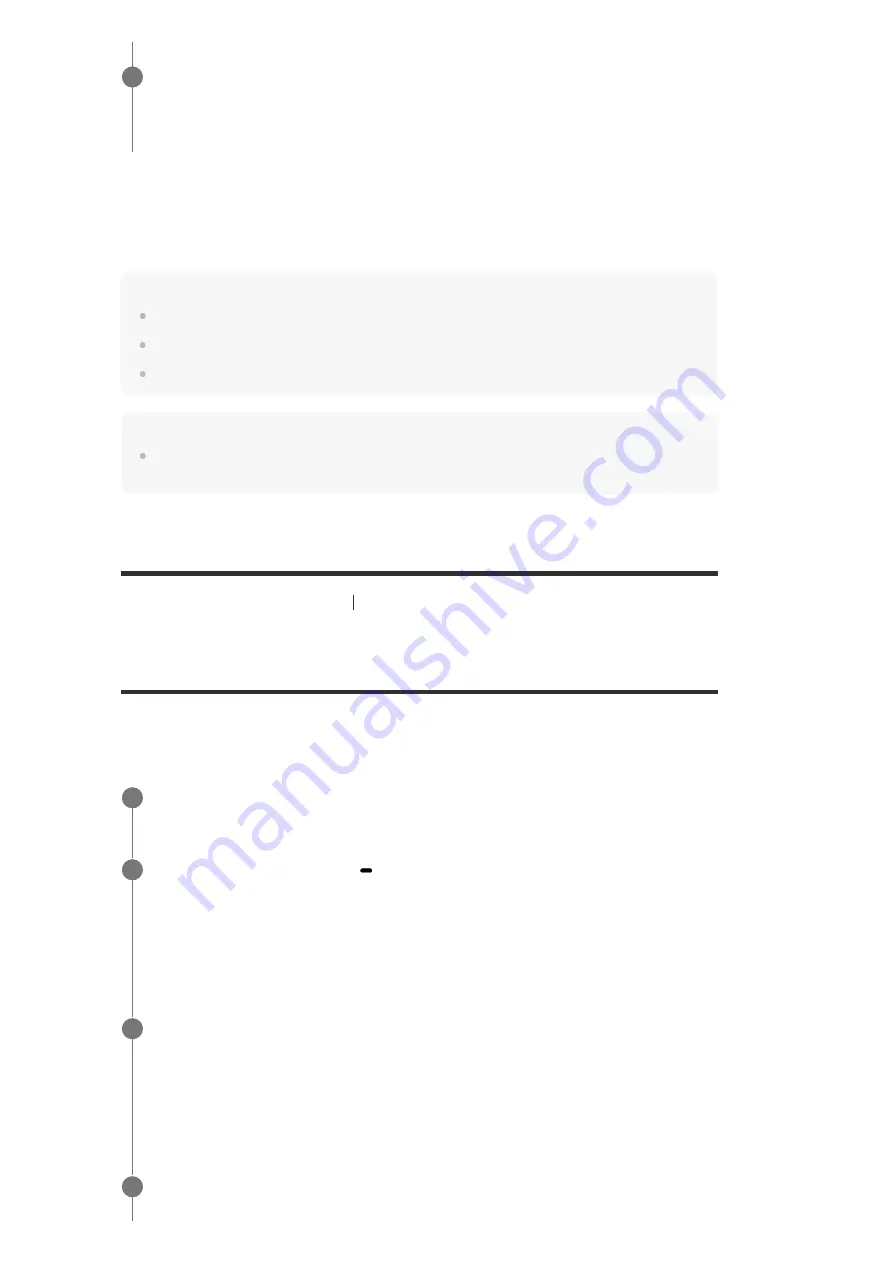
Compatible smartphones
Smartphones with the NFC function (compatible OS: Android 2.3.3 or later, excluding Android
3.x)
Note
[Bluetooth Mode] will be set to [Receiver] automatically after step 2.
This function does not work while the Software Update screen is displayed.
The receiver does not support BLUETOOTH receiver (headphones/speakers) with NFC function.
Hint
If you want to connect a BLUETOOTH device when the receiver is in standby mode, set [Network
Standby] to [On] in the [Network Settings] menu (for USA, Canadian and Asia-Pacific models only).
[108] Using BLUETOOTH Features
Enjoying audio content stored on a BLUETOOTH device
Enjoying audio content using the BLUETOOTH
function (Pairing operation)
Pairing is an operation where BLUETOOTH devices are registered to each other before
connection. Once a pairing operation is performed, it does not need to be performed again. Be
sure to set the [Bluetooth Mode] to [Receiver] before pairing a device with this receiver.
Adjust the volume.
Adjust the volume of the BLUETOOTH device first. If the volume level is still too low, adjust
the volume level of the receiver.
6
Place the BLUETOOTH device within 1 meter (3.3 feet) of the receiver.
1
Press and hold CONNECTION
PAIRING BLUETOOTH on the receiver to select
the BLUETOOTH function.
[PAIRING] flashes on the display panel. Perform step 3 within five minutes, otherwise
pairing will be canceled. If pairing is canceled, repeat this step.
2
Perform pairing on the BLUETOOTH device to detect this receiver.
For details, refer to the operating instructions of your BLUETOOTH device.
A list of detected devices may appear on the BLUETOOTH device display depending on
the type of BLUETOOTH device. This receiver is displayed as [STR-DN1080 XXXXXX] (*).
3
Select [STR-DN1080 XXXXXX] (*) on the BLUETOOTH device display.
4






























